Upgrade the profit point program – Gasboy CFN III V3.6 and Later User Manual
Page 44
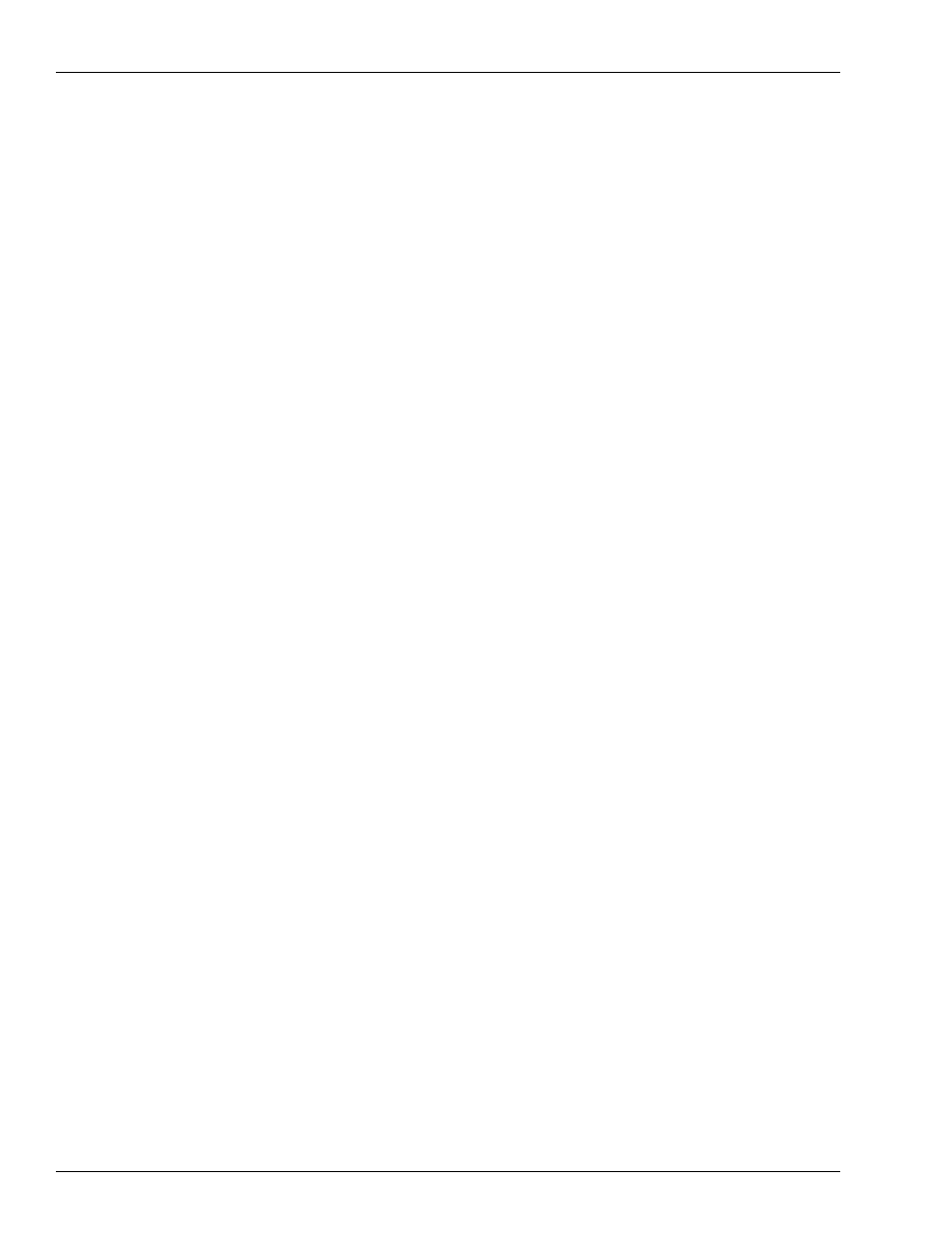
Installation
Installing/Upgrading the PCI-compliant CFN III and Integral Profit Point Software
Page 38
MDE-4739A CFN III PCI Secure Controller Software Installation/Upgrade Instructions · July 2010
c
Insert the POS Backup Disk created during the
on
contains Master.plu, Config.pos, Key_lay.pos, Cust.dta, Patron.lst, and Posexec.bat into
the A: drive.
d
Press Enter.
Notes: 1) If you forgot to insert the POS Backup Disk a warning box with the message,
“There is no disk in the Drive. Please insert a disk into drive A:. Insert the POS
Backup Disk and click Try Again.” will appear.
2) If the POS Backup Disk is still not recognized, create a new POS Backup Disk
from the files that were saved to another PC.
e
The open window will display the files being copied and then “Press any key to continue.”
will appear. Remove the POS Backup Disk and press Enter.
f
Profit Point opening screen will appear and prompt for the type of keyboard connected to
the system.
• Press Clear Menu key on the Profit Point keyboard.
• Press Esc if a standard PC101 type (QWERTY) keyboard is being used.
Upgrade the Profit Point Program
For upgrading the existing Profit Point Program option 2 and press Enter.
Note: This option is used when upgrading the existing Profit Point installation.
a
A window appears displaying all Profit Point updated files being copied to the C:\Bin and
C:\POS directories.
b
The window then displays the backup files that already exist and were not overwritten.
c
The open window displays “Press any key to continue”. Press Enter. Profit Point
Installation menu once again appears.
18
Press 9 on the numeric keypad “Exit to OS” and then press Enter.
This ends the Profit Point installations.
