Importing trimble ablines, Importing into an existing job, Figure 3-35: creating a job folder – TeeJet Fieldware SA 2.0 for Legacy 6000 User Manual
Page 87: Importing trimble ablines -31
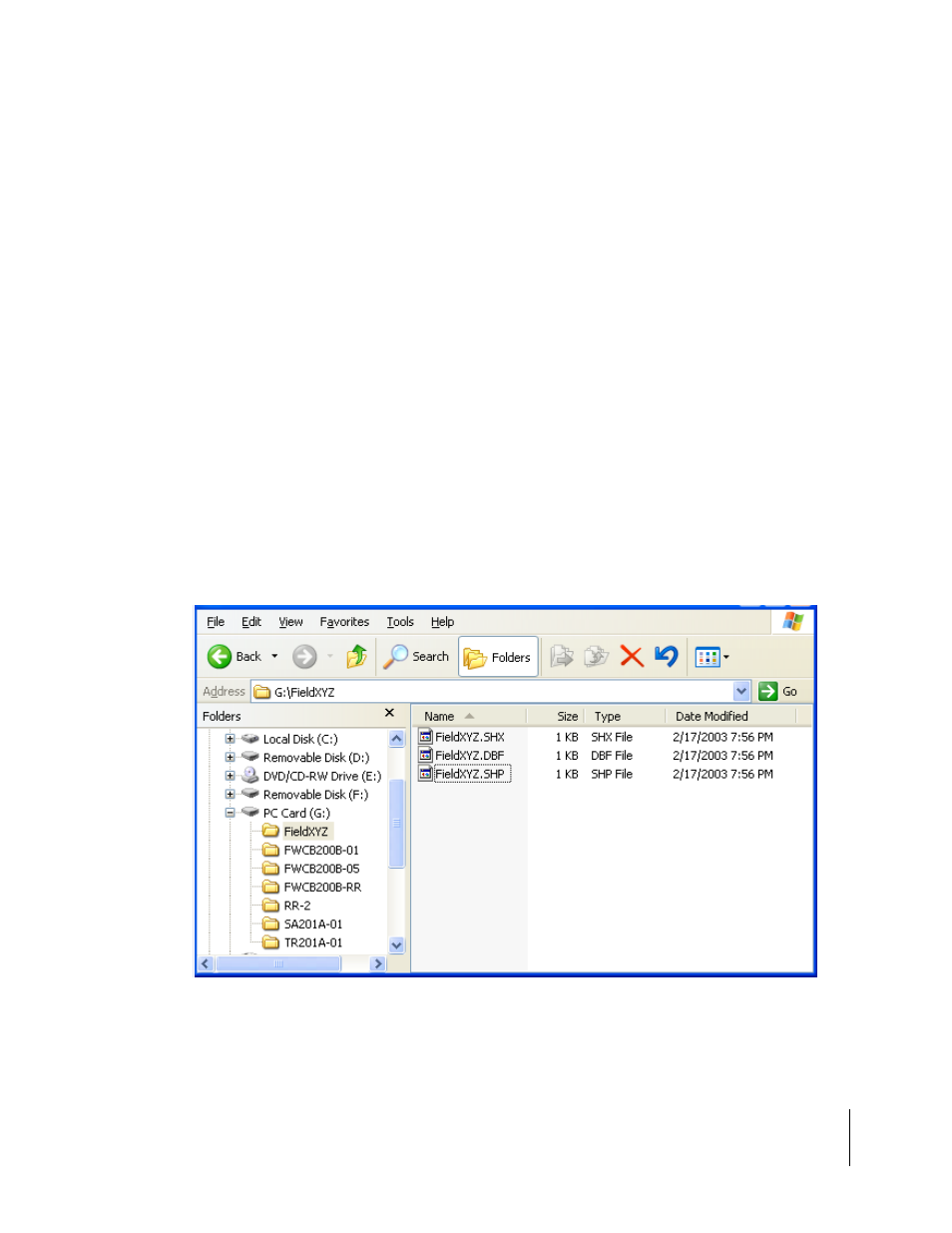
Fieldware-SA for the Legacy 6000
Software Version 2.00
Chapter 3 - Real-time Setup 3-31
Running Product Setup
Importing Trimble ABLines
New Fieldware customers may have a collection of guidelines stored in the Trimble ABLine format.
Some of these customers use these guidelines year after year and want to use them with Field-
ware on the Legacy 6000. The following procedure (available in Fieldware-SA Ver. 2.02) allows
these existing Trimble guidelines to be imported into the Fieldware system.
Importing Into an existing Job
Trimble guidelines, called ABLine files, and the guideline coordinate data are stored using ESRI
shape file format. Each Trimble ABLine ‘file’ is really a collection of three files used to store infor-
mation about a single guideline. For example, the Trimble guideline for job “FieldXYZ” is com-
monly stored in files named “FieldXYZ.SHP”, “FieldXYZ.SHX”, and “FieldXYZ.DBF”. These three
files must be regarded as one entity. Always move or copy them as a group.
There are two ways to import the guideline for a job such as “FieldXYZ”. Both methods involve
copying the shape file trio into a folder, on the PC, that will be used in the Legacy 6000 during
operation.
If there is no “FieldXYZ” job folder on the card already, create one and copy the shape files into
this folder (Figure 3-38). Do this for every job to be imported.
The presence of the shape files in the folder alerts the Fieldware software that this is a job folder,
so it is available when selecting the current job.
Figure 3-35: Creating a Job Folder
