Mapping points and hazards, Figure 4-36: the point soft-key, Marking a point – TeeJet Fieldware SA 2.0 for Legacy 6000 User Manual
Page 129: Mapping points and hazards -37
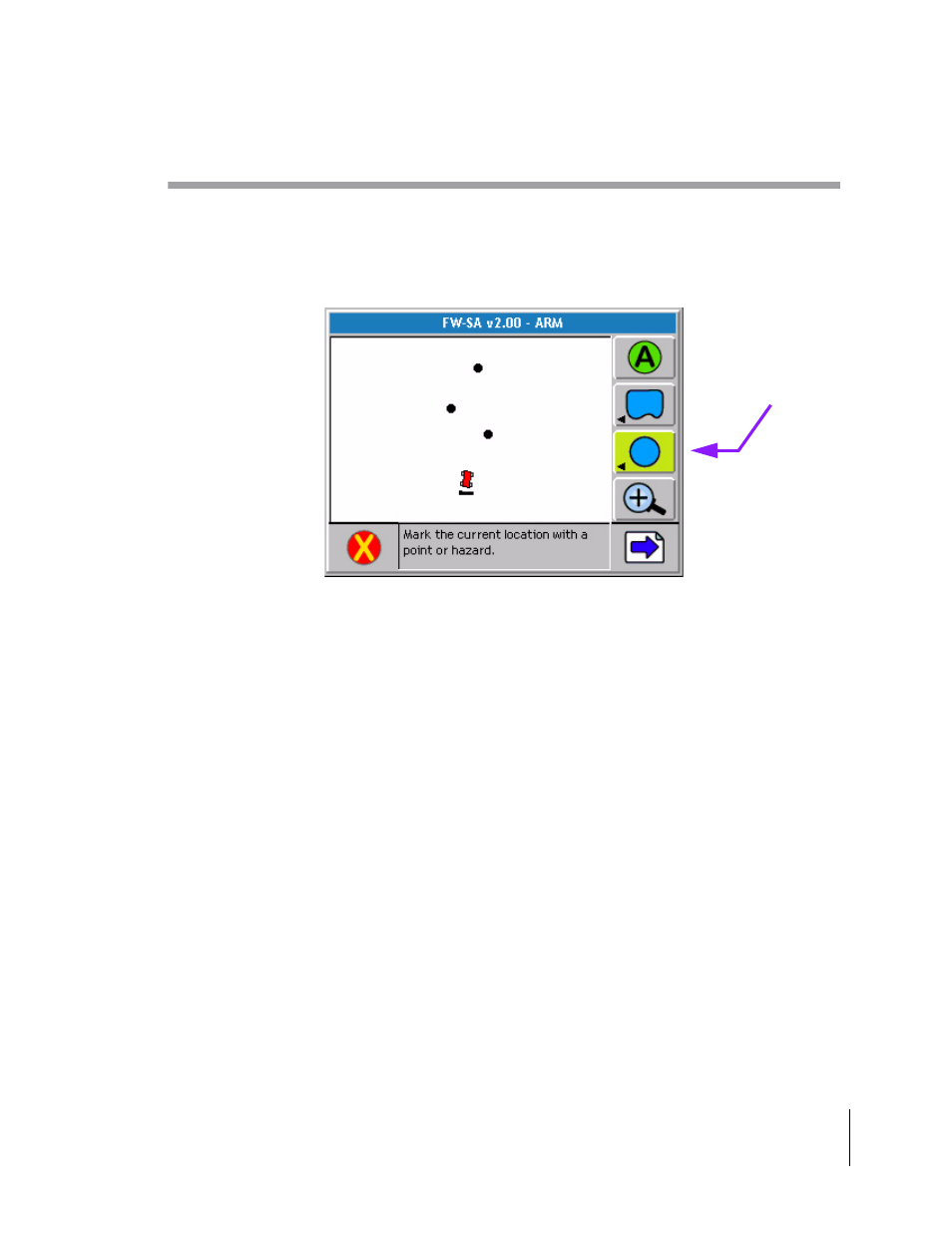
Fieldware-SA for the Legacy 6000
Software Version 2.00
Chapter 4 - Real-time Operation 4-37
Mapping Points and Hazards
Mapping Points and Hazards
Mapping points and hazards during the product application process is another feature of Fieldware
for the Legacy 6000. There are two types of mapping objects that can be selected; Point and Haz-
ard. Each of these object types are described in more detail below.
Marking a Point
The map object Point allows a point to be marked at the vehicle location. To map a point drive to
the location of the object or feature to be mapped, this location should coincide with the location of
the GPS antenna. Press the Map Object soft-key. A side menu appears with the point and hazard
symbols in the list (Figure 4-37). Select the Point symbol to map a point. When Enter is pressed,
the Point Name dialog box appears, Figure 4-38. Enter the name of the point using the arrow keys
and press Enter to accept the point name and return to the map page.
The Name Point dialog remembers the 10 most recent entries. To select a recent entry, scroll
through the dialog window, using the arrow keys, and select the desired point name. If the point is
not named, select the No Name setting in the dialog window and press Enter.
To add a new name, press the New Name soft-key. This brings up a name input dialog that allows
a new name to be entered.
Figure 4-36: The Point Soft-key
Map Object
Soft-key
