Real-time setup steps, Table 3-1: start product application process, Table 3-1 ou – TeeJet Fieldware SA 2.0 for Legacy 6000 User Manual
Page 59
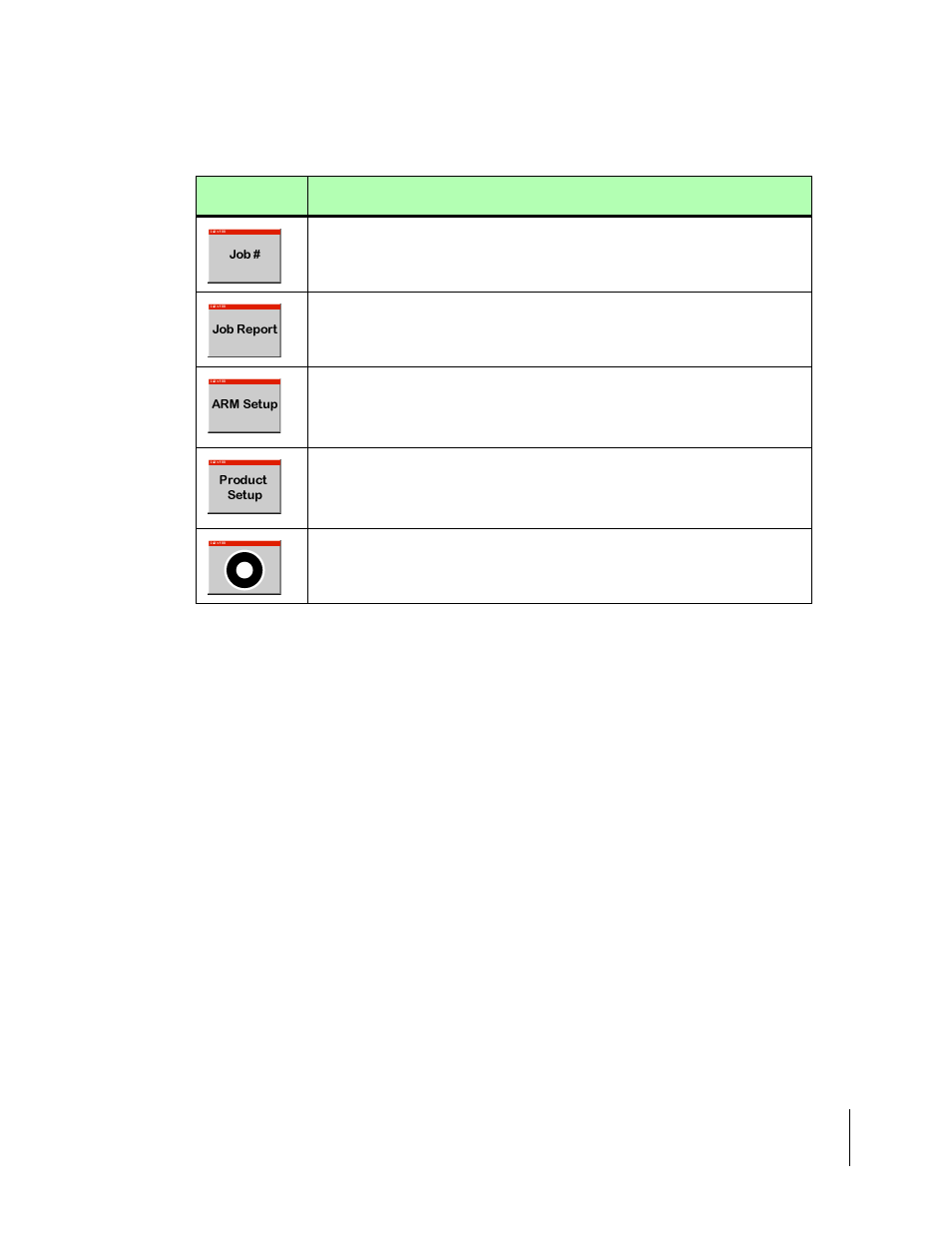
Fieldware-SA for the Legacy 6000
Software Version 2.00
Chapter 3 - Real-time Setup 3-3
Fieldware - SA Real-Time Setup
Real-time Setup Steps
Step
Description
Job: When the ARM Bull’s-eye button is pressed, the Job page appears. Select
or create the desired job. A PC Card must be inserted in the console to store a
job. Press the forward key to continue to the ARM Launcher page.
Report Setup: If an application report is to be created, Report Setup must be
run to enter Weather, Crop, Field, and Soils information.
ARM Setup: This is where all files generated for the current job are named.
These files can be named manually or automatically. There are two ARM set-
tings; Auto Hold and System Delay. These settings usually must only be made
once. If the auto-named files are acceptable, the ARM setup can be skipped.
Product Setup: Allows a products name, density, and starting quantity to be
assigned. If using a prescription map, the product name can be automatically
extracted from the prescription file. If performing guidance only, i.e. no rate
controller attached, this page is not present.
When the above steps have been accomplished and the console has been
properly setup, product application can begin by pressing the ARM Bull’s-eye.
Review Chapter 4 - Real-time Operation on page 4-1.
Table 3-1: Start Product Application Process
