Marking a hazard, Figure 4-39: naming the hazard, Object name file – TeeJet Fieldware SA 2.0 for Legacy 6000 User Manual
Page 131
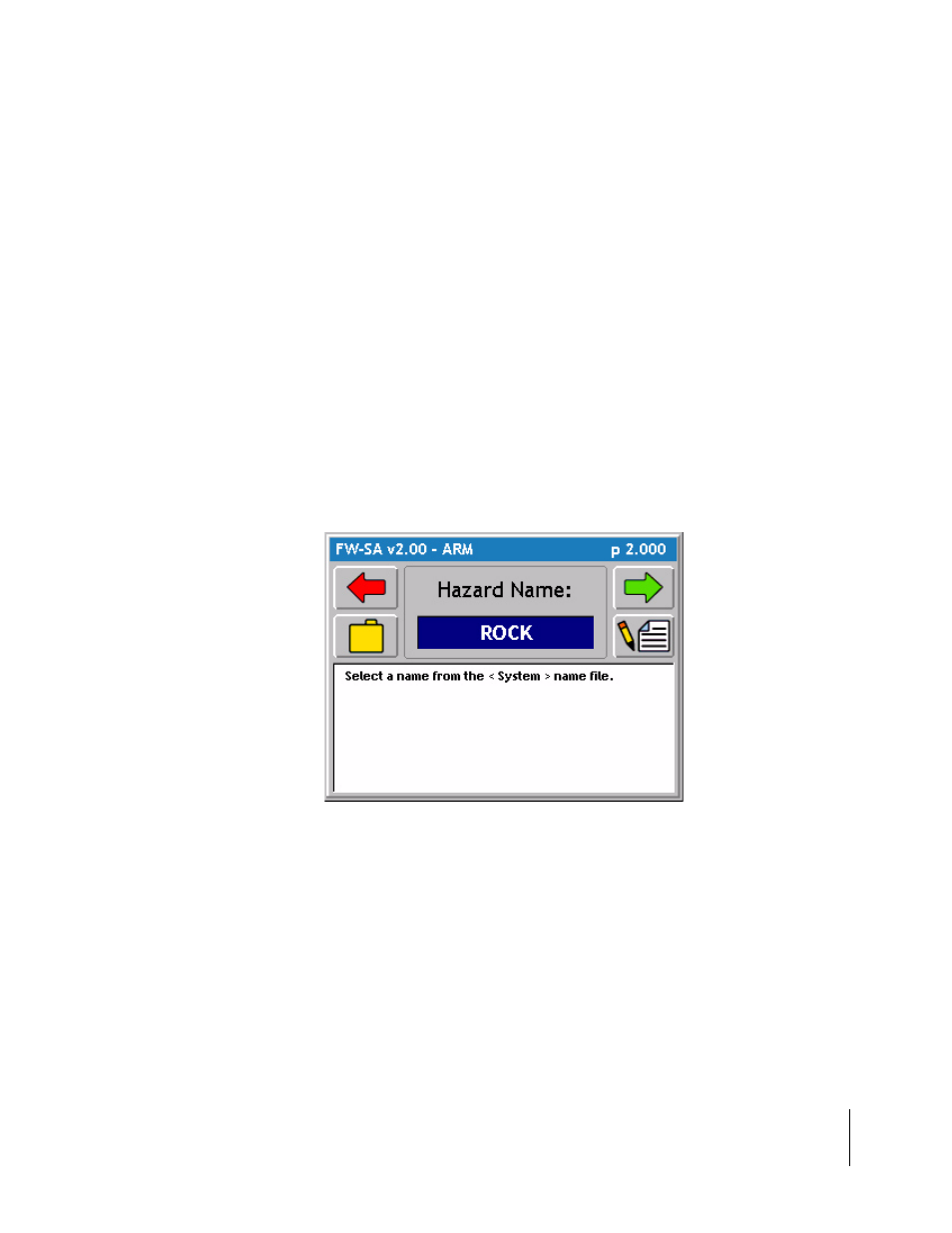
Fieldware-SA for the Legacy 6000
Software Version 2.00
Chapter 4 - Real-time Operation 4-39
Mapping Points and Hazards
Marking a Hazard
The map object Hazard allows a hazard to be marked at the vehicle location. The map object Haz-
ard can be used later in Hazard Detection to notify the operator of potentially hazardous objects or
features within the field. Hazard detection does not work with point objects.
To map a hazard, drive to the location of the object or feature to be mapped. This location should
coincide with the location of the GPS antenna. Press the Map Object soft-key. A side menu
appears with the point and hazard symbols in the list (Figure 4-37). Select the Hazard symbol to
map a hazard. When Enter is pressed, the Hazard Name dialog box appears (Figure 4-39). Enter
the name of the hazard using the arrow keys. Press Enter to accept the hazard name and return to
the map page.
The Name Hazard dialog remembers the 10 most recent entries. To select a recent entry, scroll
through the dialog window, using the arrow keys, and select the desired object name. If the object
is not named, select the No Name setting in the dialog window and press Enter.
To add a new name, press the New Name soft-key. This brings up a name input dialog that allows
a new object name to be entered.
Object Name File
A simple text file of commonly used names can be created. Typically users have a weeds file;
which allows them to simply select a weed name instead of trying to type it in. To learn how to build
a names file, see the Fieldware Tools/Map Manager user’s guide. When a names file is ready, it
must be loaded it into the Legacy 6000 console memory. To do this place the names file in the /
sys/names folder on the root of the PC card. Go to System Tools device manager (Book Refer-
ence Chapter 2). Select Console as the device and run “Update console using System files
located on the PC card”. Select Object Names from the Update Files list. Press the enter key to
update the names files.
Figure 4-39: Naming the Hazard
