Creating a new job, Manually naming a job, Figure 3-3: manually enter a job name – TeeJet Fieldware SA 2.0 for Legacy 6000 User Manual
Page 61: Automatically naming a job, No pcmcia card, Creating a new job -5 no pcmcia card -5
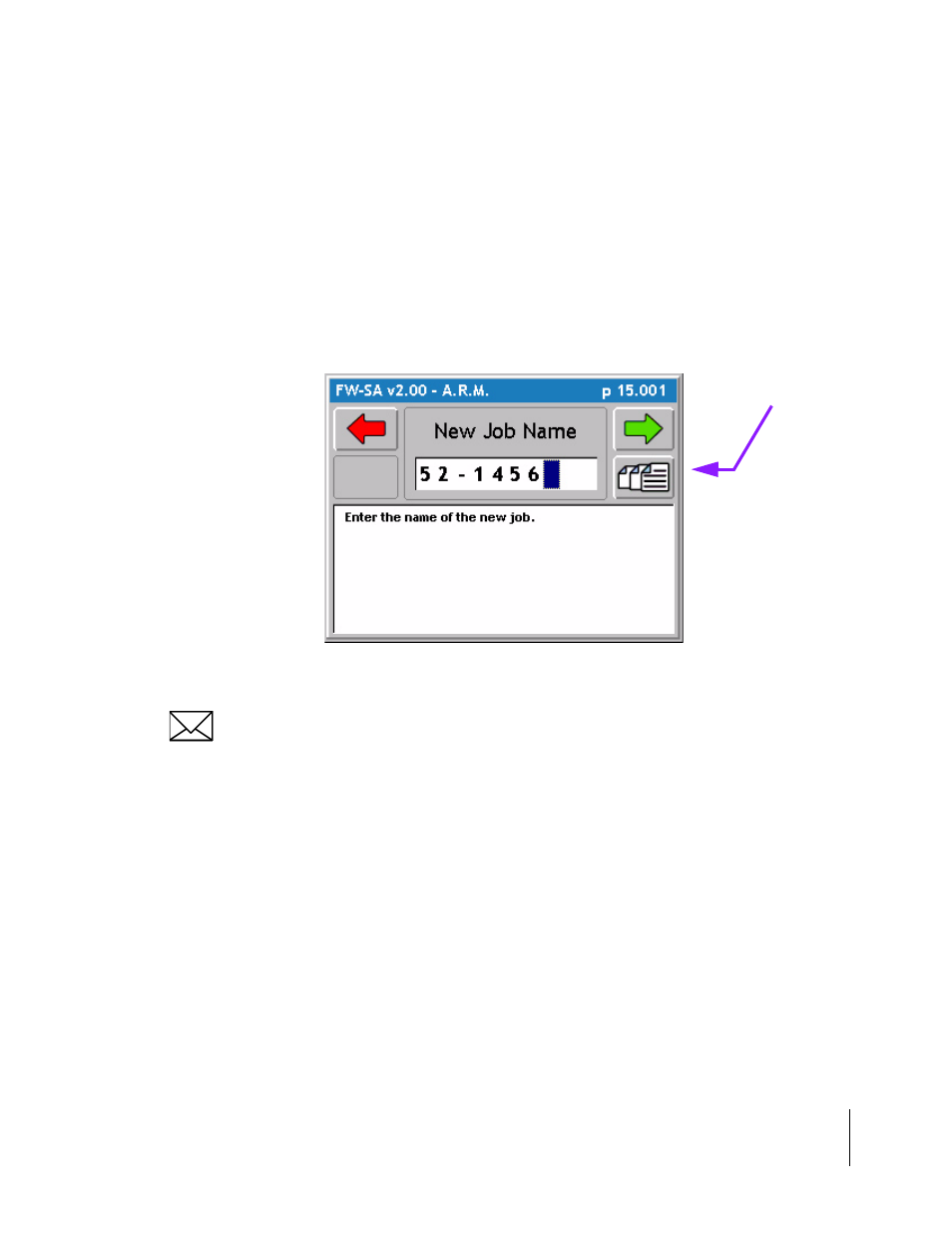
Fieldware-SA for the Legacy 6000
Software Version 2.00
Chapter 3 - Real-time Setup 3-5
Setting up a Job
Creating a New Job
To create a new job, press the Create Job button in the Job page. This brings up the Create a Job
page. There are two methods of creating a new job; manually and automatically.
Manually Naming a Job
To manually name a job, highlight the text entry window (Figure 3-3) and use the arrow keys enter
a name for the job. A job name can contain alpha/number characters. When the desired job name
is entered, press the forward button to save the name and return to the Job page.
If a USB keyboard is connected to the Legacy 6000 console, it is possible to type directly into the
alpha/numeric dialog box.
Automatically Naming a Job
To automatically name a new job based on the current days date, press the Auto-name button in
the Create a Job page (Figure 3-3). This names the job based on the current date followed by the
number that job is for the day. Therefore the first job on November 21st 2002 would automatically
be named 11212002-1. The second job for the same day would be named 11212002-2.
No PCMCIA Card
If the PC Card setting in Console Setup is set to NO, or no PC card is inserted into the PC card slot
in the console, it is not possible to collect data, therefore there is no prompt for a Job when starting
ARM.
Figure 3-3: Manually Enter a Job Name
Auto-name button
