Select the product name, Selecting a product from the products database, Favorites – TeeJet Fieldware SA 2.0 for Legacy 6000 User Manual
Page 85: New product
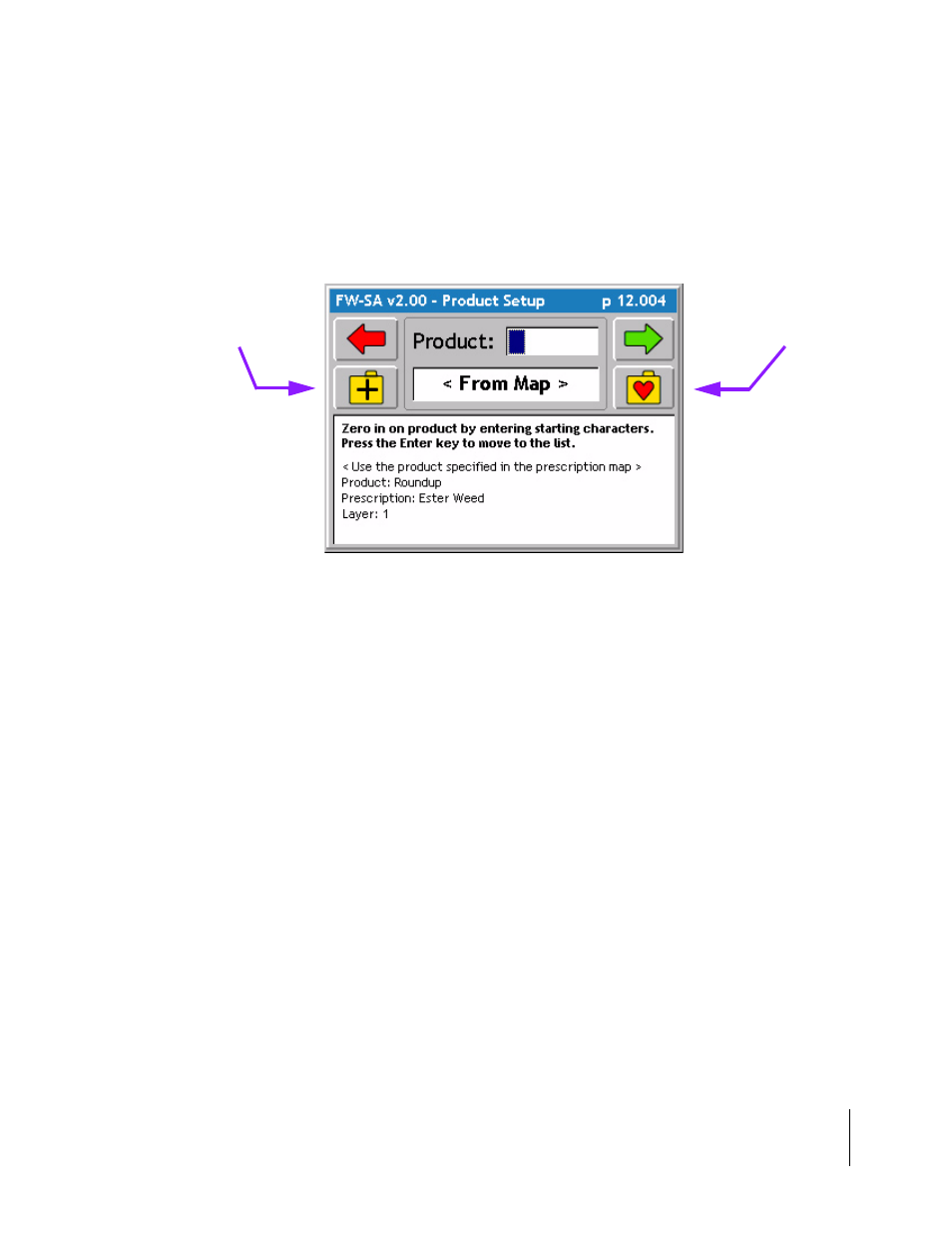
Fieldware-SA for the Legacy 6000
Software Version 2.00
Chapter 3 - Real-time Setup 3-29
Running Product Setup
Select the Product Name
If variable rate product application is being performed, the product name can be extracted from the
(.ARM) file (Figure 3-33). If no variable rate product application is being performed, the name of
the product can be selected from the Fieldware Products Data base. The product name is written
to the header portion of the (.RCD) file.
Selecting a Product from the Products Database
To select a product from the products data base, start spelling the product name in the window
next to Product. This is a fast method for selecting a product. As each character is typed in, the
data base displays the closest entry to the character typed in. E.G. in Figure 3-34 the first charac-
ter entered was R which jumped the database search to the area in the database where products
start with the letter R. The next character entered was O. The database now jumps to where prod-
ucts starting with RO are located. The next character entered was U which jumped the database to
the location where all products start with ROU. If applying Round-up, just arrow left or right to get
out of the Product window, down to the second row of buttons, and left or right to the Product name
dialog. Using the Up and Down arrow keys on the Legacy 6000 console, scroll through all of the
different Roundup entries in the products data base. When the desired product name is high-
lighted, press the Forward Arrow to save and move to the next page.
Favorites
Product Setup keeps track of the product names selected. The ten most common product names
are saved in a Favorites list. A product name can be selected from this Favorites list by pressing
the Favorites button. This displays the favorites list and, if the product name is in this list, it can be
selected here and the Product Setup wizard continues on.
New Product
If the product being applied is not in the Products data base, it can be added to the database by
pressing the New Product button and following the short wizard to enter the new product informa-
tion.
Figure 3-33: The Product Setup Select Product Page
New Product
Button
Favorites Button
