Pick list data entry, Alpha/numeric data entry – TeeJet Fieldware SA 2.0 for Legacy 6000 User Manual
Page 20
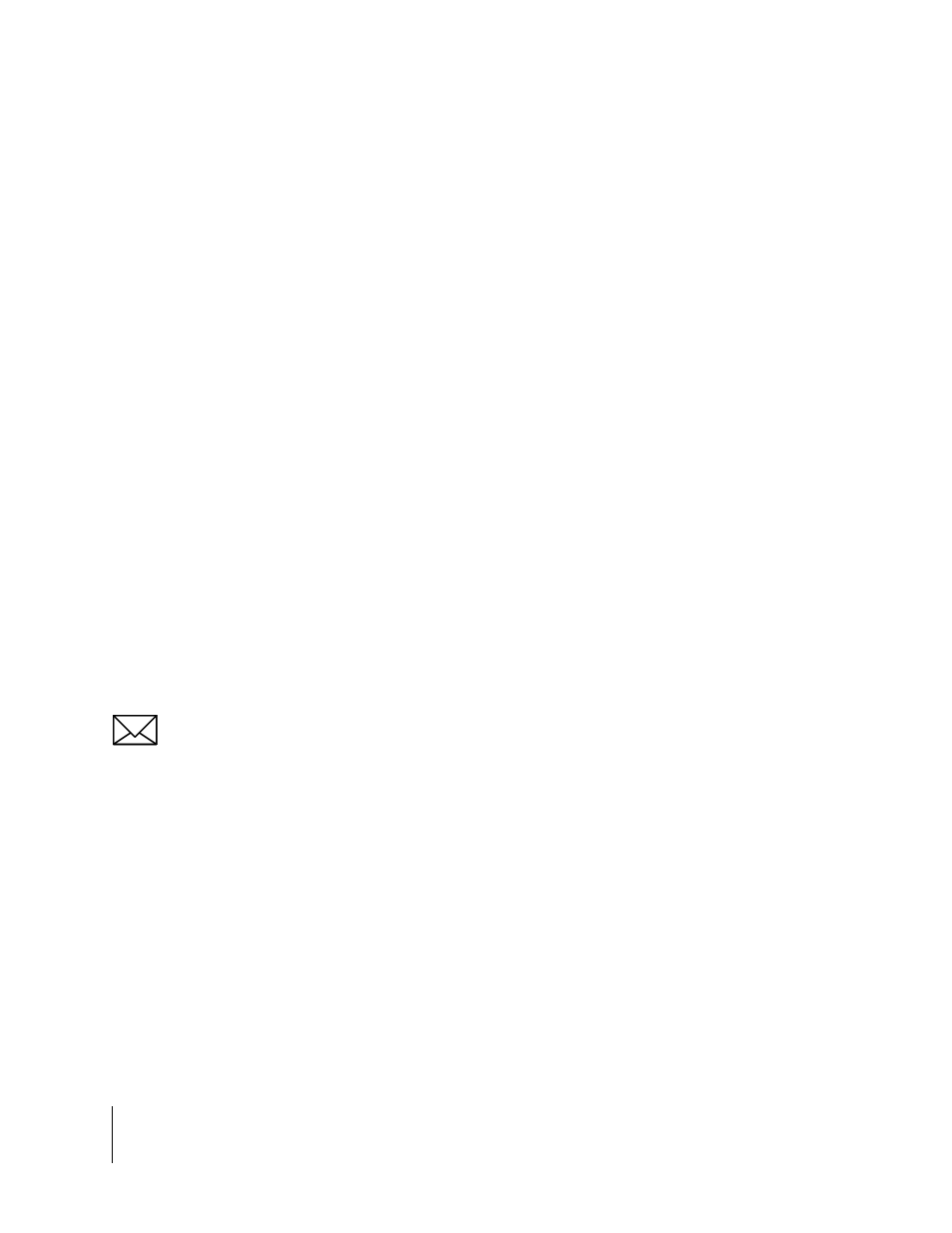
2-8
Chapter 2 - Getting Started
Software Overview
Fieldware-SA for the Legacy 6000
Software Version 2.00
Data Entry Page
The data entry page is used throughout Fieldware - SA software. Depending on the setup parame-
ter being edited, a data entry page may be an alpha-numeric entry or a pick list (Figure 2-5). The
data entry page is also divided into three columns: Left, Center, and Right. The left and right col-
umns contain software buttons, typically only the back and Forward Arrow buttons. The center col-
umn is the data entry dialog box. Use the arrow keys on the console to navigate around the data
entry page. The bottom half of the data entry page is a text window with white background. This
window can contain a description of the current setting as well as some help text.
Pick List Data Entry
In a data entry page that employs a pick list in the dialog box, highlight the setup parameter dialog
box (center column) using the left or right arrow key. Using the Up and Down Arrow keys spin
though the available setting selections. When the desired setting is in view in the dialog box, press
Enter to save the setting or press the Forward Arrow.
Alpha/Numeric Data Entry
To enter an alpha/numeric value in a data entry page that employs an alpha/numeric dialog box
(Figure 2-6), highlight the dialog box using the left or right arrow key. The left most character space
is highlighted. Use the up or down arrow key to spin through the alpha/numeric character list.
When the desired character is in view in the dialog box, press the right arrow key to move to the
next character space in the dialog box. Use the left and right arrow keys to move across the char-
acter spaces and edit existing entries.
If entering a numeric value, use the decimal point in the character set to set the number of digits to
the left and right of the decimal point, (E.G. 0.254, 1.00, 10.0, 100.463). This allows the required
significant digits to be set.
If a USB keyboard is connected to the Legacy 6000 console, it is possible to type directly into the
alpha/numeric dialog box.
Exiting a Data Entry Page
There are two ways to exit a data entry page: Exit with out saving changes and Save and exit. To
exit the setup without saving changes press the Back Arrow button located at the top of the left col-
umn. To exit and save any changes made, press the Forward Arrow at the top of the right column
or the Enter key on the console. Either of these exit methods returns to the setup menu page the
data entry page was accessed from.
