Setup wizard, Setup sub-groups – TeeJet Fieldware SA 2.0 for Legacy 6000 User Manual
Page 18
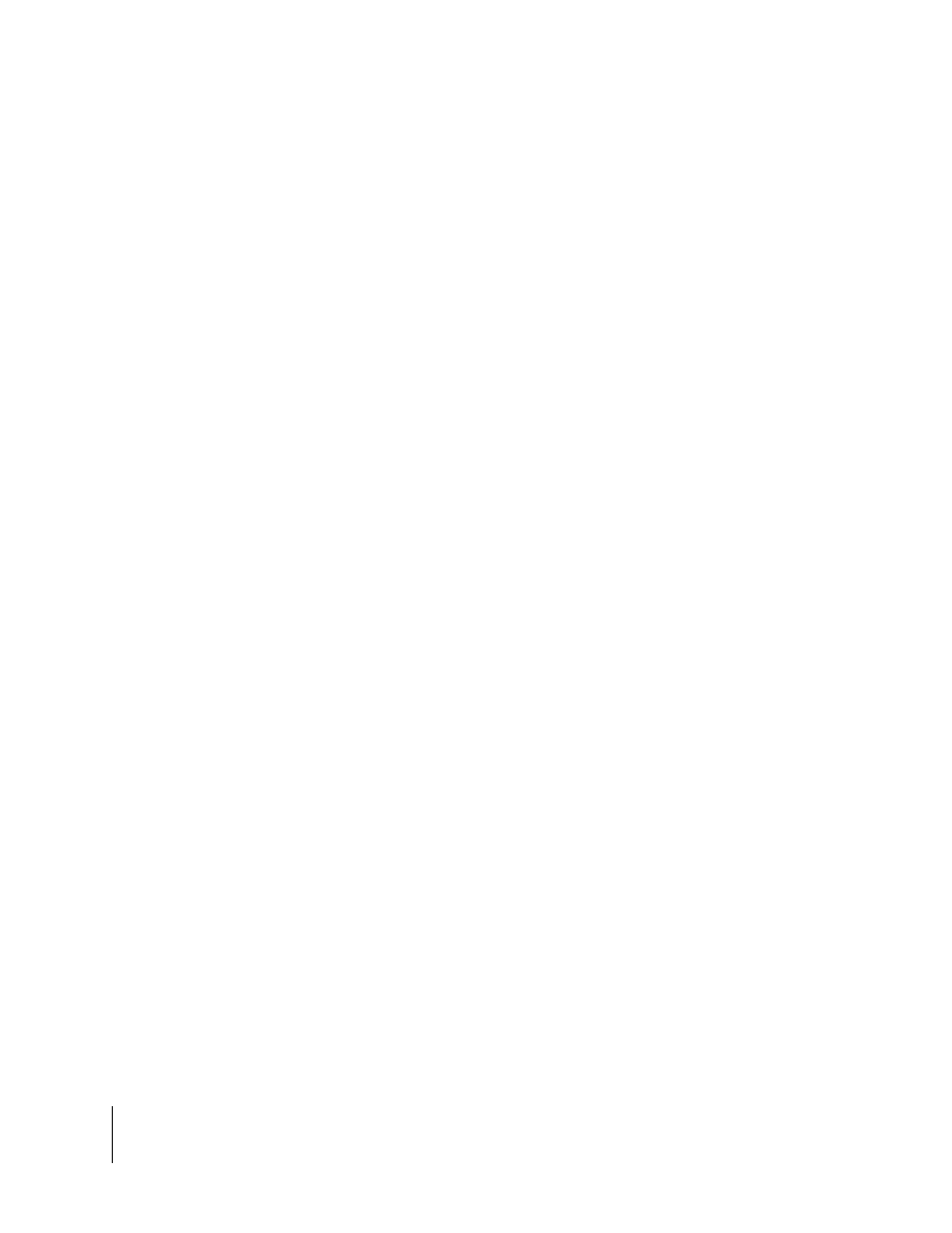
2-6
Chapter 2 - Getting Started
Software Overview
Fieldware-SA for the Legacy 6000
Software Version 2.00
Setup Menu Page
A Setup Menu page (Figure 2-4) is a page that contains all of the setup parameters associated
with a particular setup theme, such as GPS Receiver. A Setup Menu page can be divided into
three columns, Left, Center, and Right. The Left and Right columns are made up of software but-
tons adjacent to a physical key on the console. The center column is a scrollable list containing the
name of every setup parameter and its current value. Navigate the center column using the Up
and Down Arrow keys on the console (Figure 2-1). To edit any of these settings, highlight the
desired setting in the center column and press the Enter key on the console. This action typically
brings up a Data Entry page (Figure 2-5).
Setup Wizard
Typically the top item in the center column list is a setup wizard. This setup wizard sequentially
steps through each setup parameter Data Entry page, allowing the editing of that setting, and then
continuing on to the next setup parameter. This is a convenient method for new users who are
unfamiliar with all of the setup parameters.
Setup Sub-Groups
In some Setup Menu pages there are sub-group buttons in the right and left columns. Pressing
one of these buttons displays only the setup parameters associated with that sub-group in the cen-
ter column. For example, in GPS Receiver setup (Figure 2-4) there are three sub-group buttons,
the Globe button (right column) displays all setup parameters associated with GPS Receiver
setup. The next button down is the sub-group for receiver accuracy. Pressing this button reduces
the items in the center column to setup parameters associated with GPS accuracy, eliminating all
of the items associated the other sub-groups. The next button accesses the communication
parameters for the console Com Port that the GPS Receiver is connected to.
Exiting a Setup Menu Page
There are two ways to exit a setup menu page: “Exit without saving changes” and “Save and Exit”.
To exit the setup without saving changes, press the Back Arrow button located at the top of the left
column. To exit and save any changes made, press the Forward Arrow at the top of the right col-
umn. Either of these exit methods returns to the launcher page that the setup menu was accessed
from.
