Fig. 283: hardy control-link float out/ word 6 – Hardy HI 3010 Filler/Dispenser Controller User Manual
Page 96
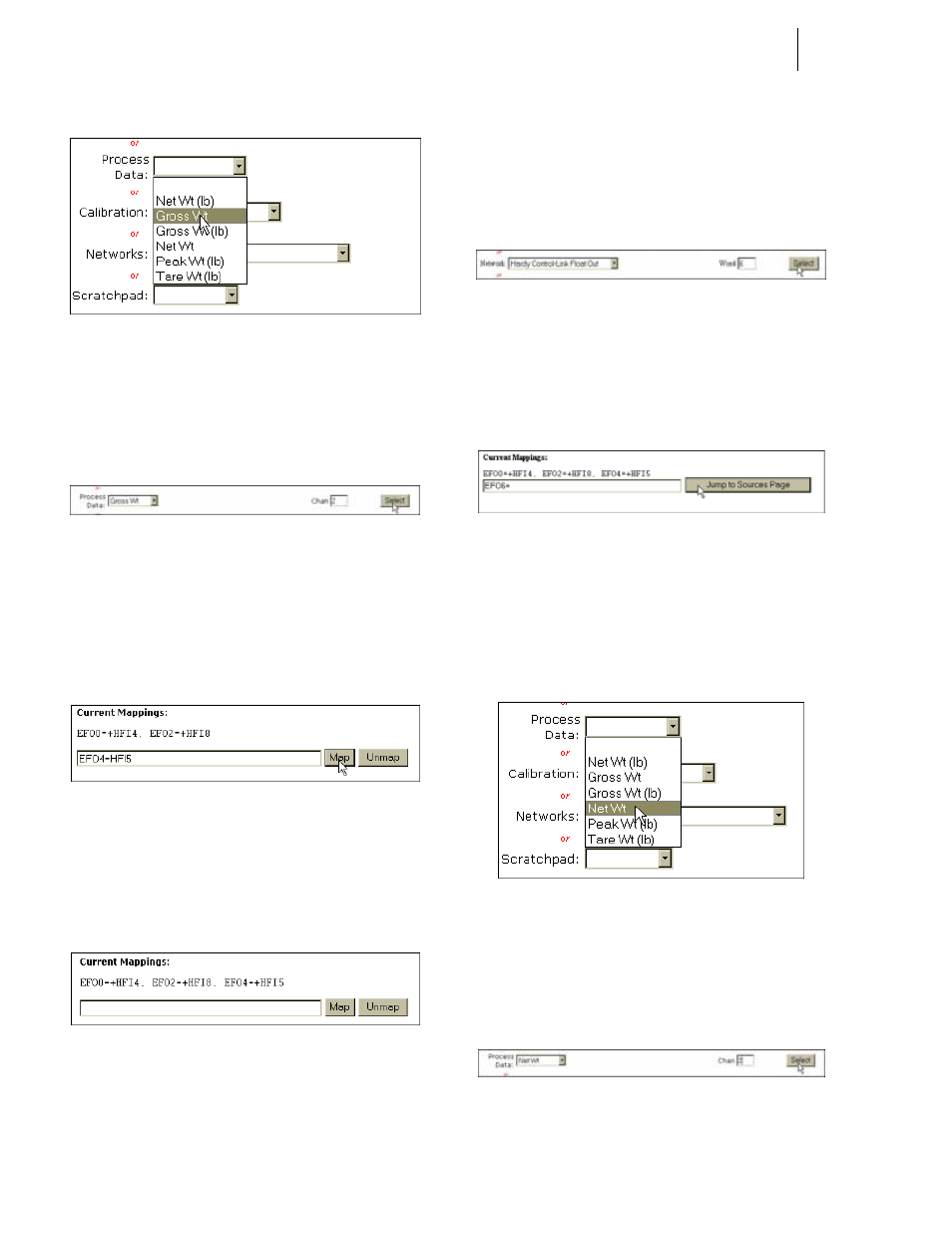
HI-3000 Series
82
Operation and Installation
FIG. 279: MAPPING PAGE 2 SELECTING GROSS
WEIGHT
Step 27. Click on Gross Wt. Gross Wt appears in the Process
Data field with Chan 1 to the right. Click in the
Chan field and type the number “2” (See Fig. 280)
FIG. 280: PROCESS DATA/SELECTING GROSS
WEIGHT/CHANNEL 2
Step 28. Click on the Select button. Gross Weight/Channel 2
(HFI5) appears in the Current Mappings field to the
right of the Hardy Control-Link Float Out selection
(EFO4).
FIG. 281: CURRENT MAPPINGS/GROSS WEIGHT/
CHANNEL 2 (HFI8) ASSIGNED TO HARDY
CONTROL-LINK FLOAT OUT/WORD 4 (EFO4)
Step 29. Click on the Map button to map the assignment
statement. (See Fig. 281)
FIG. 282: GROSS WEIGHT ASSIGNED TO HARDY
CONTROL-LINK FLOAT OUT
Step 30. Click on the left arrow to return to Page 1.
Step 31. Click on the Network pull down list and select
Hardy Control-Link Float Out again.
Step 32. This time type the number “6” in the Word field.
(See Fig. 283)
NOTE:
Remember the Items in the Host Message on the
OPC Server consist of two words.
FIG. 283: HARDY CONTROL-LINK FLOAT OUT/
WORD 6
Step 33. Click on the Select button. Hardy Control-Link
Float Out Word 2 (EFO6) appears in the Current
Mappings field.
FIG. 284: HARDY CONTROL-LINK FLOAT OUT/
WORD 4 SELECTED AS DESTINATION
Step 34. Click on the “Jump to Sources Page” button. Map-
ping Setup 2 appears.
Step 35. Click on the Process Data pull down list. (See Fig.
285)
FIG. 285: MAPPING PAGE 2 SELECTING NET
WEIGHT
Step 36. Click on Net Wt. Net Wt appears in the Process
Data field with Chan 1 to the right. Click in the
Chan field and type the number “2” (See Fig. 286)
FIG. 286: PROCESS DATA/SELECTING NET
WEIGHT/CHANNEL 2
