Fig. 235: item dialog box, Fig. 236: wwclient/list of iot connections, Fig. 237: wwclient/list of items (fi00) – Hardy HI 3010 Filler/Dispenser Controller User Manual
Page 88: Fig. 238: wonderware/opening windowmaker, Fig. 239: windowmaker dialog box, Fig. 240: windowmaker/opening a new window
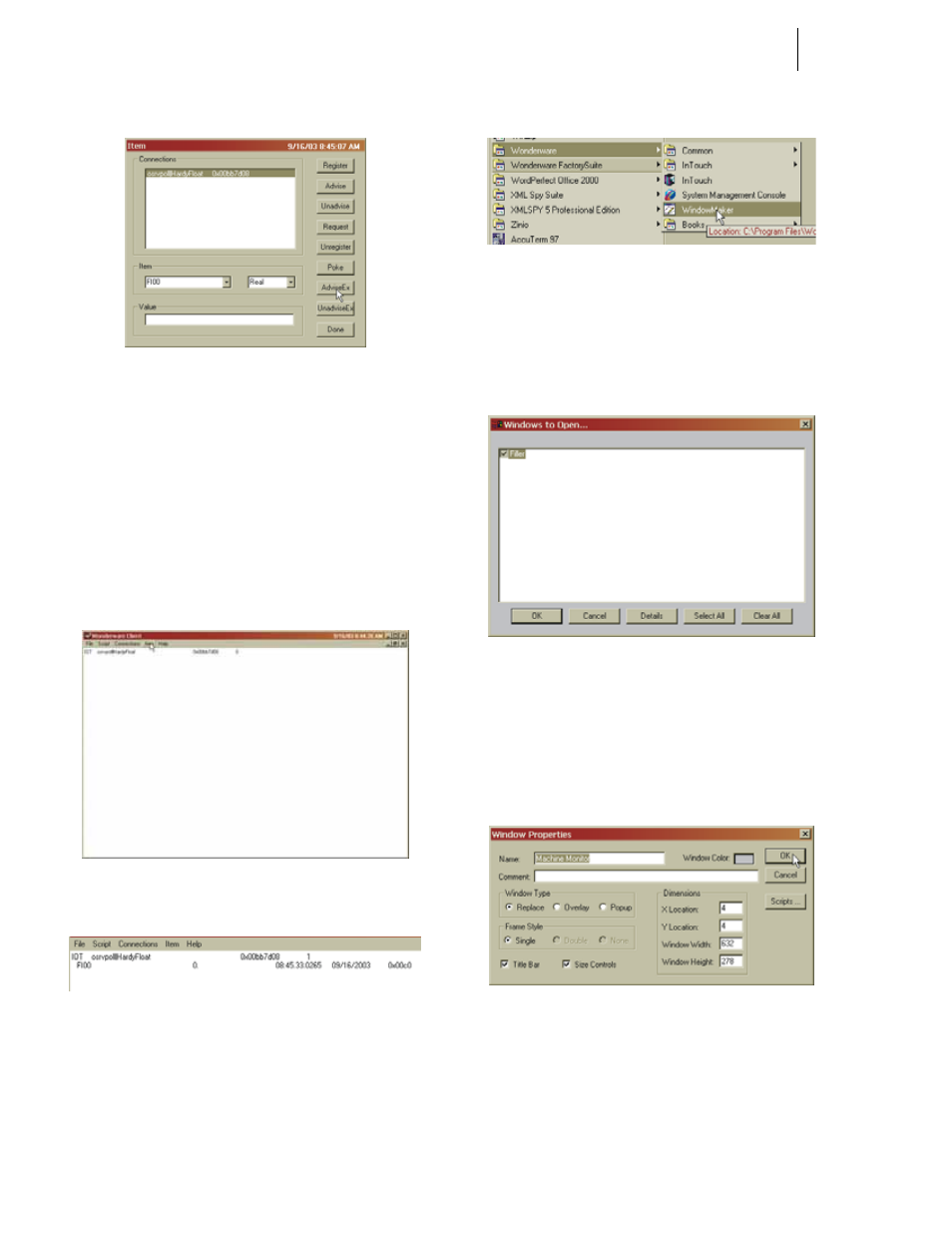
HI-3000 Series
74
Operation and Installation
FIG. 235: ITEM DIALOG BOX
Step 13. Click on the Item pull down list. Select the item
from the list, or type the address of one of the items
you created when setting up the Protocol Item List
in Omniserver. In our example we selected FI00.
Step 14. Click on the pull down list to the right and select
Real.
Step 15. Click on the AdviseEx button.
Step 16. Repeat this process for other items you may want to
use. They appear in the WWClient table of items,
under the Connection listing. (See Fig. 236 & 237)
FIG. 236: WWCLIENT/LIST OF IOT CONNECTIONS
FIG. 237: WWCLIENT/LIST OF ITEMS (FI00)
Step 17. Close WWClient.
Step 18. Open Wonderware WindowMaker. (See Fig. 238)
FIG. 238: WONDERWARE/OPENING
WINDOWMAKER
Step 19. The Windows to Open dialog box appears with the
Windows to Open dialog box displayed. (See Fig.
239)
FIG. 239: WINDOWMAKER DIALOG BOX
Step 20. Close the “Windows to Open” dialog box by click-
ing on Cancel.
Step 21. Click on the File pull down menu.
Step 22. Click on New Window. The “Window Properties”
dialog box appears. (See Fig. 240)
FIG. 240: WINDOWMAKER/OPENING A NEW
WINDOW
Step 23. Click in the Name text field. Enter a name that
describes the instrument or parameter you are mon-
itoring. In our example we entered Machine Moni-
tor for the HI 3600 Machine Monitor instrument.
