Fig. 326: security levels assigned for each menu, Setting up passwords from the browser, Fig. 329: enter network password dialog box – Hardy HI 3010 Filler/Dispenser Controller User Manual
Page 112
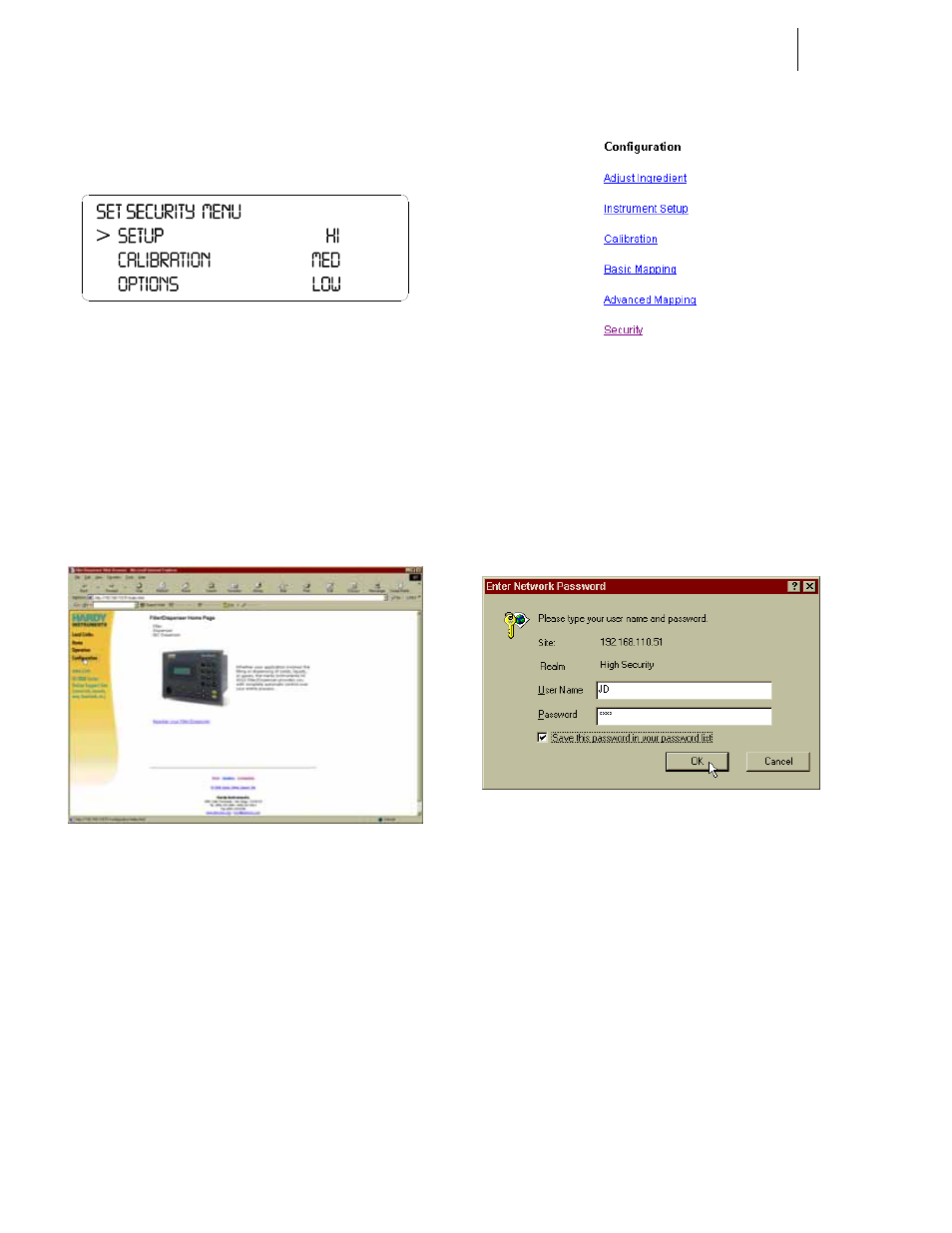
HI-3000 Series
98
Operation and Installation
Step 7. Press the Enter button to set the entry.
Step 8. Continue Steps 5 -7 until you have set the security
levels for the selected menus. (See Fig. 326)
FIG. 326: SECURITY LEVELS ASSIGNED FOR
EACH MENU
Step 9. Press the Exit button until you return to the Standby
Display.
Setting up Passwords from the Browser
Step 1. From the HI Series 3000 Home Page, click on Con-
figuration. (See Fig. 327) The Configuration Page
appears. (See Fig. 328)
FIG. 327: HOME PAGE/SELECTING
CONFIGURATION
NOTE:
For illustration purposes we selected the Filler/
Dispenser/IBC Home page. It could be any Home
page for any of the HI 3000 Series controllers.
FIG. 328: CONFIGURATION PAGE/SELECTING
SECURITY
Step 2. Click on Security. An Enter Password Dialog box
appears. If you are setting up the security for the
first time, just type “0” without the quotation marks
in the Password field. If this is a change in the set-
tings you will have to enter the password that
allows you to enter the security page. (See Fig. 329)
FIG. 329: ENTER NETWORK PASSWORD DIALOG
BOX
Step 3. If you want to save the password in the password
list click on the check box to next to “Save the pass-
word in your password list.
Step 4. Click on OK.
Step 5. If you entered an incorrect number or no number
nothing happens. If you try three times and the
password is still not correct an Error page appears.
(See Fig. 330) Contact you Network Administrator
for the correct password.
