Mapping parameters to the hardyfloat output table – Hardy HI 3010 Filler/Dispenser Controller User Manual
Page 93
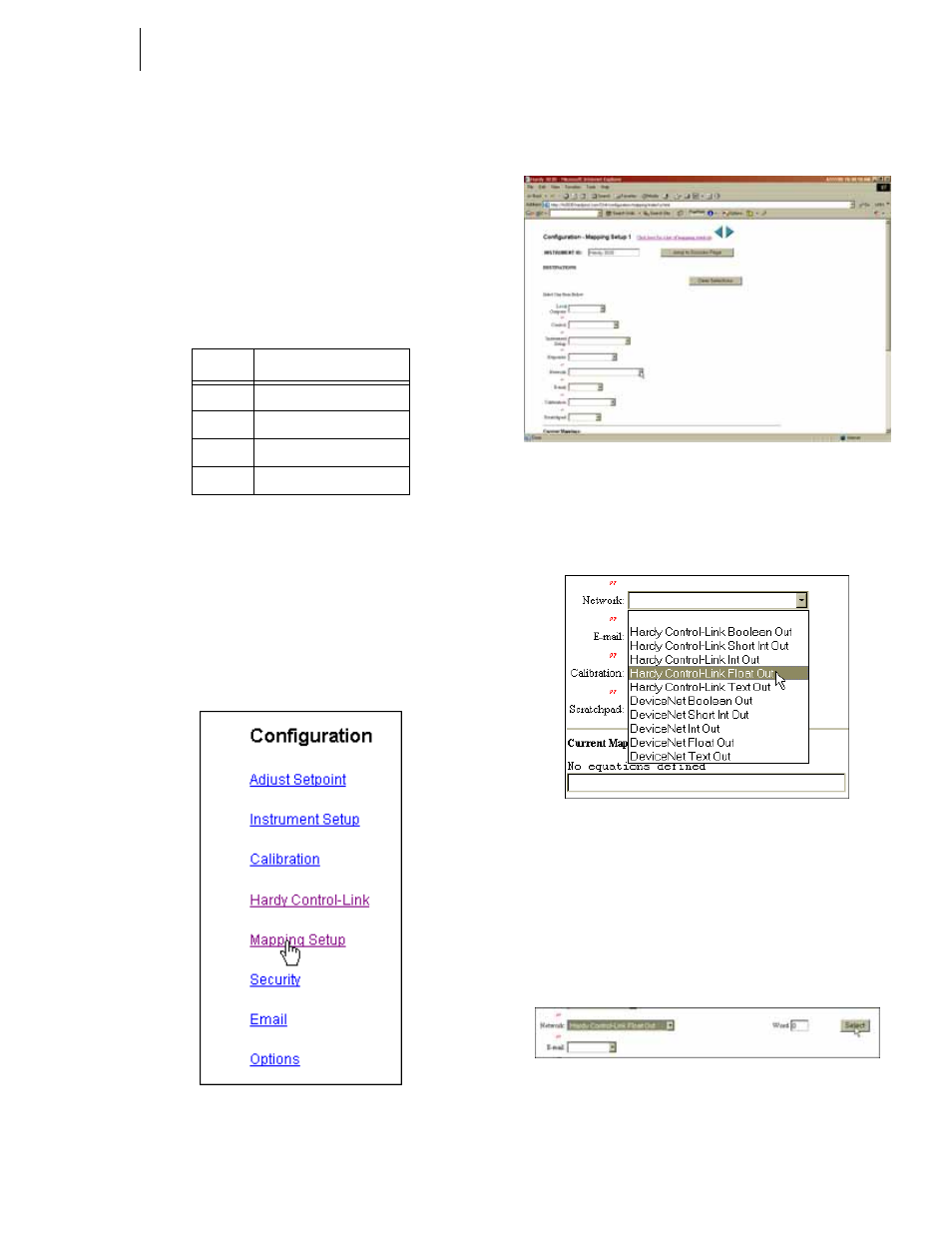
79
Network
Installation
Step 13. To remove the instrument from the list. Enter
0.0.0.0 in the IP Address field and click on the
Node button you want to reconfigure.
Mapping Parameters to the HardyFloat Output
Table
Here are a few examples of mapped outputs to illustrate the
mapping procedures:
Step 1. Make a table of the sources you want to map.
NOTE:
Do you remember the Index Numbers in the Host
Message we set up when configuring the OPC
Server? The Index numbers in the table corre-
spond to those Index numbers. It is important to
note that every Item in the OPC Server Host Mes-
sage consists of two words.
Step 2. From the Main Web Page click on Configuration.
The Configuration Page appears. (See Fig. 261)
FIG. 261: CONFIGURATION PAGE/SELECTING
MAPPING SETUP
Step 3. Click on “Mapping Setup”. “The Mapping Setup 1”
Page appears. (See Fig. 262)
FIG. 262: MAPPING SETUP PAGE 1
Step 4. Click on the Network Pull Down List. (See Fig.
263)
FIG. 263: MAPPING SETUP PAGE 1/SELECTING
HARDY CONTROL-LINK FLOAT OUT
Step 5. Click on Hardy Control-Link Float Out. Hardy
Control-Link float Out appears in the Network field
with a Word and text field containing a “0”. It is
important to note that every Item in the OPC Server
Host Message consists of two words.
FIG. 264: HARDY CONTROL-LINK FLOAT OUT
SELECTED/WORD 0
Step 6. In this case Word 0 is what we want. Click on the
Select button to set the Destination. “EFO0”
Index #
Source
0
Gross Weight Channel 1
2
Net Weight Channel 1
4
Gross Weight Channel 2
6
Net Weight Channel 2
