Buttons button, Fig. 342: hi 3030 button configuration, Fig. 343: hi 3010 button configuration – Hardy HI 3010 Filler/Dispenser Controller User Manual
Page 118: Setup/3/def button, Test/9/wxyz button, Setting the ip address, Installing the hi 3001, Selecting an instrument on the network, Software downloads for hi 3000 series
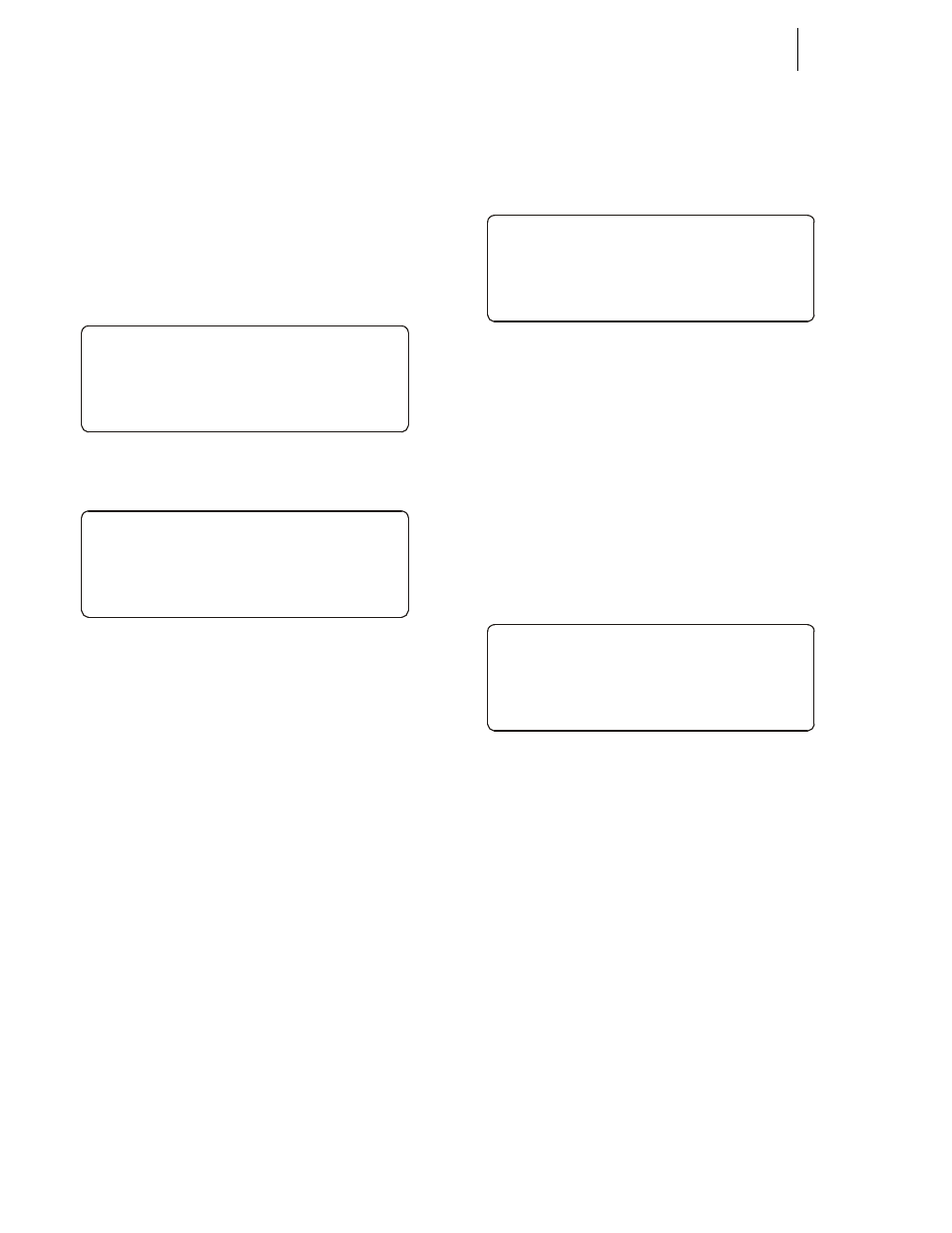
HI-3000 Series
104
User Guide
Buttons Button
The Button key provides a list of the buttons and their func-
tions that are available when selecting a each HI 3000 Series
instrument. For example if you select an HI 3030 Weight
Controller the buttons list would indicate that the Tare Value
is selected by pushing alphanumeric button #7. (See Fig.
342) If you selected an HI 3010 the buttons list would indi-
cate that Cycle is selected by pushing alphanumeric button
#7. (See Fig. 343)
FIG. 342: HI 3030 BUTTON CONFIGURATION
FIG. 343: HI 3010 BUTTON CONFIGURATION
Setup/3/DEF Button
The Setup button assumes the Setup parameters of the
selected HI 3000 Series instrument.
Test/9/WXYZ Button
The Test button assumes the Test parameters of the selected
HI 3000 Series instrument.
Setting the IP Address
Use the IP Setup program on the Web Browser. See “Setting
or Changing the IP Address using the Ethernet” in the
Cabling Section of this manual for complete instructions.
Installing the HI 3001
For installation instructions please go to the HI 3010 or the
HI 3030 Service Manuals, Chapter 3: Installation. For
cabling installation instructions for network cards go to the
HI 3000 Installation and Operation Manual, Cabling Section.
Selecting an Instrument on the Network
Step 1. Press the Station button. The Master Config. dis-
play appears. (See Fig. 344)
FIG. 344: MASTER CONFIGURATION DISPLAY/
HARDY 3030 WEIGHT CONTROLLER AT IP
ADDRESS 192.168.110.24
Step 2. Press the left or right arrow buttons to scroll
through the list of HI 3000 instruments that are cur-
rently connected to the network. When you have
found the instrument you want to monitor or con-
figure stop.
Step 3. Press the Enter button. The Main Menu of the
instrument you have selected appears. (See Fig.
345) In our example it is the Summary display of an
HI 3030 Weight Controller.
FIG. 345: SUMMARY DISPLAY/HI 3030 WEIGHT
CONTROLLER
Step 4. Press the “Button” button. The Button Menu
appears with a list of all the buttons for the instru-
ment to which you are connected.
Step 5. Use this list when you want to activate a button that
does not appear on the front panel.
Step 6. Now the instrument you are connected to can be
configured and operated from the Master Controller
HI 3001.
Software Downloads for HI 3000 Series
Software downloads are generally done for one of the fol-
lowing reasons:
• Publication of a Technical Bulletin
• Recommendation from Technical Support or Hardy Web
Tech
Step 1.
In a web browser, go to
www.hardysolu-
tions.com/3000series/webserver/3000support/
BUTTONS
Tar e Val (# 7)
Tes t ( # 9 )
Us er (. )
>
BUTTONS
Ingr edi ent ( # 1)
Amount ( # 4 )
Cy cl e ( # 7)
>
Mast er Conf ig
Choose displ ay
192.168.110.24
Har dy 3030
1 0 0 0 0 .0 0 l b net
2 0 0 0 0 .0 0 k g gr os s
3 0 0 0 0 .0 0 oz gr os s
4 0 0 0 0 .0 0 g net
>
