Selecting source, Mapping the source to the, Hfo - float variables/entering – Hardy HI 3010 Filler/Dispenser Controller User Manual
Page 72: Ardy modbus-link display/selecting display/float
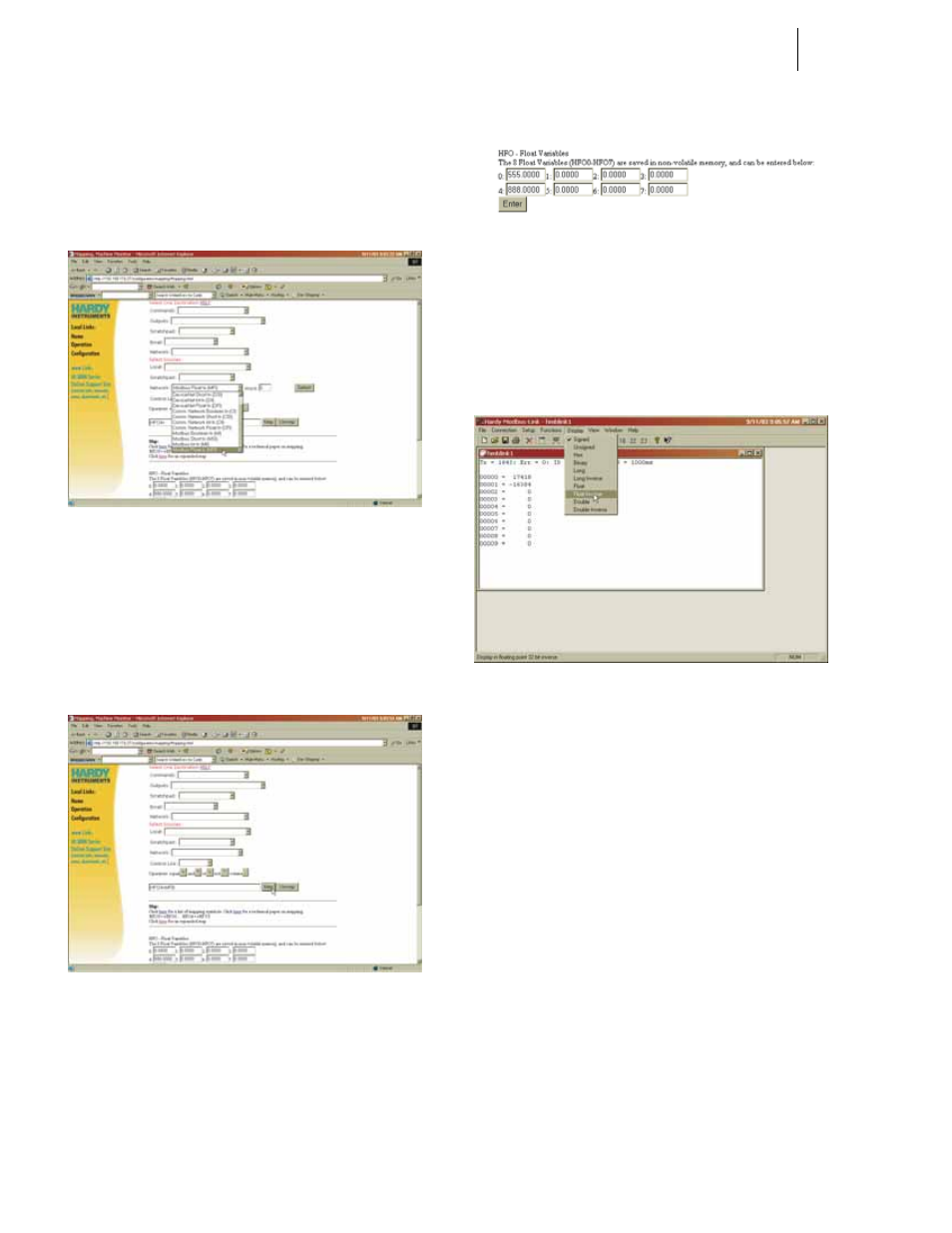
HI-3000 Series
58
Operation and Installation
•
Click on Modbus Float In (MFI0). (See
Fig. 171)
•
Keep the default word 0.
•
Click on the Select button. The Destina-
tion and Source appear in the Map: text
field. (HFO4=MFI0)
FIG. 171: MAPPING DISPLAY/SELECTING SOURCE
- MFI0 (MODBUS FLOAT IN - WORD 0)
•
Click on the Map button. The Destination
and Source are mapped to the HI 3000
module. To recap we mapped the Modbus
Float In, word 0 to Hardy Float Out, Word
4). (See Fig. 172)
FIG. 172: MAPPING DISPLAY/MAPPING THE
SOURCE TO THE DESTINATION
•
Double click in the HFO (Hardy Float
Out) text field 0.
•
Type in a value. For our example we used
the value “555.0000”. (See Fig. 173)
FIG. 173: MAPPING DISPLAY/HFO - FLOAT
VARIABLES/ENTERING A VALUE FOR WORD 0
•
Click on the Enter button.
•
Go to the Hardy Modbus-Link Display.
(See Fig. 174) Minimize the Web Page, do
not close the browser.
FIG. 174: HARDY MODBUS-LINK DISPLAY/
SELECTING DISPLAY/FLOAT INVERSE
•
Click on the Display pull down menu. (See
Fig. 174)
•
Click on Float Inverse. The value we
entered from the Mapping page appears to
the right of the “00000 =” which is
“555.0000” (See Fig. 175)
