Fig. 271: hardy control-link float out/ word 2 – Hardy HI 3010 Filler/Dispenser Controller User Manual
Page 94
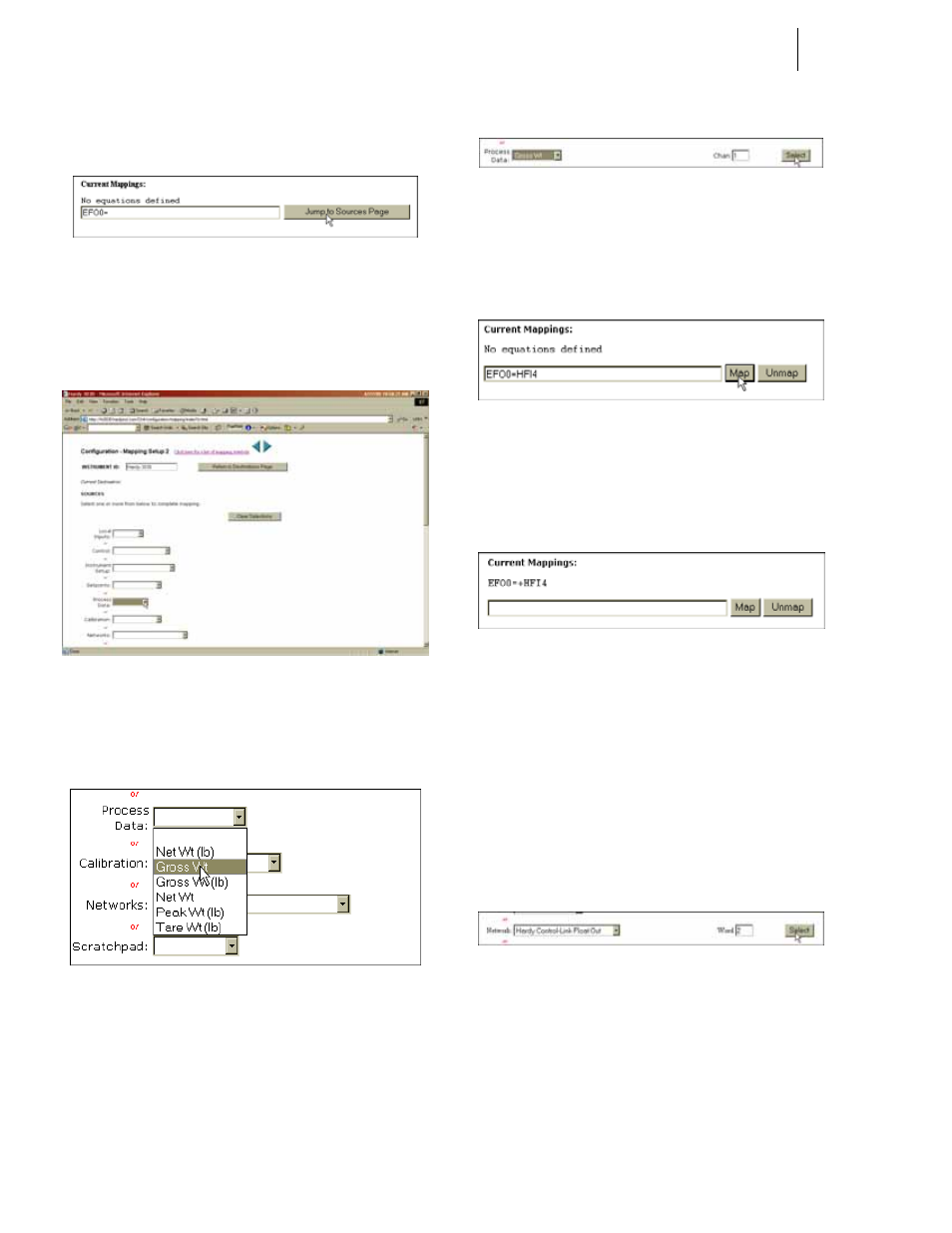
HI-3000 Series
80
Operation and Installation
appears in the Current Mappings text field. (See
Fig. 265)
FIG. 265: HARDY CONTROL-LINK FLOAT OUT/
WORD 0 (EFO0) SET AS MAPPING DESTINATION
Step 7. Click on the “Jump to Source Page” button. The
Mapping Setup Page 2 Appears. (See Fig. 266)
FIG. 266: MAPPING SETUP 2/SOURCE SELECTION
PAGE
Step 8. Click on the Process Data Pull Down List. (See Fig.
267)
FIG. 267: MAPPING SETUP 2/SELECTING PROCESS
DATA/GROSS WEIGHT
Step 9. Click on Gross Weight. (See Fig. 267) Gross Wt
appears in the Process Data field with a Chan field
containing the number 1 which is the channel we
want.
FIG. 268: PROCESS DATA/GROSS WEIGHT
CHANNEL 1 (HF14)
Step 10. Click on the Select button. “HF14” appears to the
right of the assignment equals sign.
FIG. 269: GROSS WEIGHT-CHANNEL 1 ASSIGNED
TO HARDY CONTROL-LINK FLOAT OUT
Step 11. Click on the Map button to map the assignment
statement. (See Fig. 269)
FIG. 270: GROSS WEIGHT ASSIGNED TO HARDY
CONTROL-LINK FLOAT OUT
Step 12. Click on the left arrow to return to Page 1.
Step 13. Click on the Network pull down list and select
Hardy Control-Link Float Out again.
Step 14. This time type the number “2” in the Word field.
(See Fig. 271)
NOTE:
Remember the Items in the Host Message on the
OPC Server consist of two words.
FIG. 271: HARDY CONTROL-LINK FLOAT OUT/
WORD 2
Step 15. Click on the Select button. Hardy Control-Link
Float Out Word 2 (EFO2) appears in the Current
Mappings field. (See Fig. 272)
