Fig. 166: tcp/ip connection display, Cp/ip connection display, Connection display/selecting tcp/ip – Hardy HI 3010 Filler/Dispenser Controller User Manual
Page 71: Ip connection display/entering the ip address, Clicking on destination, Selecting destination
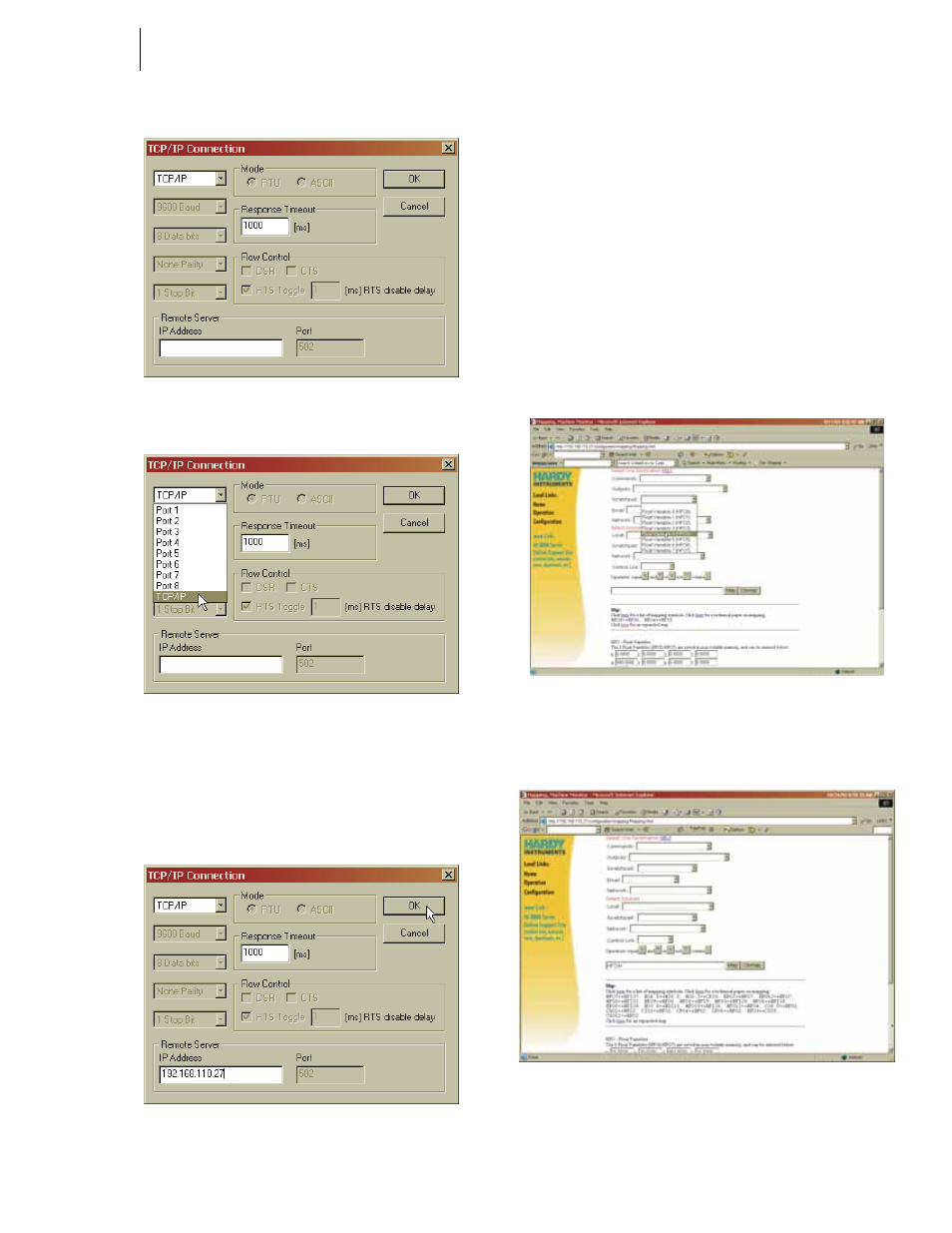
57
Network
Installation
FIG. 166: TCP/IP CONNECTION DISPLAY
FIG. 167: TCP/IP CONNECTION DISPLAY/
SELECTING TCP/IP
Step 6. Click in the IP Address text field and type in the IP
address of the HI 3000 module you want to commu-
nicate with. (See Fig. 168)
FIG. 168: TCP/IP CONNECTION DISPLAY/
ENTERING THE IP ADDRESS
Step 7. Click on OK. The red “No Connection” disappears
and the values at the top of the page start to change.
Step 8. You are now connected from your PC to the HI
3000 module.
Step 9. To verify that you have two (2) way communication
do the following:
•
From the Mapping web page of the HI
3000 instrument you want to communicate
with, click on the Scratchpad pull down
menu. (See Fig. 169)
•
Click on “Float Variable 4”.
•
Click on the Select button. “HFO4=”
appears in the Map: text field. (See Fig.
170)
FIG. 169: MAPPING DISPLAY/CLICKING ON
DESTINATION - SCRATCHPAD: HFO4 (HARDY
FLOAT OUT - WORD 4)
FIG. 170: MAPPING DISPLAY/SELECTING
DESTINATION - SCRATCHPAD: HFO4
•
Click on the Network pull down list.
