Building a scanlist in rsnetworx, Fig. 126: graph of networked modules, Fig. 127: hardy filler properties list – Hardy HI 3010 Filler/Dispenser Controller User Manual
Page 59: Networked modules, Filler properties list, Ices
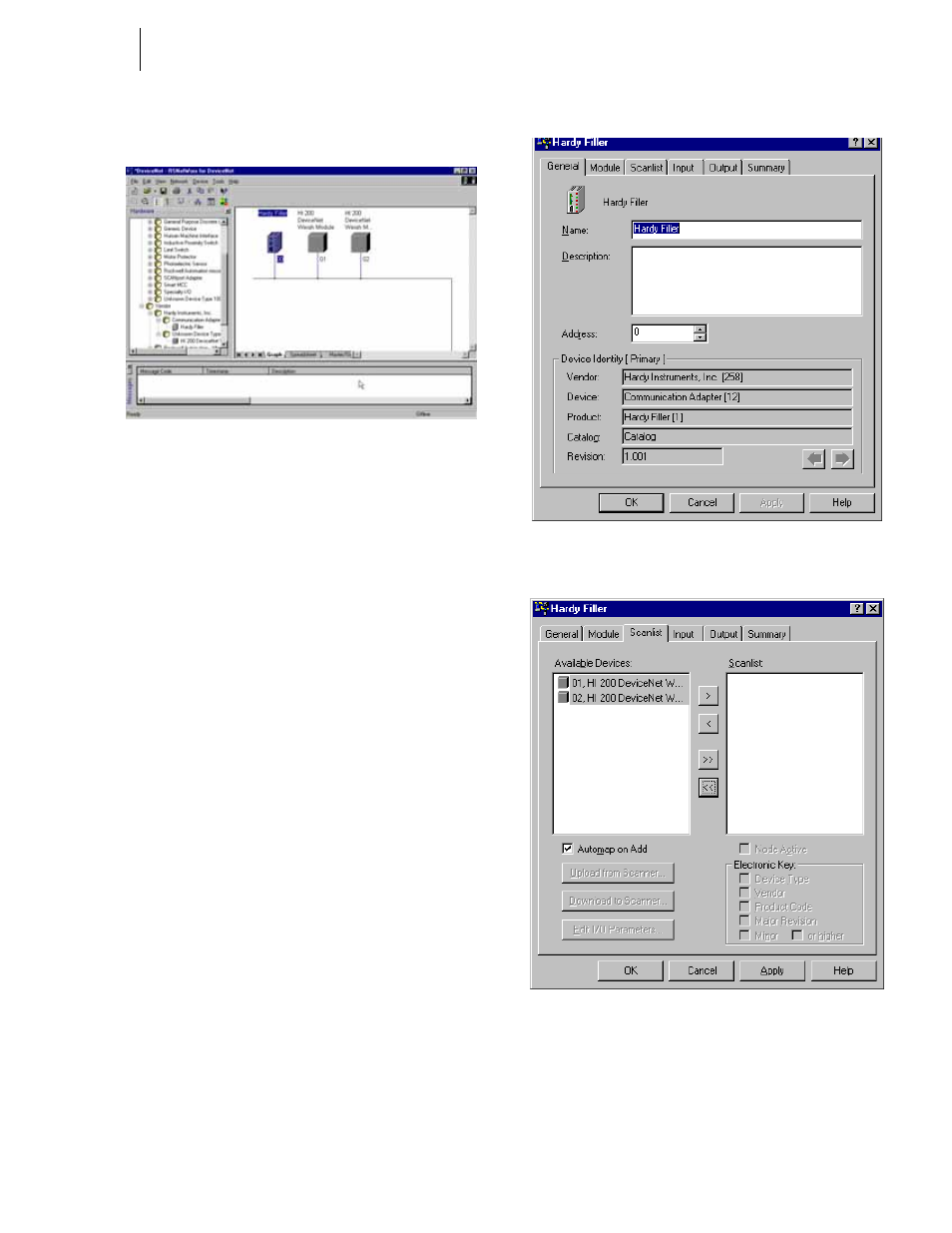
45
Network
Installation
Building a Scanlist in RSNetWorx
FIG. 126: GRAPH OF NETWORKED MODULES
Step 1. Double Click on the Hardy Filler Icon. (See Fig.
126) The Hardy Filler Property List appears. (See
Fig. 127) In Properties, you construct the Scanlist,
which includes the devices that will be scanned on
the network.
Step 2. Click on the Scanlist tab. The Scanlist page
appears. (See Fig. 128)
NOTE:
It is useful to know what you want to configure/
map at this point of the setup. See Operating the
Instrument Via DeviceNet/Mapping Section in the
Individual HI 3000 Series manual(s) for this
information.
FIG. 127: HARDY FILLER PROPERTIES LIST
FIG. 128: SCANLIST PAGE/AVAILABLE DEVICES
Step 3. Notice in the Available Devices field there are two
HI 200 DeviceNet Weigh Modules.
Step 4. Click on the device(s) you want to appear on the
scan list.
