Fig. 132: configuration menu/selecting options, Fig. 133: options/selecting remote i/o, Nfiguration menu/selecting options – Hardy HI 3010 Filler/Dispenser Controller User Manual
Page 62: Ons/selecting remote i/o, Rolnet i/0 menu/selecting the node address, Configuration from the home
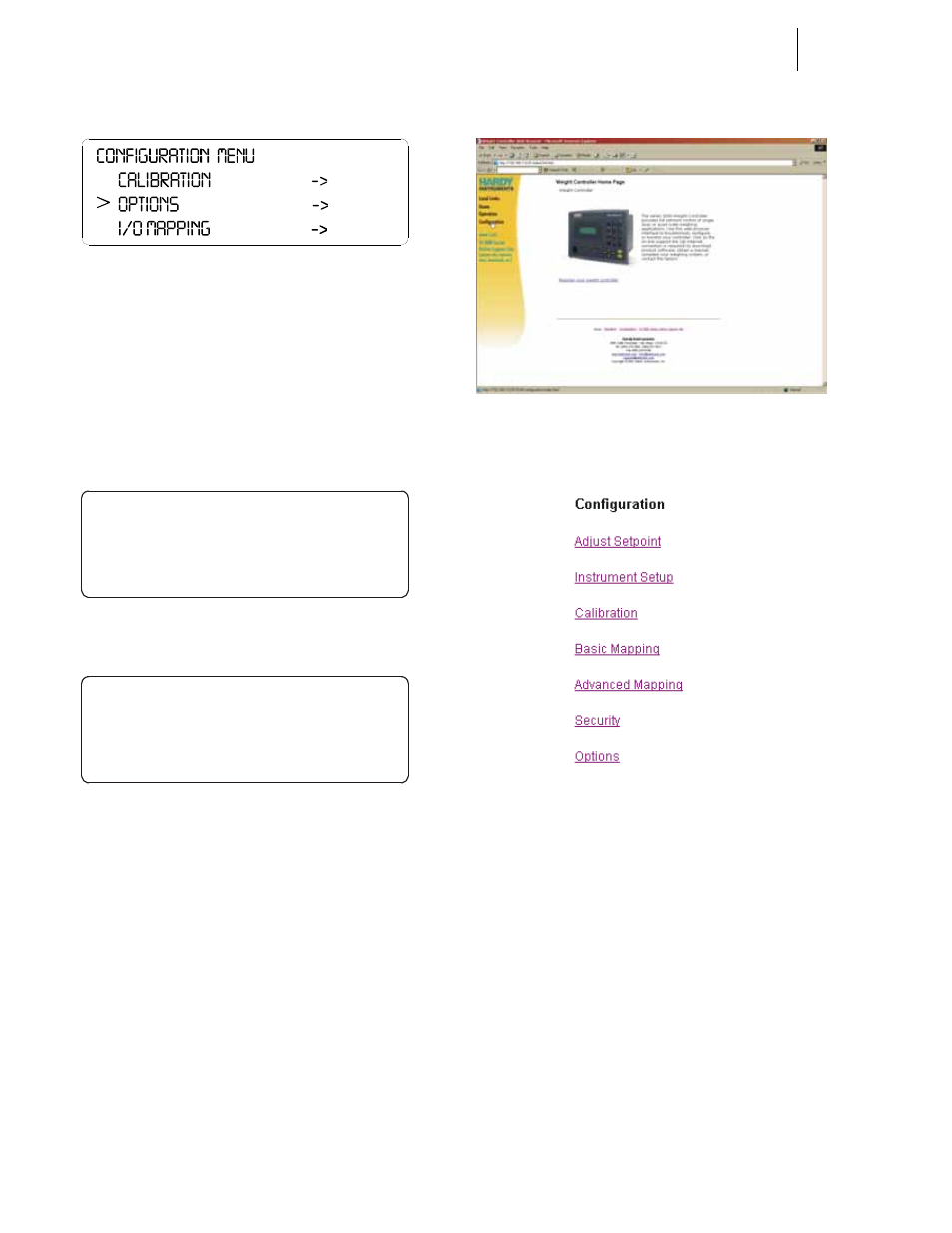
HI-3000 Series
48
Operation and Installation
FIG. 132: CONFIGURATION MENU/SELECTING
OPTIONS
Step 3. Press the Enter button. The Options submenu
appears with Remote I/O selected. (See Fig. 133)
Step 4. If the cursor is not in front of ControlNet I/O, push
the up arrow until the cursor is aligned with Con-
trolNet I/O. (See Fig. 133)
Step 5. Press the Enter button. The ControlNet I/O Menu
appears. (See Fig. 134)
FIG. 133: OPTIONS/SELECTING REMOTE I/O
FIG. 134: CONTROLNET I/0 MENU/SELECTING
THE NODE ADDRESS
Step 6. Press the left or right arrow buttons to select the
node address of this instrument. (See Fig. 134)
Step 7. Press the Enter button to set the entry.
Step 8. Press the Exit button until the Main Menu appears.
Selecting the ControlNet Node Address from the
Web Page
Step 1. From the Home page of the HI 3000 Instrument,
click on Configuration. (See Fig. 135) The Config-
uration Page appears. (See Fig. 136)
FIG. 135: ELECTING CONFIGURATION FROM THE
HOME PAGE OF THE HI 3000 INSTRUMENT
FIG. 136: CONFIGURATION PAGE/SELECTING
OPTIONS
Step 2. Click on Options. (See Fig. 179) The Configura-
tion-Options appears listing the option cards that
are installed in this instrument. (See Fig. 137)
>
OPTIONS
Remot e I/ O OFF
Cont r ol Net I/ O ON - >
>
Contr ol Net I/ O
Node Addr ess 1
