Fig. 313: mapping setup1/sending custom e- mail, Fig. 314: mapping setup 1/selecting send email, Fig. 315: entering email number – Hardy HI 3010 Filler/Dispenser Controller User Manual
Page 107: Fig. 316: send email #0 entered in the equation
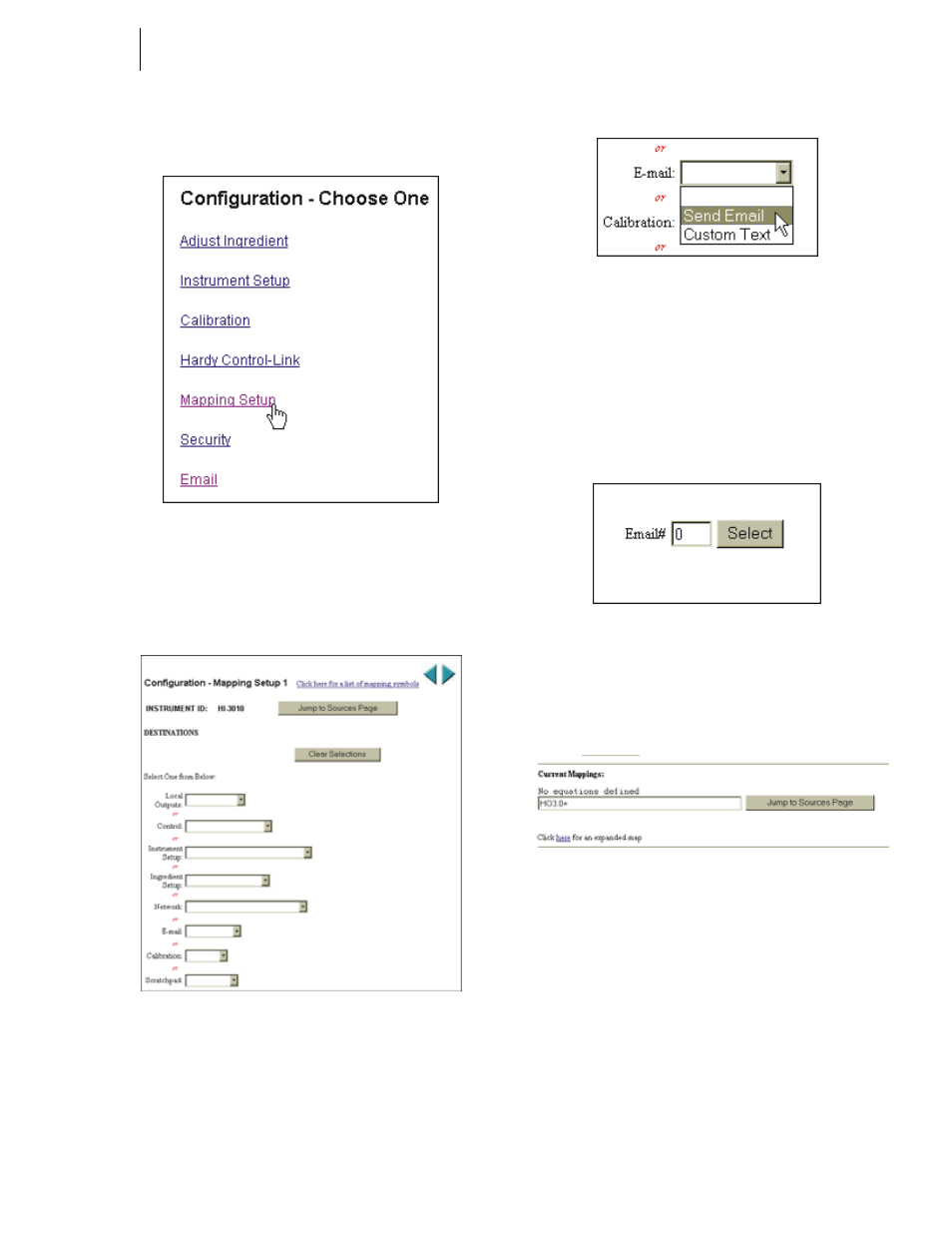
93
Step 13. Click on Configuration. The Configuration Web
page appears. (See Fig. 312)
FIG. 312: CONFIGURATION WEB PAGE/
SELECTING MAPPING SETUP
Step 14. Click on Mapping Setup. The Mapping 1 Web Page
appears. (See Fig. 313)
FIG. 313: MAPPING SETUP1/SENDING CUSTOM E-
Step 15. For our example we used the following equation:
HO3.0 = HI0.0 which says in effect “send Custom
E-mail #0 when Local Input 1 (HI0.0) goes to 1.
Click on the E-mail pull down menu. (See Fig. 314)
FIG. 314: MAPPING SETUP 1/SELECTING SEND
Step 16. Click on Send Email. Send Email appears in the
menu and Email # appears to the right with a Select
button. You can create up to 10 custom e-mails.
Simply type in the e-mail number you want to go
with Local Input #1. In our example we selected
Email #0. (See Fig. 315)
FIG. 315: ENTERING EMAIL NUMBER
Step 17. Click on the Select button. The Destination HO3.0
appears on the left hand side of the equation. (See
Fig. 316)
FIG. 316: SEND EMAIL #0 ENTERED IN THE
EQUATION
Step 18. Click on the Jump to Sources Page. The Mapping
Setup Page 2 appears. (See Fig. 317)
