Fig. 277: hardy control-link float out/ word 4 – Hardy HI 3010 Filler/Dispenser Controller User Manual
Page 95
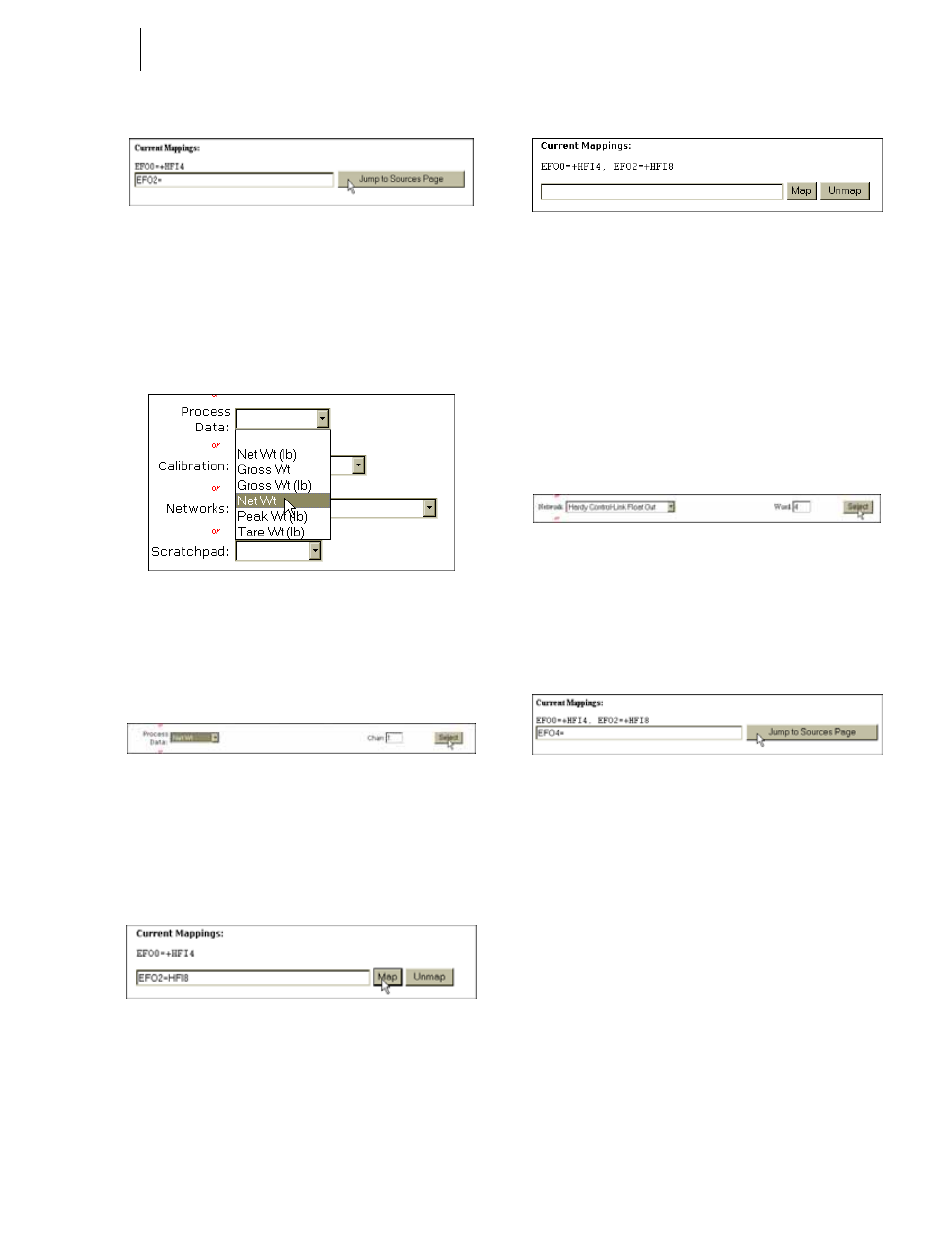
81
Network
Installation
FIG. 272: HARDY CONTROL-LINK FLOAT OUT/
WORD 2 SELECTED AS DESTINATION
Step 16. Click on the “Jump to Sources Page” button. Map-
ping Setup 2 appears.
Step 17. Click on the Process Data pull down list. (See Fig.
273)
FIG. 273: MAPPING PAGE 2 SELECTING NET
WEIGHT
Step 18. Click on Net Wt. Net Wt appears in the Process
Data field with Chan 1 to the right. (See Fig. 274)
FIG. 274: PROCESS DATA/SELECTING NET
WEIGHT/CHANNEL 1
Step 19. Click on the Select button. Net Weight/Channel 1
(HFI8) appears in the Current Mappings field to the
right of the Hardy Control-Link Float Out selection
(EFO2).
FIG. 275: CURRENT MAPPINGS/NET WEIGHT/
CHANNEL 1 (HFI8) ASSIGNED TO HARDY
CONTROL-LINK FLOAT OUT (EFO2)
Step 20. Click on the Map button to map the assignment
statement. (See Fig. 275)
FIG. 276: NET WEIGHT ASSIGNED TO HARDY
CONTROL-LINK FLOAT OUT
Step 21. Click on the left arrow to return to Page 1.
Step 22. Click on the Network pull down list and select
Hardy Control-Link Float Out again.
Step 23. This time type the number “4” in the Word field.
(See Fig. 277)
NOTE:
Remember the Items in the Host Message on the
OPC Server consist of two words.
FIG. 277: HARDY CONTROL-LINK FLOAT OUT/
WORD 4
Step 24. Click on the Select button. Hardy Control-Link
Float Out Word 2 (EFO4) appears in the Current
Mappings field.
FIG. 278: HARDY CONTROL-LINK FLOAT OUT/
WORD 4 SELECTED AS DESTINATION
Step 25. Click on the “Jump to Sources Page” button. Map-
ping Setup 2 appears.
Step 26. Click on the Process Data pull down list. (See Fig.
279)
