Fig. 335: logging on/entering user name, Fig. 336: logging on/entering password, Log on from the browser – Hardy HI 3010 Filler/Dispenser Controller User Manual
Page 114: Log off procedures from the front panel, Fig. 339: removing user name
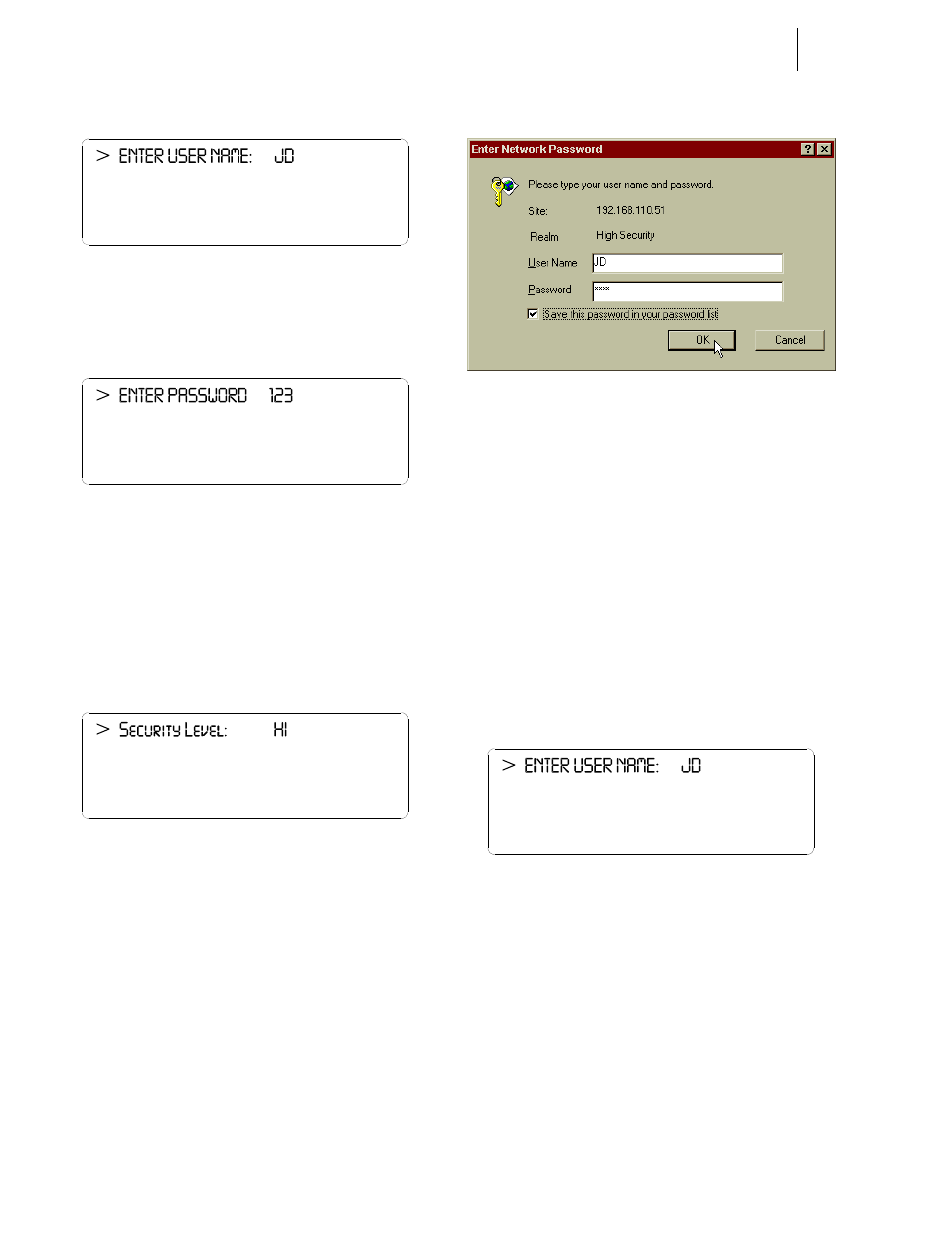
HI-3000 Series
100
Operation and Installation
FIG. 335: LOGGING ON/ENTERING USER NAME
Step 4. Press the Enter button to set the entry. The Enter
Password Display appears. (See Fig. 336)
FIG. 336: LOGGING ON/ENTERING PASSWORD
Step 5. Press the Clr. (Clear) button to remove the previous
entry.
Step 6. Type in your password.
Step 7. Press the Enter button to set the entry. The Security
Level Status display appears. This is a read only
display listing your security level status. (See Fig.
337)
FIG. 337: LOGGING ON/STATUS DISPLAY -
SECURITY LEVEL HI
Step 8. Press the Exit button until you return to the Standby
Display.
Step 9. Log On Complete.
Log On from the Browser
Unlike the Front Panel you cannot Log On or Log off the
instrument from the browser. However if security levels
have been set, you can be required to log into a Menu. If you
try to enter a menu with a security level, a Log On dialog
box appears which asks you to enter your User ID and Pass-
word. (See Fig. 338)
FIG. 338: LOG ON/ENTER NETWORK USER ID AND
PASSWORD
Step 1. Enter you user ID.
Step 2. Enter your Password
Step 3. Click on OK to gain access to the Menu.
Log Off Procedures from the Front Panel
Quite often a user may want to log on to the instrument to do
some configuration or a calibration. It is a good idea to log
off the instrument after you complete the tasks to avoid
another user, who may not have as high a security level as
you, from accessing secure menus.
Step 1. From the Standby display press on the User/. but-
ton. The Enter User Name Display appears. (See
Fig. 339)
FIG. 339: REMOVING USER NAME
Step 2. Press the Clr button to clear your user name.
Step 3. Press the Enter button to set the entry.
Step 4. Press on the Enter Button. The Enter Password Dis-
play appears. (See Fig. 340)
