Controlnet network setup, Parameters – Hardy HI 3010 Filler/Dispenser Controller User Manual
Page 60
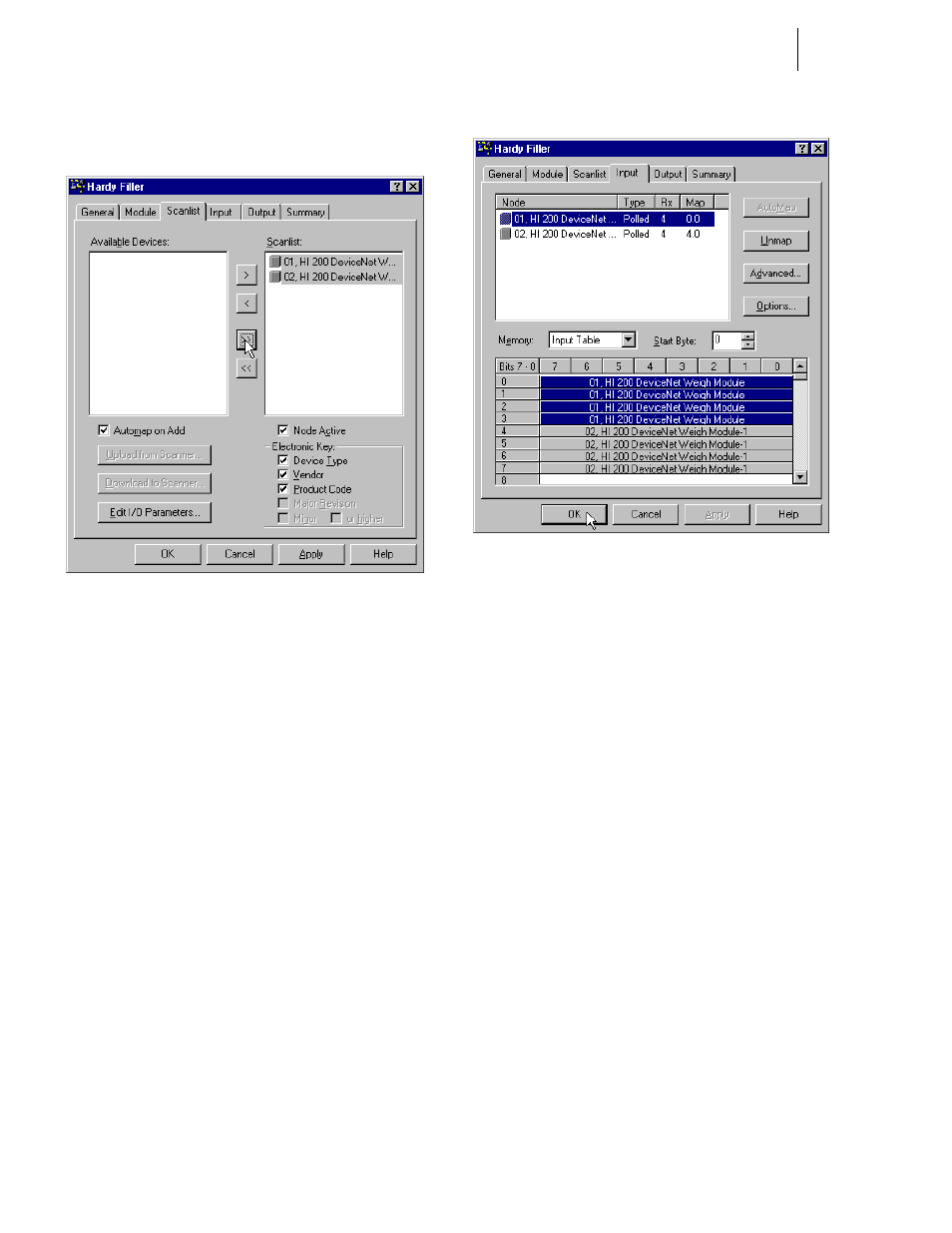
HI-3000 Series
46
Operation and Installation
Step 5. Click on the double arrow pointing to the Scanlist
to add the devices to the scanlist. (See Fig. 129)
FIG. 129: SCANLIST PAGE/SCANLIST
Step 6. There are a few things on the scanlist page to pay
attention to.
•
If you want to “Automap on Add”, click
on the check box to select this function.
This enables the scanlist to be attempted.
•
In the Electronic Key area there are three
check boxes. When checked, RSNetWorx
remembers what version of the device you
are adding to the scanlist as well as I/O
mapping.
Step 7. Click on the Input Tab. The Input page appears.
(See Fig. 130)
Step 8. Here is where you can change the parameters for
the devices that the HI 3000 Series device is
mapped to. Check you RSNetWorx manual for
instructions.
Step 9. Click on OK and the Scanlist configuration is com-
plete.
FIG. 130: INPUT PAGE/CHANGE PARAMETERS
ControlNet Network Setup
RSNetWorx Setup for HI 3000 Series Instruments
with ControlNet Option Card
Step 1. Download the Hardy EDS file either from the CD
that came with your instrument or go to the Hardy
Instruments Website to get the most current file. Put
the Hardy EDS file in the Rockwell Software
folder. DO NOT PUT THE EDS FILE IN THE
EDS FOLDER!
Step 2. From your computer desktop double click on the
RSNetWorx Icon.
Step 3. Click on I/O Configuration/Add New Module
Step 4. Click on Generic ControlNet Module
Step 5. Add the following Information:
•
Name - Choose a unique name for the HI
3000 Series module.
•
Description - Type in a short description of
the module.
•
Comm Format - Select Data - INT
•
Node - Select the Controlnet node number
for the HI 3000 Series module.
•
Input:
Assembly Instance: 100
Size: 127 INT
NOTE:
The actual data from the module will always start
with word 2 (the third word) of the data. There
