Fig. 66: configuration menu/selecting options, Fig. 67: options/selecting ethernet/ip i/o, Fig. 68: ethernet/ip menu/setting ip address – Hardy HI 3010 Filler/Dispenser Controller User Manual
Page 38: Onfiguration menu/selecting options, Ptions/selecting ethernet/ip i/o, Address
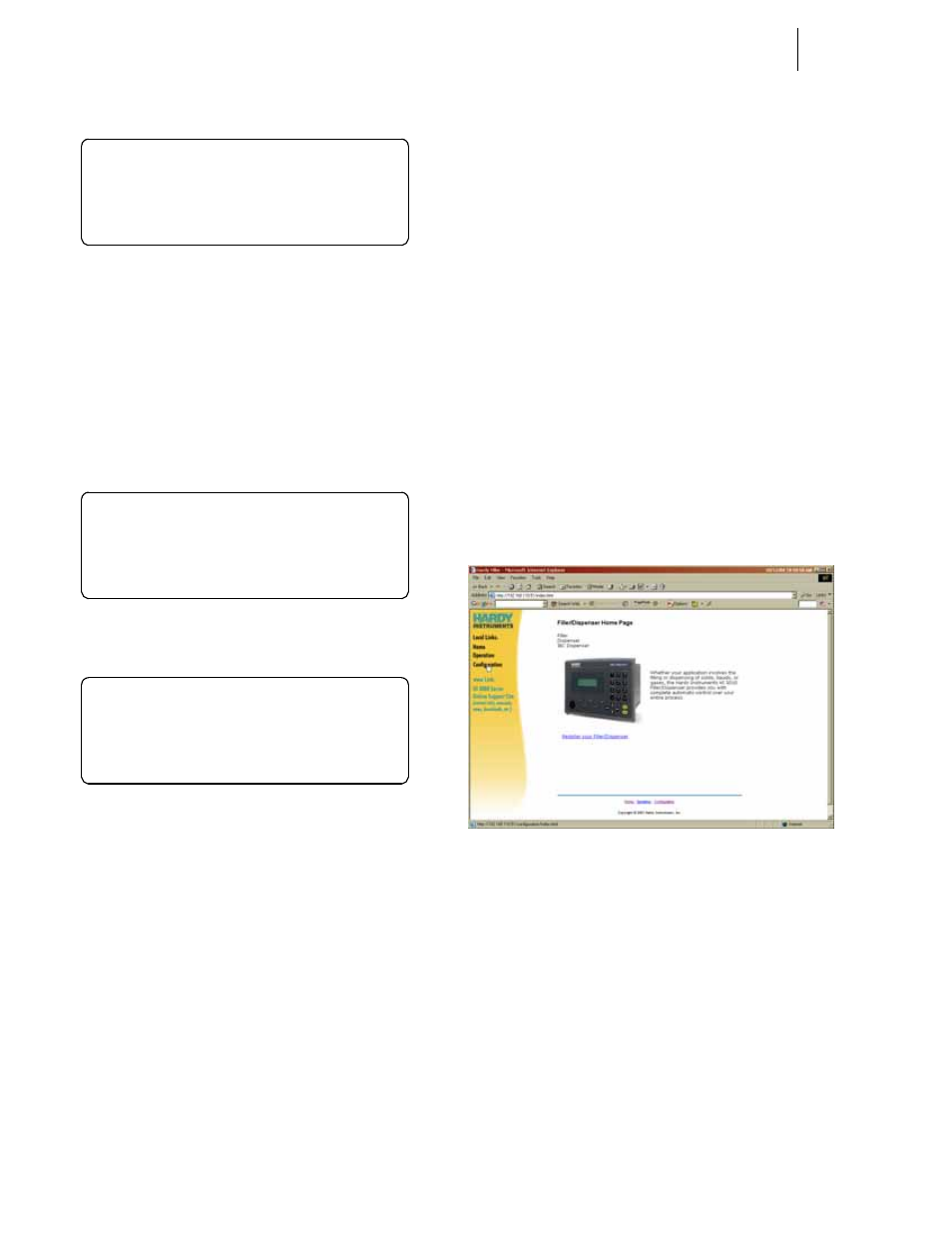
HI-3000 Series
24
Operation and Installation
FIG. 66: CONFIGURATION MENU/SELECTING
OPTIONS
Step 3. Press the Enter button. The Options submenu
appears. (See Fig. 67)
Step 4. If the cursor is not in front of Ethernet/IP I/O, push
the down arrow until the cursor is aligned with Eth-
erNet/IP I/O.
Step 5. Press the Enter button. The EtherNet/IP I/O Menu
appears. (See Fig. 68)
FIG. 67: OPTIONS/SELECTING ETHERNET/IP I/O
FIG. 68: ETHERNET/IP MENU/SETTING IP
ADDRESS
Step 6. Press the right or left arrow buttons until the cursor
is in front of Addr. (See Fig. 68)
Step 7. Use the alphanumeric keypad to enter the EtherNet/
IP Internet Protocol address.
NOTE:
This address is different from the HI 3000 Series
IP address.
Step 8. Press the Enter button to save the setting.
Step 9. Press the right or left arrow buttons until the cursor
is in front of Mask.
Step 10. Use the alphanumeric keypad to enter the EtherNet/
IP Mask address. You normally should not have to
change this address, however, the mask address
sometimes can be different than the default Mask
address. Be sure to contact your Network Adminis-
trator before changing the Mask address for the cor-
rect Mask Address.
Step 11. Press the Enter button to save the setting if you
changed the setting.
Step 12. Press the right or left arrow buttons until the cursor
is in front of Gate.
Step 13. Use the alphanumeric keypad to enter the EtherNet/
IP Gate address. You normally should not have to
change this address, however, the gate address
sometimes can be different than the default Gate
address. Be sure to contact your Network Adminis-
trator, before changing the Gate address, for the
correct Gate Address.
Step 14. Press the Enter button to save the setting if you
changed the setting.
Step 15. Press the Exit button until you are back to the Main
Menu.
Setting Up the EtherNet I/P Address from the Web
Page
Step 1. Connect to the HI 3000 by using the IP address for
the instrument. (See Fig. 69)
FIG. 69: HI 3000 HOME PAGE/SELECTING CONFIG-
URATION
Step 2. Click on Configuration. The Configuration page
appears. (See Fig. 70)
Step 3. Click on Options. The Options page appears. (See
Fig. 71)
>
CONFIGURATION MENU
CALIBRATION - >
OPTIONS - >
I/ O MAPPING - >
>
OPTIONS MENU
Pr of ibus I/ O OFF
Et her net / IP I/ O ON - >
Smar t Diag. Ct r l . - >
>
ETHERNET/ IP
Addr . 110.110.120.53
Mask 255.255.255.0
Gat e 110.110.120.1
