4 commands in the "insert" menu, 1 select element, 2 insert point – Lenze PLC Designer PLC-Designer (R2-x) SoftMotion User Manual
Page 95: 3 insert line, 4 insert cam, Commands in the "insert" menu, L-force | plc designer - softmotion
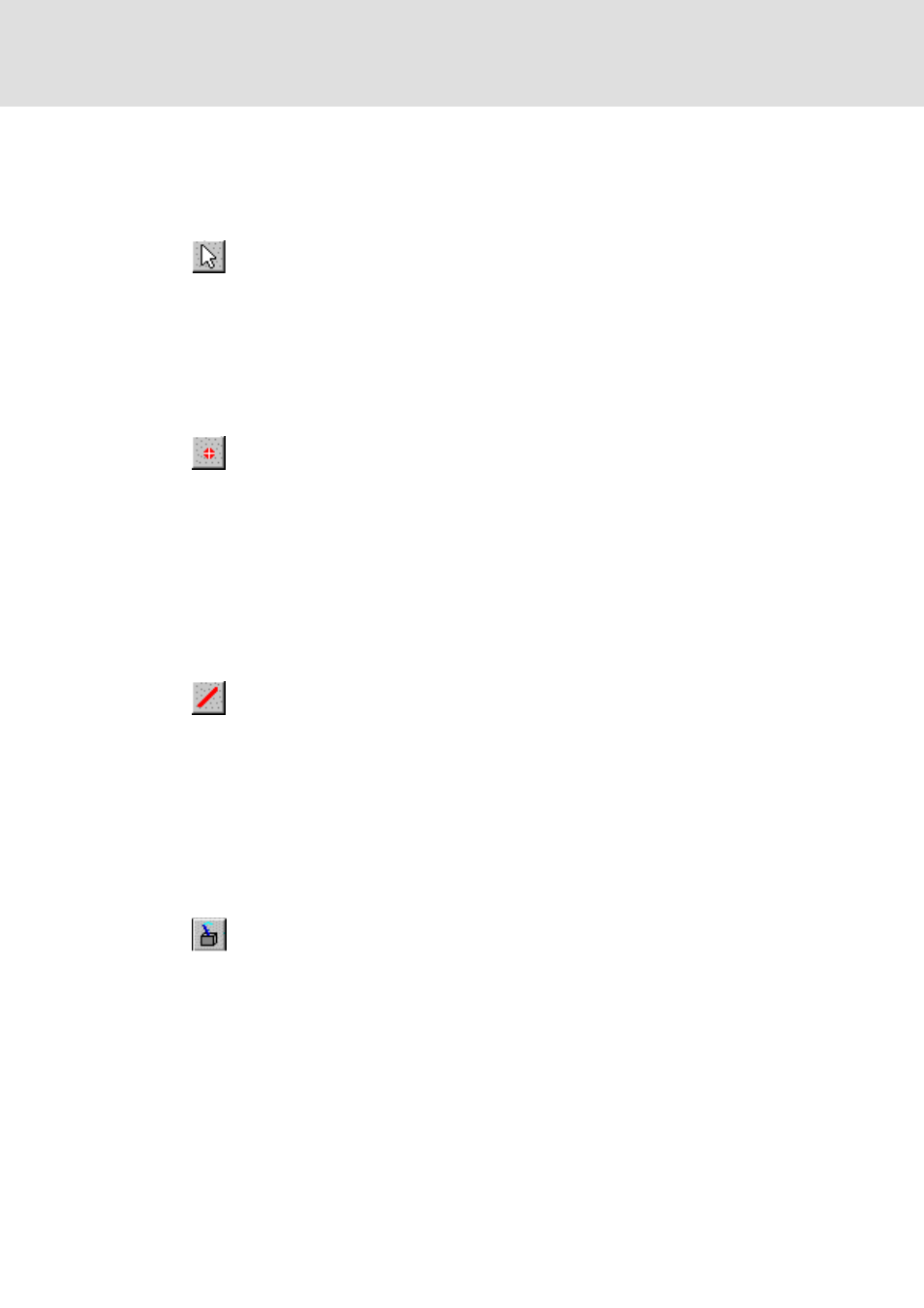
DMS 5.2 EN 03/2011 TD17
L
95
L-force | PLC Designer - SoftMotion
CAM editor
Editing a cam
5.4.4
Commands in the "Insert" menu
5.4.4.1
Select element
5.4.4.2
Insert point
5.4.4.3
Insert line
5.4.4.4
Insert cam
This menu item can be used to switch select mode on and off. As long as select
mode is activated (a tick appears in front of the menu item and the icon in the
tool bar will look like it has been pressed), you can select a cam element by
clicking the desired element (point, line, tappet) with the left mouse button.
The corresponding position marks (small red squares) will then appear and the
element can be edited.
Select this command in the Insert menu or press the button in the tool bar to
add a new point to the cam as follows: Move the mouse pointer to the position
of the new interpolation point. Press the left mouse button to insert the point;
a horizontal tangent will appear. Release the left mouse button to apply the
point (it will appear as a solid red circle with cross hair) and switch to "Select
Element" mode automatically.
If you hold the left mouse button pressed whilst inserting the new point, you
can modify the gradient of the tangent (velocity) directly by moving the mouse.
Select this command in the Insert menu or from the menu bar to add a line to
the cam as follows: Move the mouse pointer to the place where you would like
the line to start and click the left mouse button. The start point is identified by
a small red square. Hold down the left mouse button and move the mouse to
the place where you would like the line to end (a small red square will appear
here too). The line's end point must not be positioned to the left of the start
point or to the right of the next defined point. Release the left mouse button to
apply the end point and switch to "Select Element" mode automatically.
Select this command in the Insert menu or from the tool bar to add a tappet to
the cam as follows: Move the mouse pointer to the place where you would like
the tappet to be inserted and press the left mouse button. The tappet will be
appended to the cam in the X-position selected with the mouse pointer. Keep
holding down the left mouse button to move the tappet along the cam with
the mouse. Release the left mouse button to apply the position and switch to
"Select Element" mode automatically.
