3 selecting and shifting in the editor window, L-force | plc designer - softmotion – Lenze PLC Designer PLC-Designer (R2-x) SoftMotion User Manual
Page 91
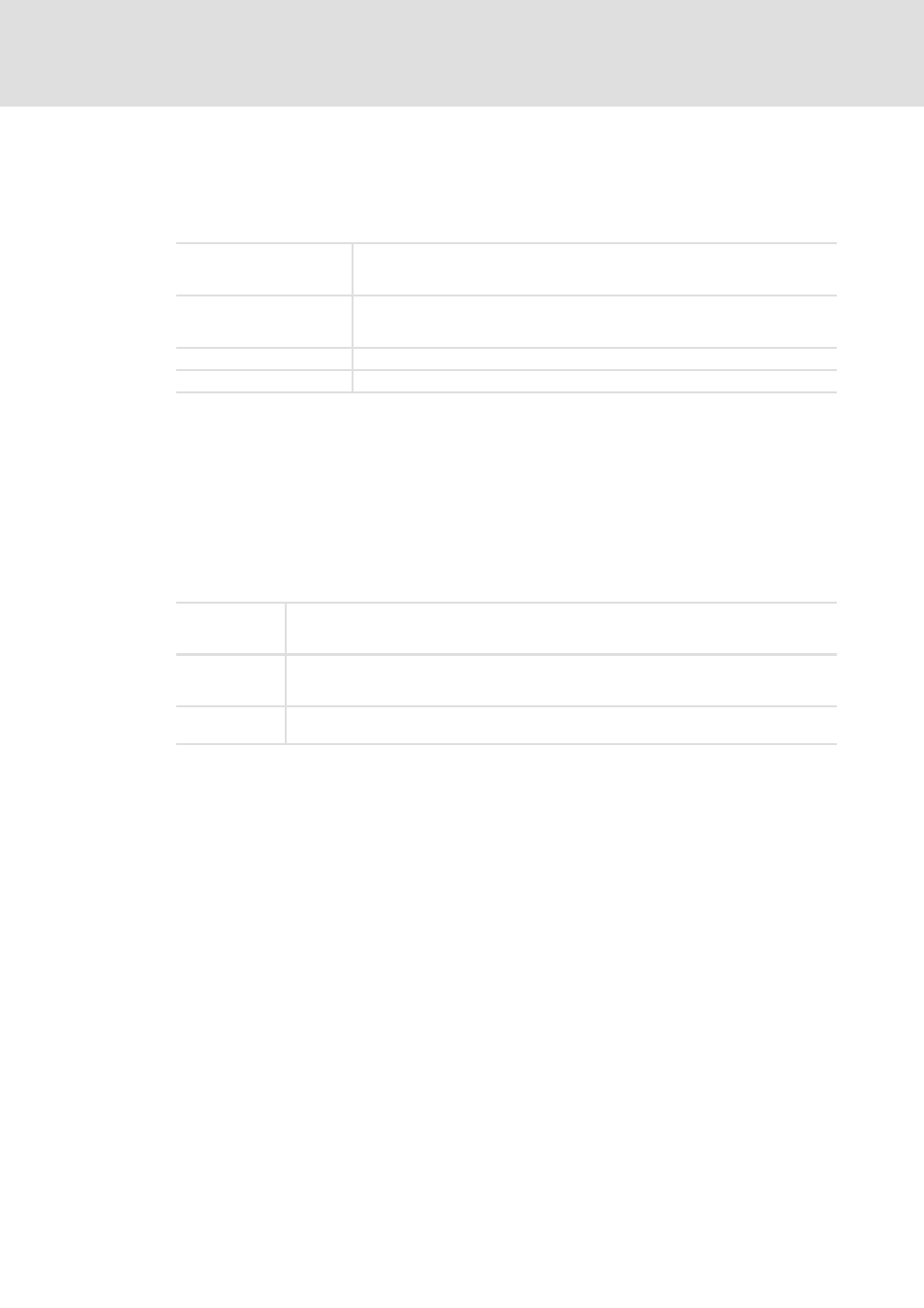
DMS 5.2 EN 03/2011 TD17
L
91
L-force | PLC Designer - SoftMotion
CAM editor
Editing a cam
Group ID:
Identification number (INT) of the tappet which serves to reference the tappet in the
project; several tappets can have the same group ID and thus be "grouped" so that the
action assigned to them operates the same digital switch.
The settings in the properties dialogs can be confirmed by clicking OK or Apply. The cam
curve display in the editor will be updated accordingly. OK will also close the dialog,
whereas it will remain open with Apply .
5.4.2.3
Selecting and shifting in the editor window
Click an element with the mouse to select it. To move an element, press and hold down the
mouse button and drag the cursor to the desired position. This will cause the
corresponding values in the associated properties dialog to be modified:
Delay [μs]:
Period of time which must elapse following a pass of a tappet element before the
action assigned to it in the project is started (time at the end of which the tappet bit
should be set to TRUE) (only if action = timed in).
Duration [μs]:
Entry indicating how long the action assigned to the tappet in the project should
remain active once it starts (how long the tappet bit should remain set to TRUE) (only
if action = timed in).
Master position:
X-position of tappet
Slave position:
Y-position of tappet, cannot be edited since it is defined by the cam characteristic
Point
If you click to select a point in the cam editor, a small red square will appear representing the
gradient (velocity). Move this square to modify the gradient of the point. The gradient will be
displayed with the aid of an auxiliary tangent. The point itself can also be moved.
Line
If you click to select a line in the cam editor, small red squares will appear at the end points. Click
again to select one of the end points and move it to modify the gradient or click the line to move
it without modifying the gradient.
Tappet
If you click to select a tappet in the cam editor the frame of the tappet square will turn red. The
tappet can be moved along the cam curve by dragging the mouse pointer accordingly.
