2 editing a cam, L-force | plc designer - softmotion – Lenze PLC Designer PLC-Designer (R2-x) SoftMotion User Manual
Page 90
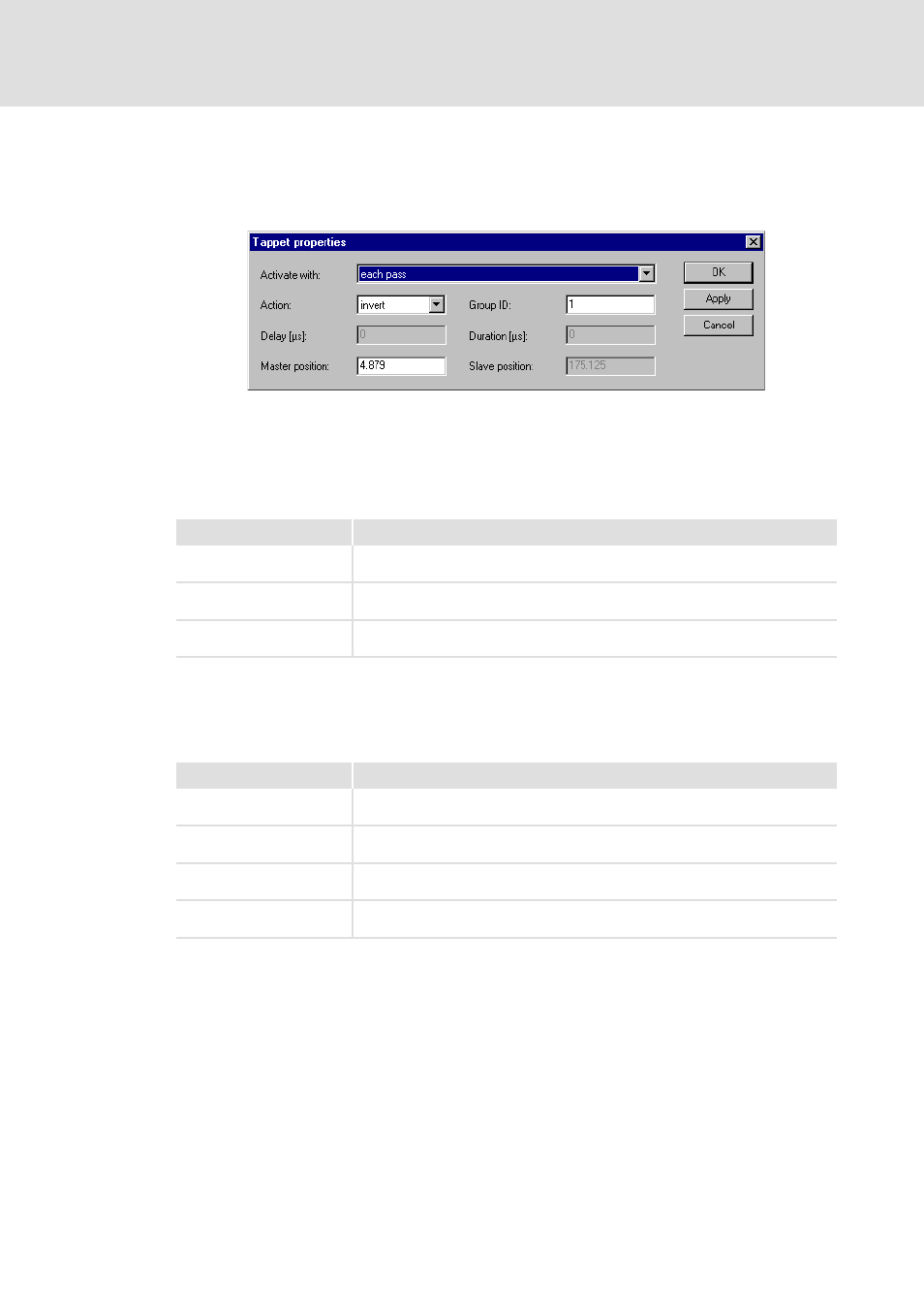
L-force | PLC Designer - SoftMotion
CAM editor
Editing a cam
90
L
DMS 5.2 EN 03/2011 TD17
5.4.2.2
Editing a cam
Double-click the element to open the Tappet element properties dialog in which the
following settings can be made.
Activation
The tappet is activated, i.e. the Boolean variable in the program (tappet bit) which is
assigned to the tappet group ID (see below) is set to TRUE when the cam is run through;
one of the three options below can be set to define when exactly this should happen.
Action
One of the following options can be set to define the effect activating the tappet should
have on the action linked to it in the project:
Cam track
Information
Positive pass
Only if the cam is passed through from left to right; after confirming with Accept the
green arrow above the tappet symbol will point to the right.
Negative pass
Only if the cam is passed through from right to left; after confirming with Accept the
green arrow above the tappet symbol will point to the left.
Each pass
At each pass of the cam; after confirming with Accept the green arrow above the
tappet symbol will point to the left and to the right.
Action
Information
on
The action will be started (the "tappet bit" will be set to TRUE); the tappet symbol
will turn green.
off
The action will be stopped (the "tappet bit" will be set to FALSE); the tappet symbol
will turn red.
invert
If the action is currently active, it will be stopped; if it is currently inactive, it will be
started (the tappet bit is inverted). The tappet symbol will turn yellow.
timed in
The action will be started with values entered in the Delay and Duration fields; the
tappet symbol will turn cyan.
