4 editing a cam, 1 general editor settings, Editing a cam – Lenze PLC Designer PLC-Designer (R2-x) SoftMotion User Manual
Page 88: General editor settings, L-force | plc designer - softmotion
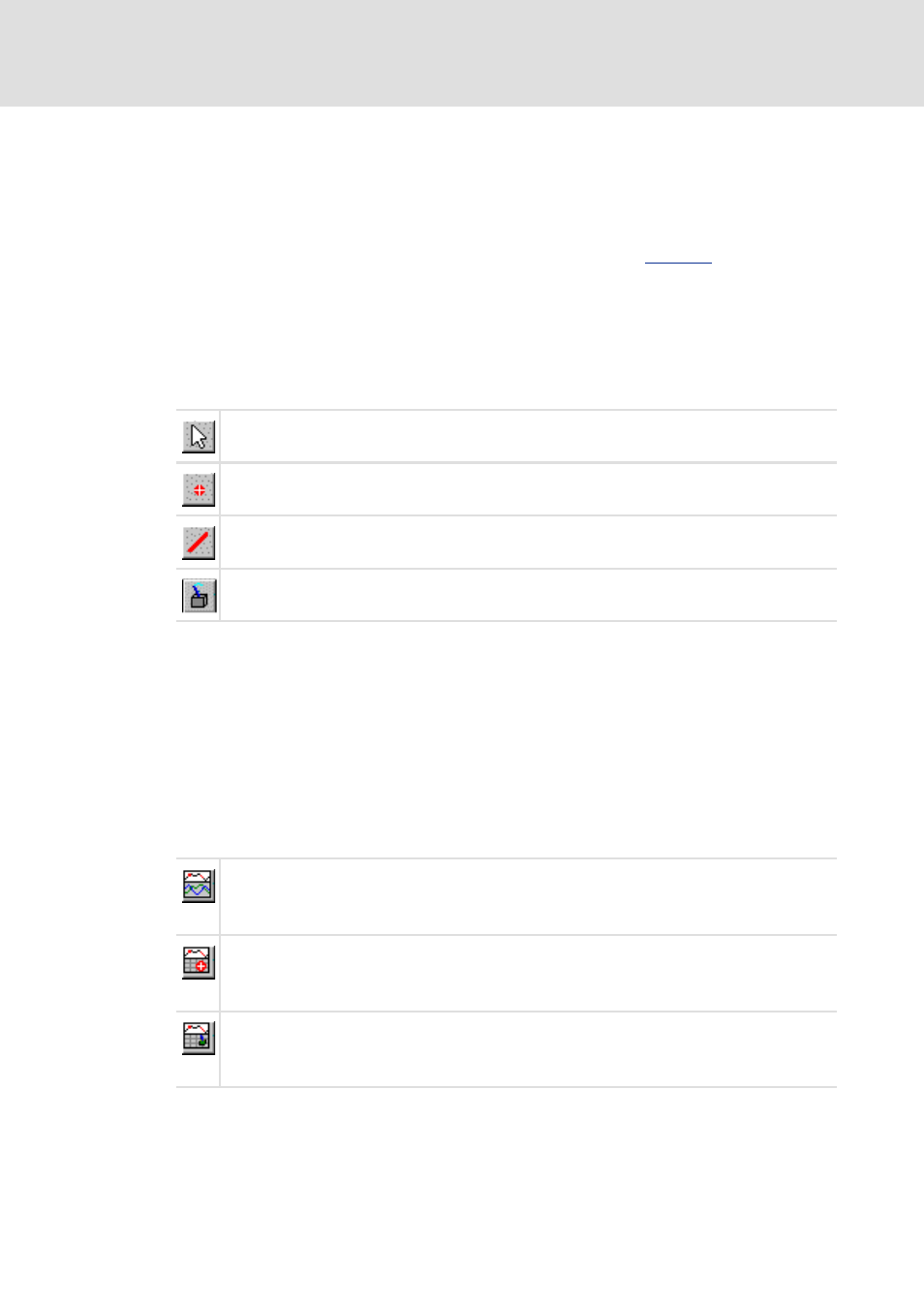
L-force | PLC Designer - SoftMotion
CAM editor
Editing a cam
88
L
DMS 5.2 EN 03/2011 TD17
5.4
Editing a cam
Select the cam you wish to edit in the left-hand column of the editor. Click the entry with
the mouse to select it (blue highlighting will be applied) and display it in the editor
windows.
To display one or more other cams with the same "father2" (see
hold down the
5.4.1
General editor settings
Edit mode can be selected in the Insert menu or via the corresponding button on the
toolbar:
Editing the general settings of the cam
In order to alter the settings carried out during the insertion of a new cam in the Cam
properties dialog, the Settings command in the Extras menu is selected.
Altering the display of the curve
For this purpose the commands Complete curve and Display peak values in the Extras
menu are provided.
The display mode for the lower part of the window can be selected in the Extras menu or
via the corresponding button on the tool bar:
Select element
Insert point
Insert line
Insert cam
Display speed/acceleration
In the bottom part of the window the first (blue) and second (green) derivative of
the cam are visualised.
Cam as table
The bottom part of the window shows the individual elements (points/lines) of
the cam and their properties in an editable table.
Cams as table
The bottom part of the window shows the individual cams and their properties in
an editable table.
