L-force | plc designer - softmotion – Lenze PLC Designer PLC-Designer (R2-x) SoftMotion User Manual
Page 86
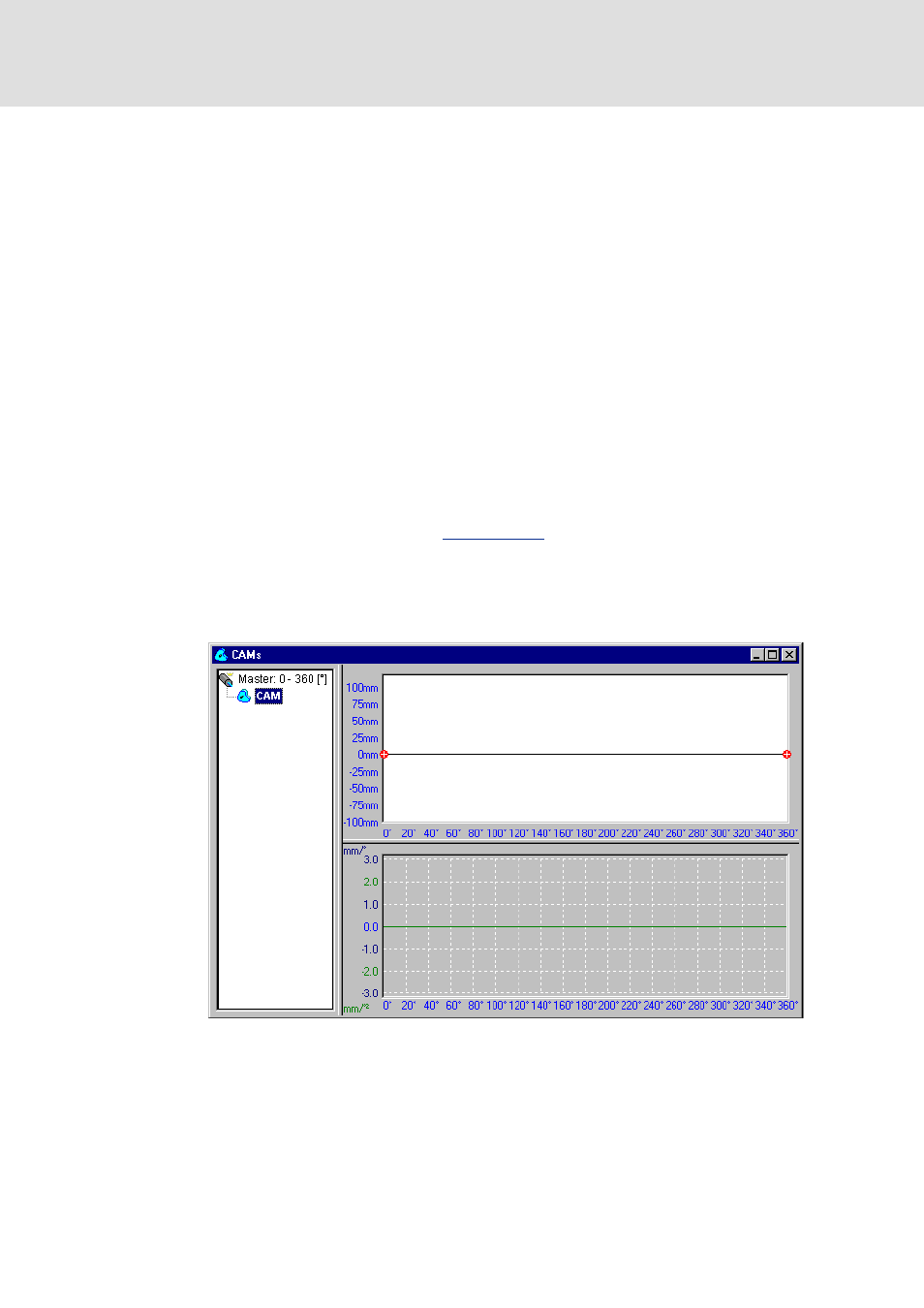
L-force | PLC Designer - SoftMotion
CAM editor
Creating a cam
86
L
DMS 5.2 EN 03/2011 TD17
Scaling master axis
The scaling of the master axis is defined here. If 360° is selected, the Minimum, Maximum,
Step and Unit settings will be made automatically (0, 360, 20, °); otherwise you can set
them manually.
Scaling slave axis
The scaling of the slave axis is defined here. The default settings are shown in the
screenshot above.
Properties
Select "periodic" to ensure that the function values and the first and second derivatives will
match at the cam's start and end points. Any modifications made to the end point during
editing of the cam will then be ignored.
Close the dialog with OK to confirm your settings.
The name of the cam you have just created will now appear in the left-hand column (cam
list) of the CAM editor window. As long as this entry is selected, the cam will be displayed
in the editor and can be edited (see
). The new cam is displayed in the
two right-hand window panes. You will see the horizontal blue master axes, the blue
position axis (slave) in the upper window pane and the velocity (dark blue) and
acceleration (green) scales in the lower window pane. The following screenshot shows the
default settings in the Properties dialog:
In order to edit the settings the Properties dialog for the currently selected cam can be
reopened at any time by selecting the Settings command from the Extras menu or shortcut
menu or by double-clicking the entry in the cam list.
