1 creating a new cnc program, 2 rename cnc program, Creating a new cnc program – Lenze PLC Designer PLC-Designer (R2-x) SoftMotion User Manual
Page 72: Rename cnc program, L-force | plc designer - softmotion
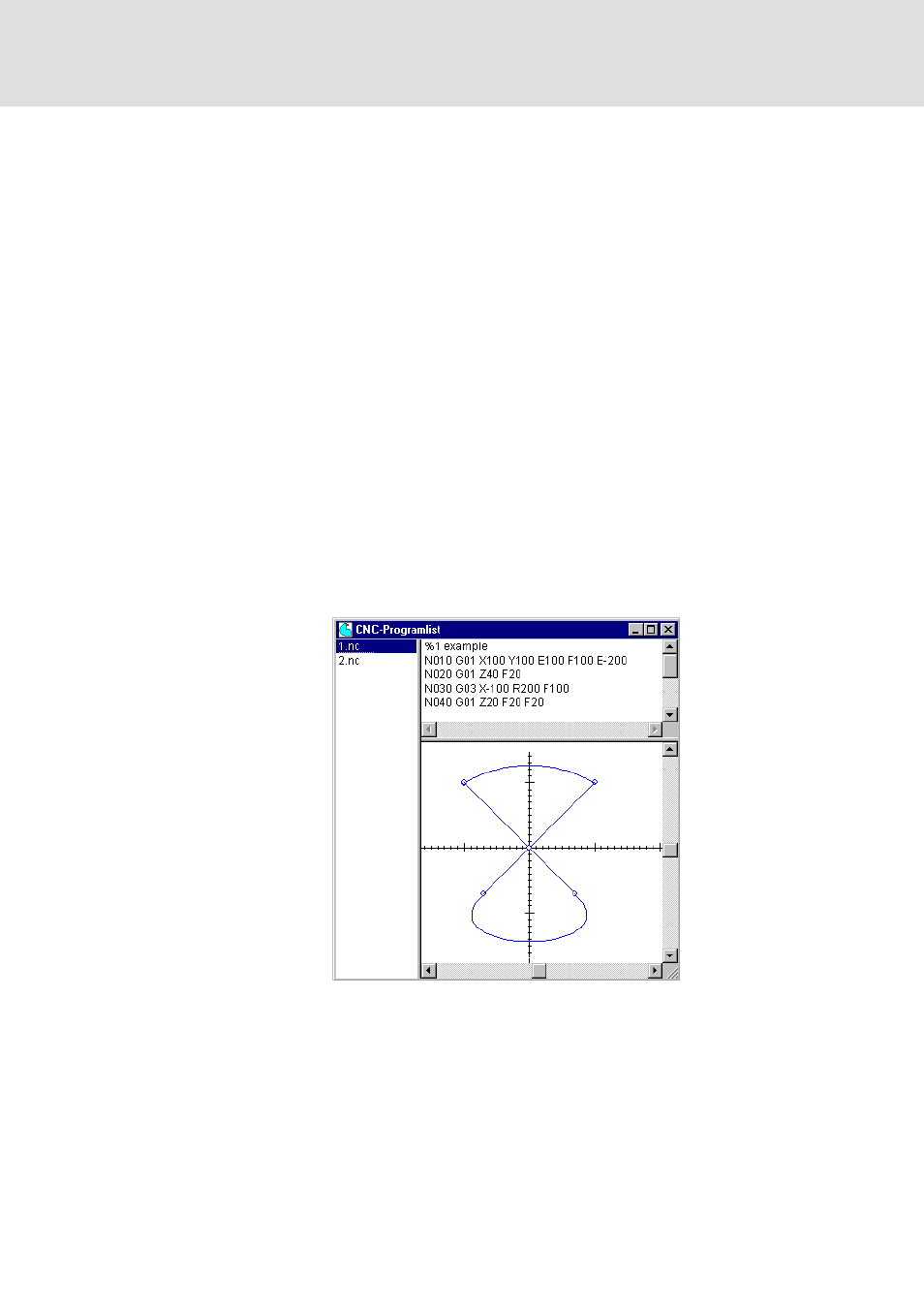
DMS 5.2 EN 03/2011 TD17
L
72
L-force | PLC Designer - SoftMotion
CNC editor
Starting the CNC editor, inserting and managing CNC programs
4.2
Starting the CNC editor, inserting and managing CNC programs
The CNC editor is started under "Resources" in the Object Organiser. A tripartite window
called "CNC Program List" appears. The names of the existing programs are listed in the
left-hand column. The upper right-hand window pane serves as a text editor, where the
CNC program can be entered in accordance with DIN 66025. The lower right-hand window
pane is used to display the program graphically. The program can be edited in both the
text-based and graphics-based sections and every time a change is made in one section,
the other is updated automatically.
As long as the CNC editor is active, the Insert menu is replaced on the menu bar by the CNC
program menu.
4.2.1
Creating a new CNC program
Move the focus to the CNC program list column and select the New CNC program
command from the CNC Program menu or from the context menu. The Program name
dialog appears in which the name of the new program can be entered. By default, CNC
programs are named "_CNC
numbers starting at 1. You can edit the program name set by default in the dialog but not
enter a name which is already assigned. Close the dialog with OK and the new program will
appear selected in the list. The first program line is displayed in the text editor: for a new
program, "% comment" will appear; the graphic editor is still empty in this case.
The selected program can be edited in both the text editor and the graphic editor.
4.2.2
Rename CNC Program
Select the program from the CNC program list followed by the Rename CNC program
command from the CNC Program menu or from the context menu. The Program name
dialog appears in which the name can be edited.
