Moving projects from color to final cut pro, Sending your project back to final cut pro, Sending – Apple Color 1.5 User Manual
Page 112: Your project back to final cut pro
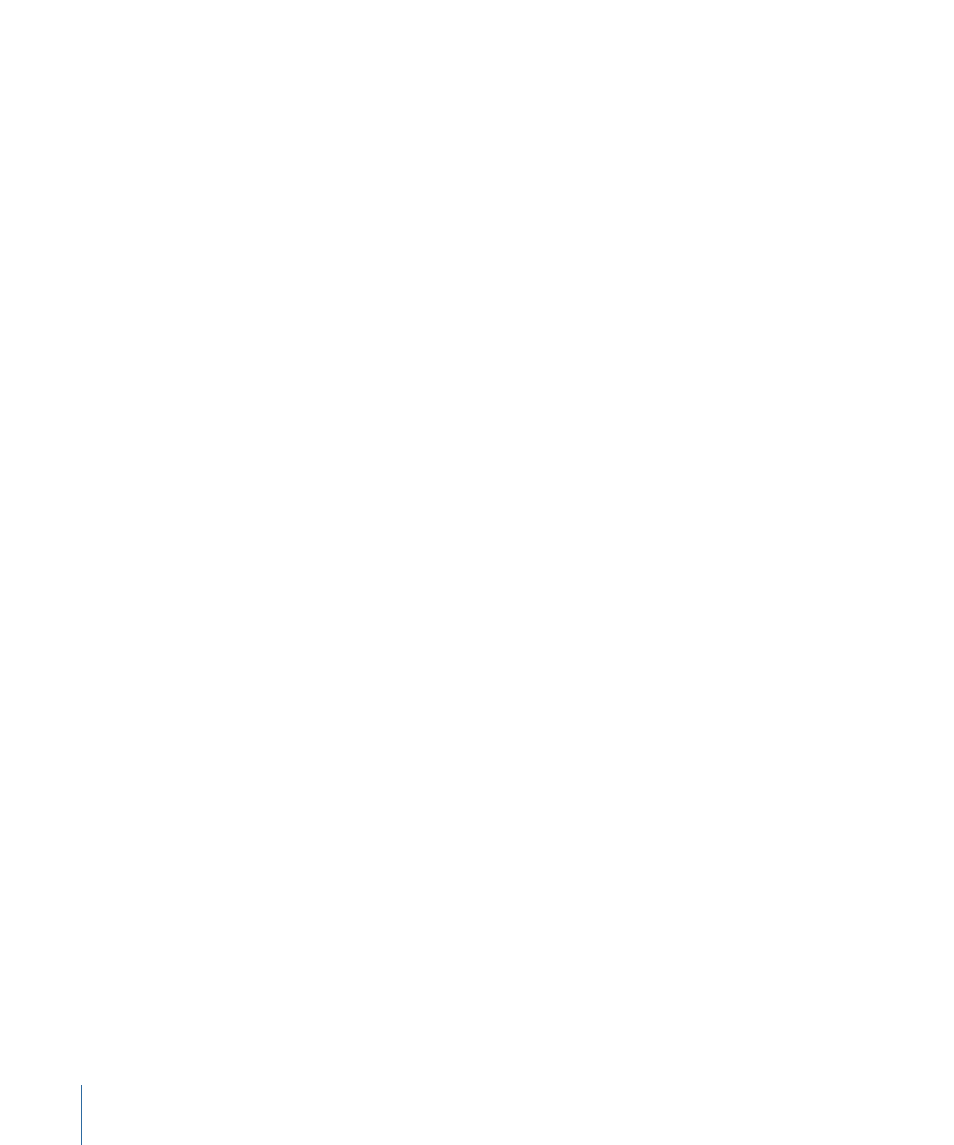
• TIFF (import only): The Tagged Image File Format is a commonly used image format
for RGB graphics on a variety of platforms. Color is compatible with 16-bit TIFF
sequences.
• JPEG (import only): A highly compressed image format created by the Joint Photographic
Experts Group. The amount of compression that may be applied is variable, but higher
compression ratios create visual artifacts, visible as discernible blocks of similar color.
JPEG is usually used for offline versions of image sequences, but in some instances
(with minimal compression) this format may be used in an online workflow. JPEG is
limited to 8-bit encoding.
• JPEG 2000 (import only): Developed as a high-quality compressed format for production
and archival purposes, JPEG 2000 uses wavelet compression to allow compression of
the image while avoiding visible artifacts. Advantages include higher compression
ratios with better visible quality, options for either lossless or lossy compression methods,
the ability to handle both 8- and 16-bit linear color encoding, error checking, and
metadata header standardization for color space and other data.
Important:
Only Cineon and DPX are supported for rendering image sequences out of
Color.
Moving Projects from Color to Final Cut Pro
Once you finish grading your project in Color, there are two ways of moving it back to
Final Cut Pro if you’re planning on mastering on video. For more information, see:
•
Sending Your Project Back to Final Cut Pro
.
•
Exporting XML for Final Cut Pro Import
.
•
Revising Projects After They’re Sent to Final Cut Pro
Sending Your Project Back to Final Cut Pro
After you grade your project in Color, you need to render it (described in
) and then send it back to Final Cut Pro. This is accomplished using XML, as your
Color project is automatically converted to XML data and then reconverted to a
Final Cut Pro sequence. There are two ways you can initiate this process.
Important:
Projects using Cineon or DPX image sequences can’t be sent back to
Final Cut Pro.
To send a graded, rendered project to Final Cut Pro using the Send To command
1
Go through the Timeline and choose which grade you want to use for each of the clips
in your project.
Since each shot in your program may have up to four separately rendered versions of
media in the render directory, the rendered media that each shot is linked to in the
exported XML project file is determined by its currently selected grade.
112
Chapter 4
Importing and Managing Projects and Media
