Apple Color 1.5 User Manual
Page 398
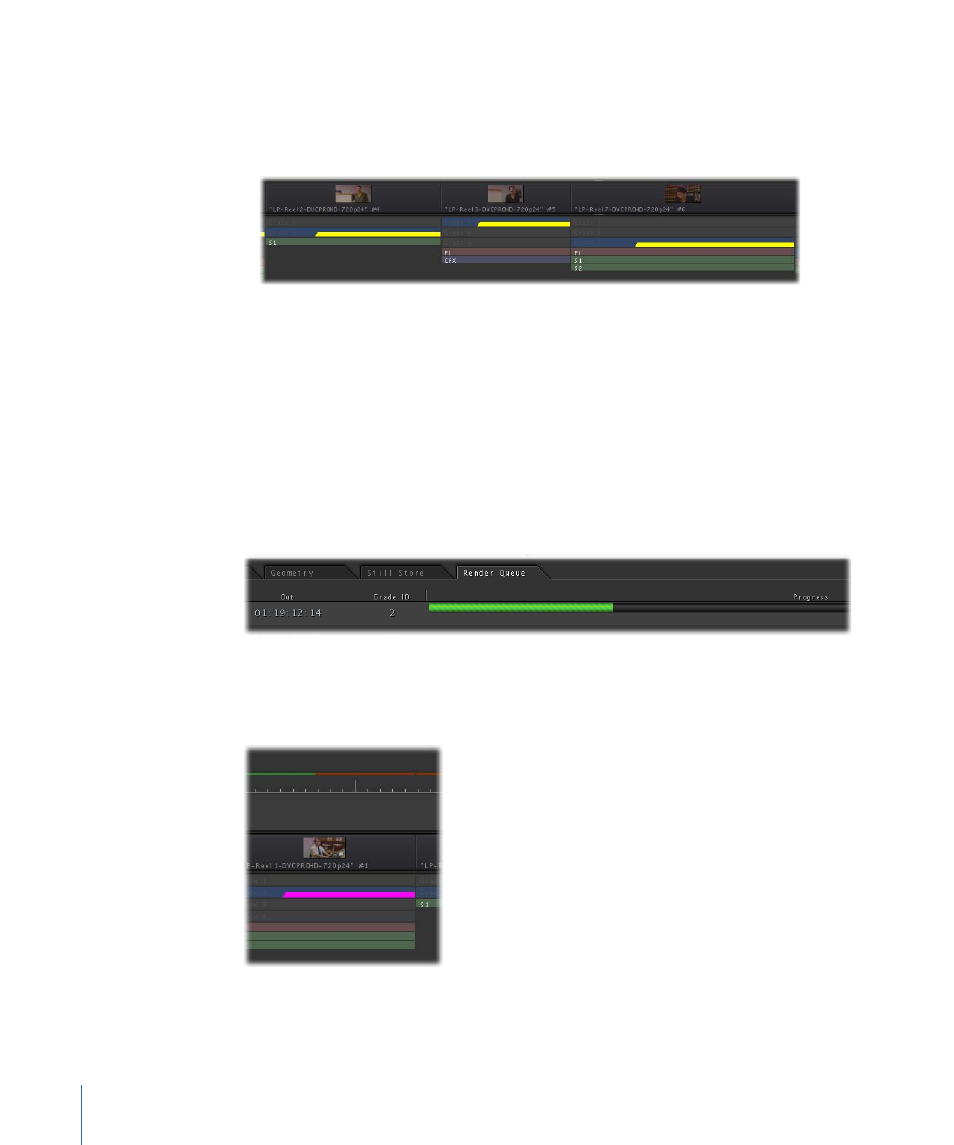
Once you add shots to the Render Queue list, the status of each of the shots that you
add changes to Queued in the Shots browser. In the Timeline, each of the shots that
you added appears with a yellow status bar over the currently used grade for each
queued shot, to show you which of the available grades is being rendered.
Note: You can add a shot to the Render Queue with one grade enabled, then choose
another grade for that shot and add it to the Render Queue again to render both grades
for that shot.
3
Click Start Render, or choose Render Queue > Start Render (or press Command-P).
Tip: You may find that your program renders more quickly if you set the Video Output
pop-up menu in the User Prefs tab of the Setup room to Disabled.
The shots in the Render Queue start rendering. A green progress bar appears in the
Progress column of the first unrendered shot in the list, which shows how long that shot
is taking to render.
At the same time, the render bar appearing above the Timeline ruler for the shot being
rendered gradually turns green to mirror the progress of the render, while the grade bar
that’s currently being rendered turns magenta.
398
Chapter 17
The Render Queue
