Apple Color 1.5 User Manual
Page 392
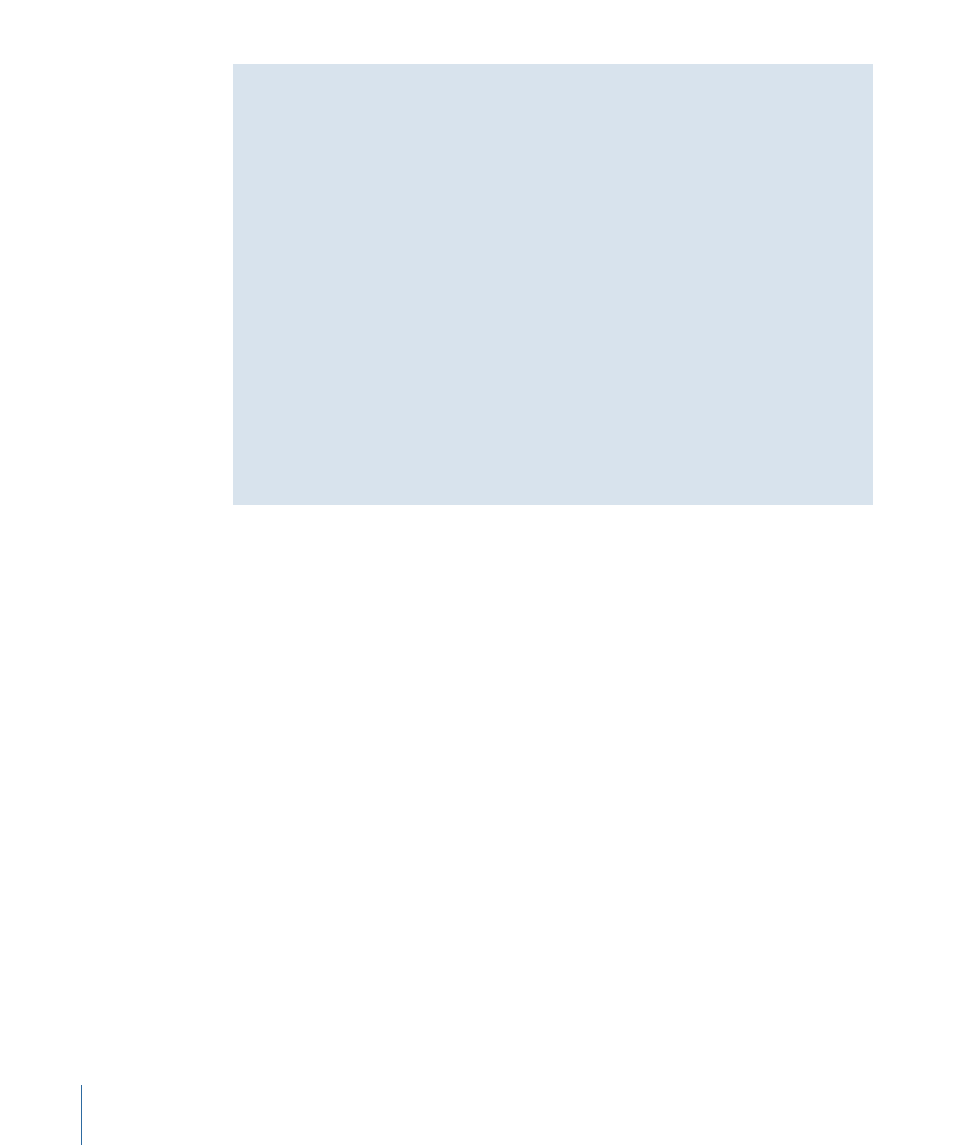
Motion Settings, Keyframes, and Pan & Scan Adjustments in Roundtrips
A subset of the static motion settings from Final Cut Pro is translated into the equivalent
Pan & Scan settings in Color when you first import the project. These settings have a
visible effect on your Color project and can be further adjusted as you fine-tune the
program. However, if you’re rendering QuickTime output in preparation for sending
your project back to Final Cut Pro, these effects are not rendered by Color unless your
project uses 4K native RED QuickTime media; ordinarily, static Pan & Scan settings are
passed from Color back to Final Cut Pro for rendering there. Keyframes are handled
differently:
• Keyframed Scale, Rotation, Center, and Aspect Ratio Motion tab parameters from
Final Cut Pro do not appear and are not editable in Color, but these keyframes are
preserved and reappear when you send your project back to Final Cut Pro.
• Color Pan & Scan keyframes cannot be translated into corresponding motion effect
keyframes in Final Cut Pro. All Color keyframes are removed when you send your
project back to Final Cut Pro, with the settings at the first frame of each clip being
used for translation.
For more information, see
Exchanging Geometry Settings with Final Cut Pro
Some Media Formats Require Rendering to a Different Format
There are many codecs that Color supports for media import, such as the XDCAM, MPEG
IMX, and HDV families of codecs, that cannot be used as the export format when rendering
out of Color. Most of these are formats which, because they’re so highly compressed,
would be unsuitable for mastering. Additionally, many of these formats use “squeezed”
anamorphic frame sizes, rather than the standard full-raster SD and HD frame sizes that
programs are typically mastered to. For all of these codecs, two things happen when you
render media for output:
• Media formats that are unsupported for output will be rendered using a different codec: If
the media in your project uses a codec that’s not supported for output, then every shot
in your project will be rendered using a different codec that is supported. In these cases,
Color supports a specific group of codecs that are either lightly or completely
uncompressed that are suitable for mastering. You can choose which of these codecs
to render your media with by choosing from the
controls
in the Project Settings tab of the Setup room.
• Media formats that are rendered using a different codec will be rendered full raster: If you’re
rendering using a different codec, all anamorphic media in your project will be resized
to the closest full-raster frame size. For example, media using the anamorphic
1280 x 1080 or 1440 x 1080 frame sizes will be rendered using the standard
1920 x 1080 frame size.
392
Chapter 17
The Render Queue
