Digital cinema workflows using apple prores 4444 – Apple Color 1.5 User Manual
Page 50
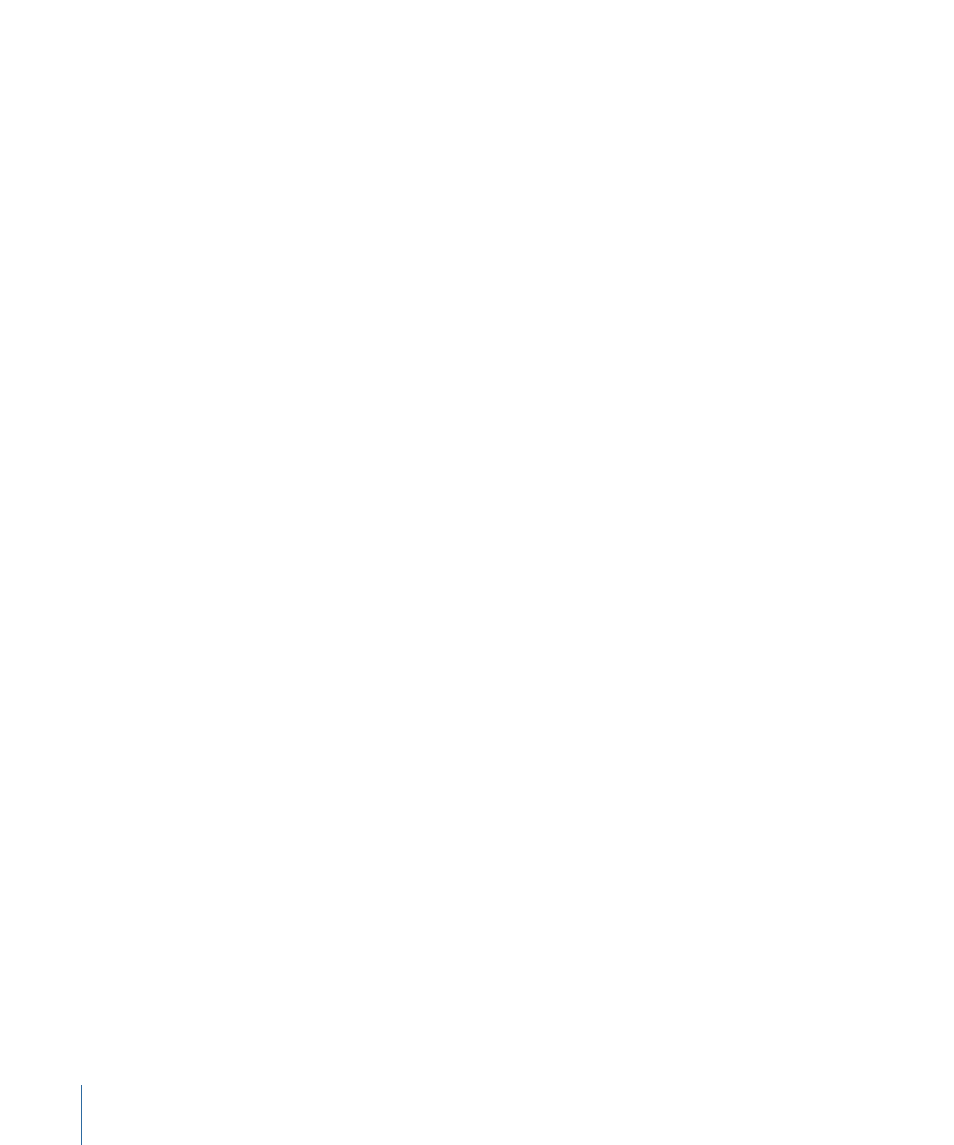
Stage 3:
Grading Your Program in Color
Use Color to grade your program, as you would any other.
Stage 4:
Rendering New Source Media and Sending the Updated Project to
Final Cut Pro
When you finish grading, you use the Color Render Queue to render all the shots in the
project as a new, separate set of graded media files.
Afterward, you need to send the updated project to Final Cut Pro using one of the two
following methods:
• If Color is installed on the same computer as Final Cut Pro, use the Send To Final Cut Pro
command.
• If you're handing the color-corrected project back to the originating facility, you need
to export the Color project as an XML file for later import into Final Cut Pro.
Stage 5:
Adjusting Transitions, Superimpositions, and Titles in Final Cut Pro
To output your project, you can use the Send To Final Cut Pro command, or you can
export an XML project file that can be manually imported into Final Cut Pro. At this point,
you can add other effects in Final Cut Pro, before creating the program's final master.
Stage 6:
Outputting the Final Video Master to Tape or Rendering a Master QuickTime
File
Once you complete any last adjustments in Final Cut Pro, you can use the Print to Video,
Edit to Tape, or Export QuickTime Movie commands to create the final version of your
program.
Digital Cinema Workflows Using Apple ProRes 4444
If you’re working with images that were originated on film, HDCAM SR, or some other
high-resolution, RGB-based media, and your intention is to finish and output a project
to film, the Apple ProRes 4444 codec enables you to follow a simple, consolidated
workflow. Consider the following:
• If you’re working with film, you can scan all footage necessary for the project, and then
convert the DPX or Cineon files to Apple ProRes 4444 media in Color.
• If you’re working with DPX or Cineon image sequences from other sources, these can
be converted into Apple ProRes 4444 media using Color, as well.
• If you’re working with HDCAM SR media, you can ingest it directly as Apple ProRes
4444 clips using Final Cut Pro with a capture device that supports this. Both HDCAM
SR and Apple ProRes 4444 are RGB-based, 4:4:4 color subsampled formats, so one is a
natural container for the other.
50
Chapter 2
Color Correction Workflows
