The curves controls, How curves affect the image – Apple Color 1.5 User Manual
Page 234
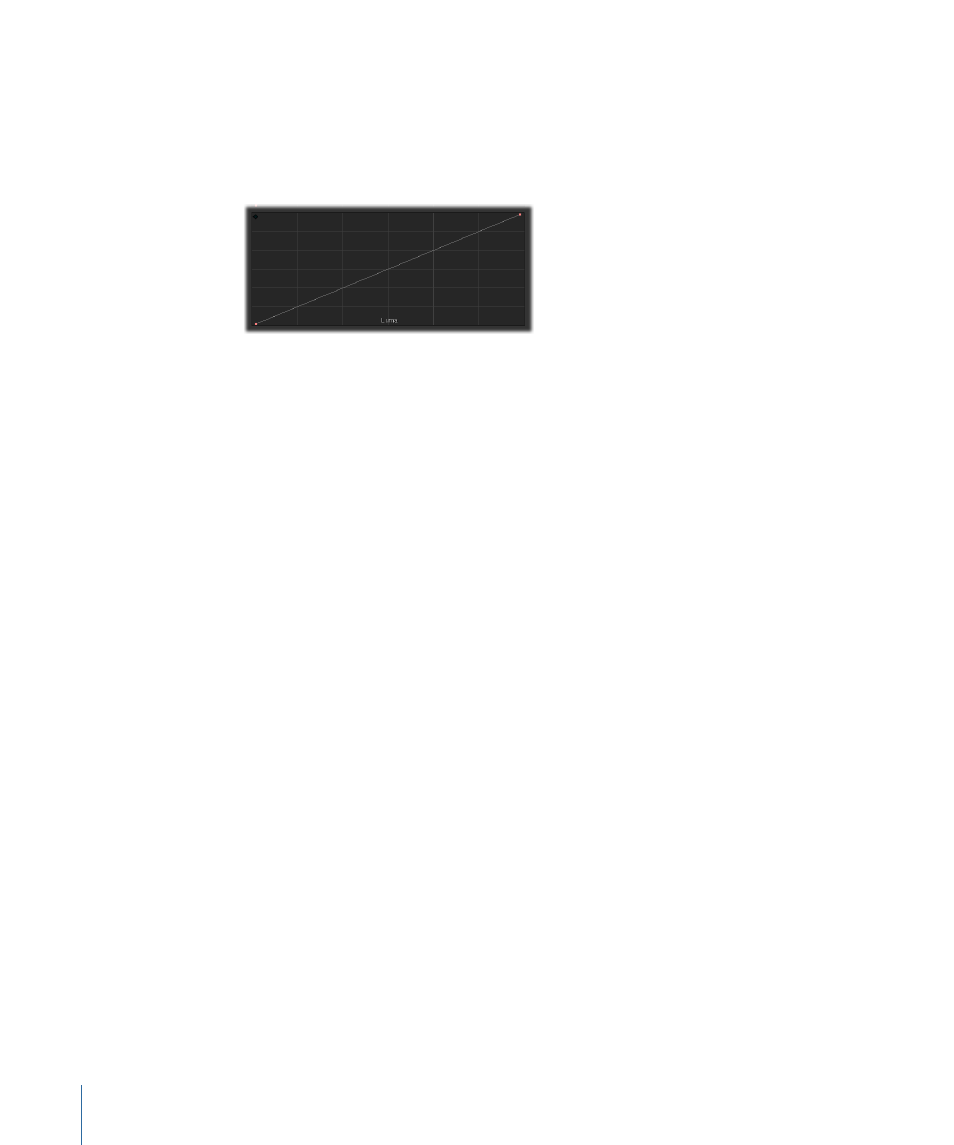
The Curves Controls
The curves controls, located underneath the color controls in the Primary In room, provide
an additional method for adjusting the color and contrast of your images. If you're familiar
with image editing applications such as Photoshop, chances are you've used curves
before.
The three main differences between the curves controls and the color balance controls
are:
• The curves controls let you make adjustments to as many specific tonal ranges that
you choose to define, while the color balance controls affect three predefined tonal
ranges.
• Each curves control affects only a single color channel, while the color balance controls
let you quickly adjust all three color channels simultaneously.
• Curves cannot be animated with keyframes, although every other parameter in the
Primary In and Primary Out rooms can be.
Color balance controls are usually faster to use when making broad adjustments to the
shadows, midtones, and highlights of the image. Curves, on the other hand, often take
more time to adjust, but they allow extremely precise adjustments within narrow tonal
zones of the image, which can border on the kinds of operations typically performed
using secondary color correction.
Important:
While the power of curves can be seductive, be wary of spending too much
time finessing your shots using the curves controls, especially in client sessions where
time is money. It's easy to get lost in the minutiae of a single shot while the clock is ticking,
and such detail work may be faster to accomplish with other tools.
How Curves Affect the Image
Curves work by remapping the original color and luma values to new values that you
choose, simply by changing the height of the curve. The x axis of the graph represents
the source values that fall along the entire tonal range of the original image, from black
(left) to white (right). The y axis of the graph represents the tonal range available for
adjustment, from black (bottom) to white (top).
234
Chapter 9
The Primary In Room
