Set up your viewing environment carefully, Calibrate your monitor regularly, Using display luts – Apple Color 1.5 User Manual
Page 153
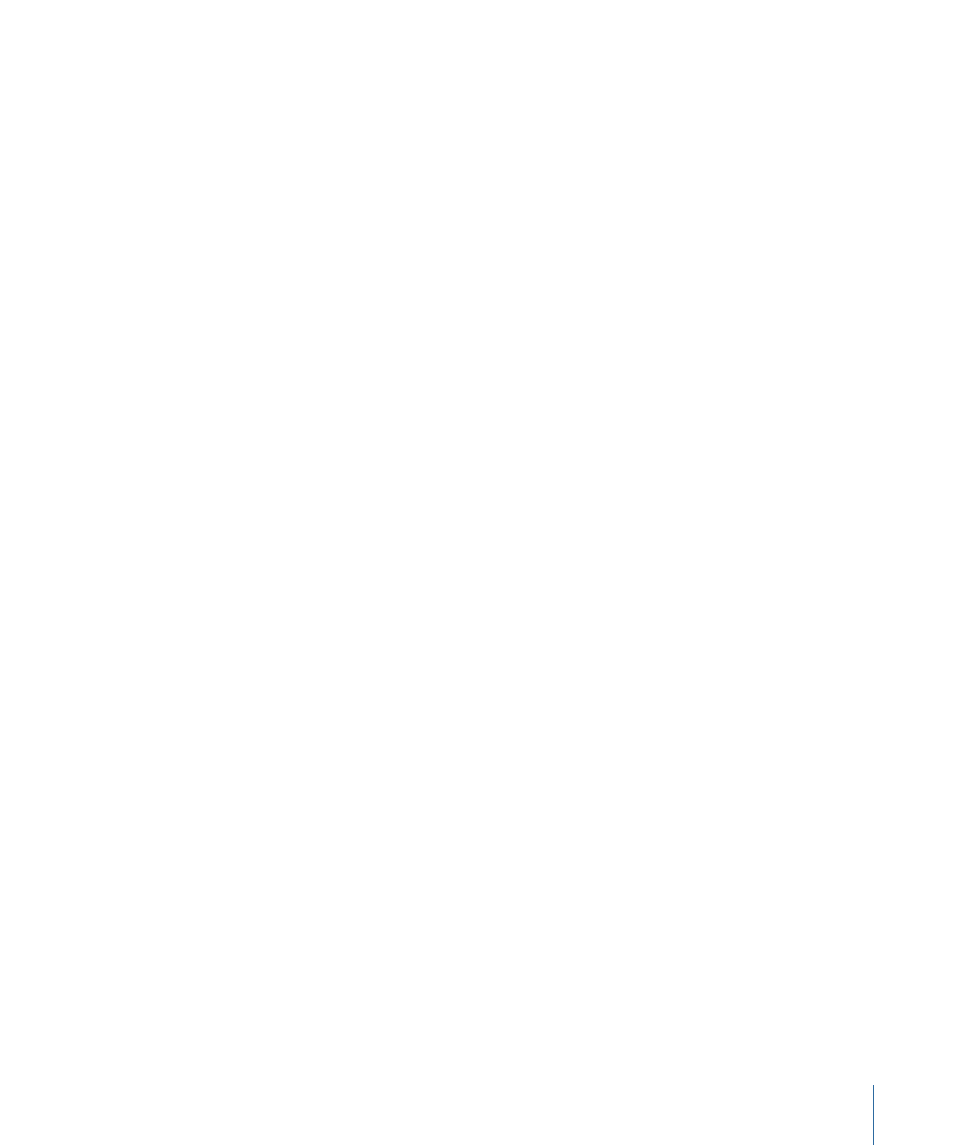
Note: For all these reasons, consumer televisions and displays are not typically appropriate
for professional work, although they can be valuable for previewing how your program
might look in an average living room.
Set Up Your Viewing Environment Carefully
The environment in which you view your monitor also has a significant impact on your
ability to properly evaluate the image.
• There should be no direct light spilling on the front of your monitor.
• Ambient room lighting should be subdued and indirect, and there should be no direct
light sources within your field of view.
• Ambient room lighting should match the color temperature of your monitor (6500K
in North and South America and Europe, and 9300K in Asia).
• There should be indirect lighting behind the viewing monitor that’s between 10–25%
of the brightness of the installed monitor set to display pure white.
• The ideal viewing distance for a given monitor is approximately five times the vertical
height of its screen.
• The color of the room within your working field of vision should be a neutral gray.
These precautions will help to prevent eye fatigue and inadvertent color biasing while
you work and will also maximize the image quality you’ll perceive on your display.
Calibrate Your Monitor Regularly
Make sure you calibrate your monitor regularly. For maximum precision, some monitors
have integrated probes for automatic calibration. Otherwise, you can use third-party
probes and calibration software to make the same measurements. In a purely broadcast
setting, you can also rely on the standard color bars procedure you are used to.
For more information on adjusting a monitor using color bars, see
.
Adjust the Color Interface for Your Monitoring Environment
The Color interface is deliberately darkened in order to reduce the amount of light spill
on your desktop. If you want to subdue the interface even further, the UI Saturation
setting in the User Prefs tab of the Setup room lets you lower the saturation of most of
the controls in the Primary In, Secondaries, and Primary Out rooms, as well as the color
displayed by the video scopes.
Using Display LUTs
Color supports the use of 3D look up tables (LUTs) for calibrating your display to match
an appropriate broadcast standard or to simulate the characteristics of a target output
device (for example, how the image you’re correcting will look when printed to film).
153
Chapter 6
Monitoring Your Project
