Apple Color 1.5 User Manual
Page 406
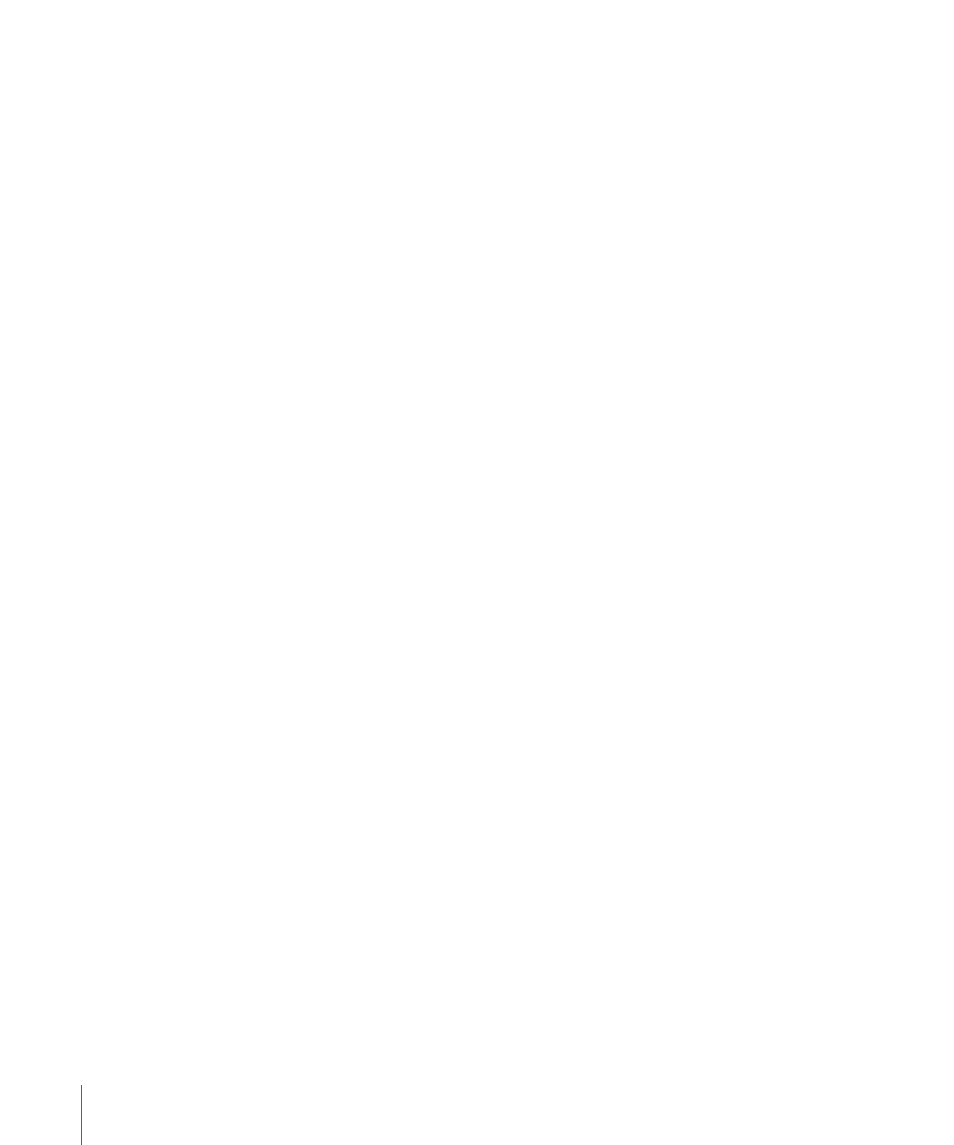
Monitors are calibrated using SMPTE standard color bars. Brightness and contrast are
adjusted by eye, using the color bars onscreen. Adjusting chroma and phase involves
using the “blue only” button found on professional video monitors. This calibration should
be done to all monitors in use, whether they’re in the field or in the editing room.
To calibrate your monitor
1
Connect a color bars or test pattern generator to the monitor you’re using, or output one
of the built-in color bars generators in Final Cut Pro.
Important:
Avoid using still image graphics of color bars. For more information, see
.
2
Turn on the monitor and wait approximately 30 minutes for the monitor to “warm up”
and reach a stable operating temperature.
3
Select the appropriate input on the video monitor so that the color bars are visible on
the screen.
Near the bottom-right corner of the color bars are three black bars of varying intensities.
Each one corresponds to a different brightness value, measured in IRE. (IRE originally
stood for Institute of Radio Engineers, which has since merged into the modern IEEE
organization; the measurement is a video-specific unit of voltage.) These are the PLUGE
(Picture Lineup Generation Equipment) bars, and they allow you to adjust the brightness
and contrast of a video monitor by helping you establish what absolute black should be.
4
Turn the chroma level on the monitor all the way down.
This is a temporary adjustment that allows you to make more accurate luma adjustments.
The Chroma control may also be labeled color or saturation.
5
Adjust the brightness control of your monitor to the point where you can no longer
distinguish between the two PLUGE bars on the left and the adjacent black square.
At this point, the brightest of the bars (11.5 IRE) should just barely be visible, while the
two PLUGE bars on the left (5 IRE and 7.5 IRE) appear to be the same level of black.
6
Now, turn the contrast all the way up so that this bar becomes bright, and then turn it
back down.
406
Appendix A
Calibrating Your Monitor
