Apple Color 1.5 User Manual
Page 54
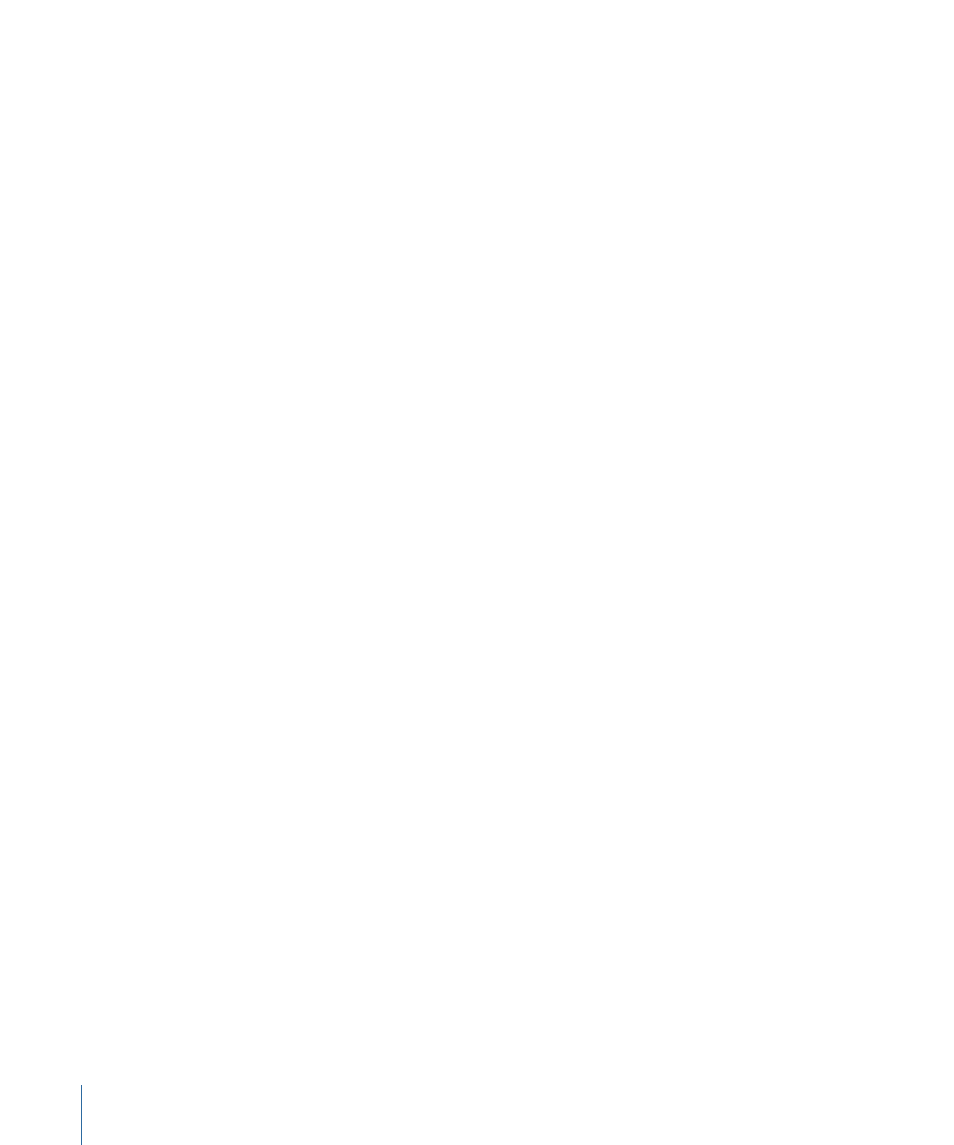
Stage 4:
Creating Offline Resolution Clips for Editing in Final Cut Pro (Optional)
This step is especially useful if you’re working on a project at 4K resolution. High-resolution
media can be processor-intensive, reducing application responsiveness and real-time
processing unless you have an exceptionally robust system. If this is the case, you can
create an offline set of media (using whichever resolution and codec your particular
workflow requires) with which to work using the Media Manager in Final Cut Pro.
If you downconvert to a compressed high definition format, such as Apple ProRes 422 or
Apple ProRes 422 (HQ), you can offline your project on an inexpensively equipped
computer and still be able to output and project it at a resolution suitable for high-quality
client and audience screenings during the editorial process.
Once you finish your offline edit, you can easily reconform your sequence to the
high-resolution Apple ProRes 4444 source media you generated.
Stage 5:
Doing the Offline Edit in Final Cut Pro
Edit your project in Final Cut Pro, being careful not to alter the timecode or duration of
the offline master media in any way.
Stage 6:
Preparing Your Final Cut Pro Sequence
To prepare your edited sequence for an efficient workflow in Color, follow the steps
outlined in
Before You Export Your Final Cut Pro Project
. If you’re planning on printing
to film, it’s prudent to be even more cautious and eliminate any and all effects that are
unsupported by Color, since the media rendered by Color will be the final media that’s
delivered to the film recording facility.
• Clips using speed effects should be rendered as self-contained QuickTime movies, with
the resulting media files reedited into the Timeline to replace the original effects. This
is also true for any clip with effects you want to preserve in the final program, including
filters, animated effects, composites, opacity settings, and embedded Motion projects.
• The only type of transition that Color is capable of processing is the dissolve. Any other
type of transition in the sequence will be rendered as a dissolve of identical duration.
• The only other types of effect that Color supports are Position, Rotation, Scale, and
Aspect Ratio Motion tab settings, which are converted into Pan & Scan room settings.
While keyframes for these settings in Final Cut Pro cannot be sent to Color, the Pan &
Scan settings can be keyframed in Color later.
Stage 7:
Sending the Sequence to Color or Exporting an XML File
When you finish prepping your edited sequence, there are two ways you can send it to
Color.
• If Color is installed on the same computer as Final Cut Pro, you can use the Send To
Color command to move an entire edited sequence to Color, automatically creating a
new project file.
54
Chapter 2
Color Correction Workflows
