Apple Color 1.5 User Manual
Page 72
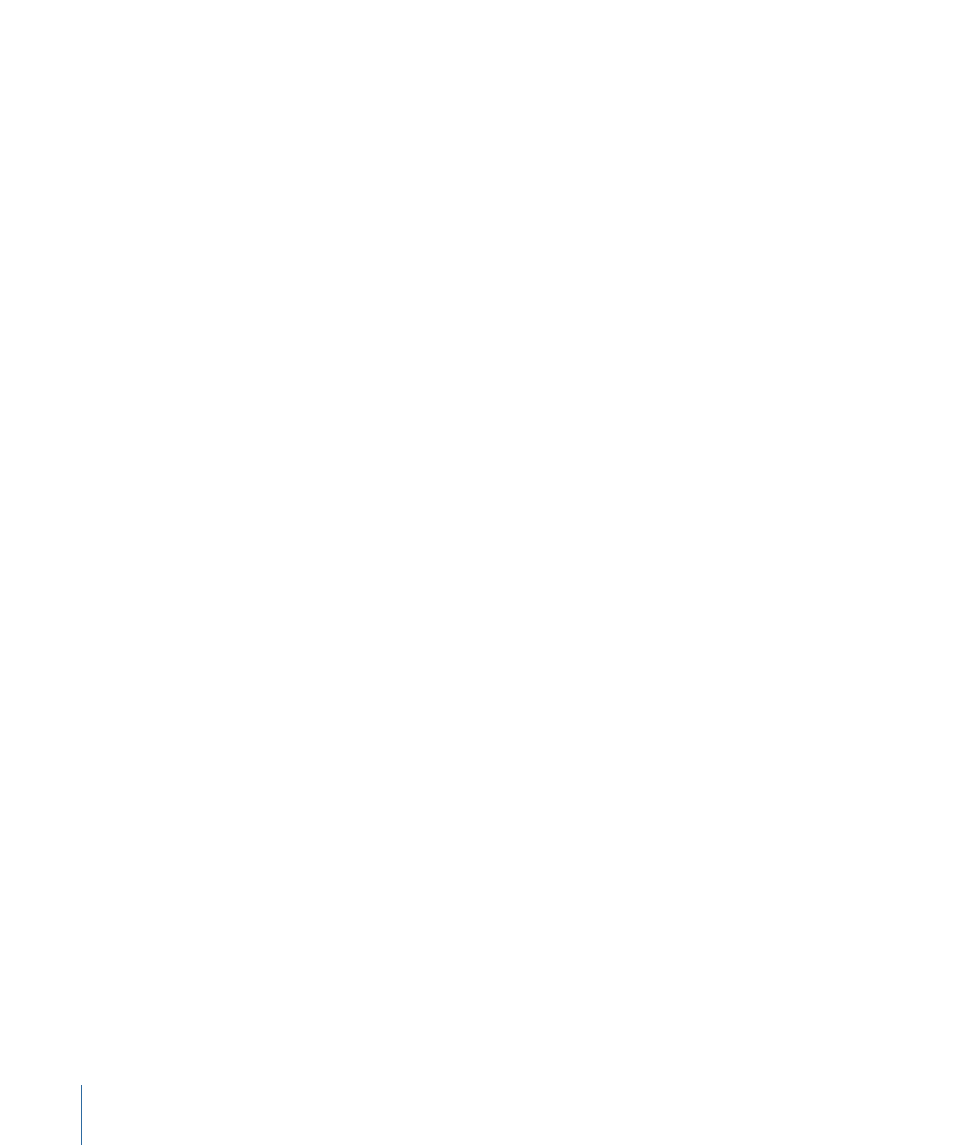
Stage 4:
Preparing Your Final Cut Pro Sequence
To prepare your edited sequence for an efficient workflow in Color, follow the steps
outlined in
Before You Export Your Final Cut Pro Project
. Because you’ll be exporting an
EDL to Color in order to relink to the original DPX image sequences, it’s prudent to be
extremely conservative and eliminate any and all effects that are unsupported by the
CMX EDL formats, or by Color itself.
Cross dissolves are the one exception. These are the only type of transition that Color
supports. Any other type of transition will be rendered as a cross dissolve of identical
length.
Stage 5:
Exporting an EDL for Color and a Pull List for the Datacine Transfer
Once the offline edit is complete, you need to export a pull list out of Final Cut Pro to give
to the facility doing the final datacine transfer at 2K or 4K resolution. You also need to
export the entire project as an EDL for importing and conforming in Color.
• The pull list specifies which shots were used in the final version of the edit. (This is
usually a subset of the total amount of footage that was originally shot.) Ideally, you
should export a pull list that also contains the timecode In and Out points corresponding
to each clip in the edited project. This way, the timecode data can be written to each
frame that's scanned during the datacine transfer to facilitate conforming in Color.
• The EDL moves the project's edit data to Color and contains the timecode data necessary
to conform the scanned image sequence frames into the correct order.
Stage 6:
Doing a Datacine Transfer of the Selected Shots from Negative to DPX
Using the pull list generated by Cinema Tools, have a datacine transfer made of every
shot used in the project.
During the datacine transfer, specify that the timecode of each frame of negative be
converted to frames and used to generate the filenames for each scanned DPX file, and
that the timecode also be written into the DPX header of each shot. The names of the
resulting image sequence should take the following form:
fileName_0123456.dpx
. For
more information about filenaming conventions, see
Required Image Sequence Filenaming
.
Each image sequence from the film scanner must be saved into a directory that is named
with the number of the roll of camera negative from which it was scanned. There should
be separate directories for each roll of camera negative that's scanned.
Stage 7:
Importing the EDL into Color and Relinking to the Original DPX Media
Use the File > Import > EDL command to import the EDL. In the Import EDL dialog, you
also specify the directory where the original high-resolution source media is located, so
that the EDL is imported and the source media is relinked in one step.
72
Chapter 2
Color Correction Workflows
