Node reference guide, Layer nodes, Alpha blend – Apple Color 1.5 User Manual
Page 302
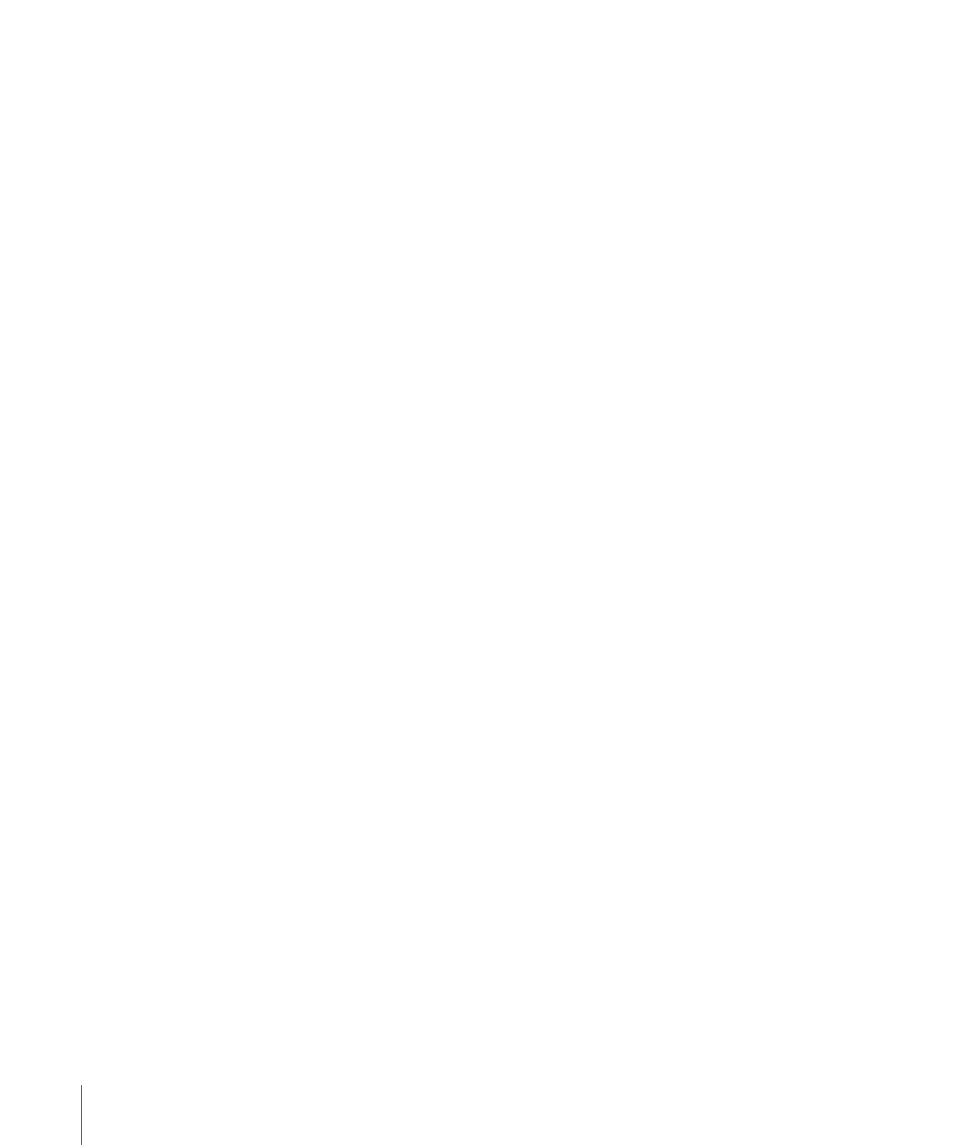
2
Do one of the following:
• Double-click the effect in the bin.
• Select a saved effect, then click the Load button underneath the bin.
• Drag the saved effect onto the selected shots in the Timeline.
The effect is then applied to all selected shots in the Timeline.
For more information on saving and managing corrections, see
.
Node Reference Guide
This node reference guide contains a brief description of each node that appears in the
Node list. It’s broken down into three sections:
•
•
•
Layer Nodes
The following nodes have multiple inputs and are used to combine two or more differently
processed versions of the corrected image in different ways.
Add
Mathematically adds each pixel from the two input images together. Add operations are
particularly well suited to creating aggressive glowing effects, because they tend to raise
levels very quickly depending on the input images. Bear in mind that the best way of
controlling which areas of the image are being affected when using an Add operation is
to aggressively control the contrast of one of the input images. The darker an area is, the
less effect it will have.
The order in which the inputs are connected does not matter. Add has two parameters:
• Source 1 Bias: Controls how much of the Source 1 image is added to create the final
result by multiplying the value in each channel by the specified value. Defaults to 0.5.
• Source 2 Bias: Controls how much of the Source 2 image is added to create the final
result by multiplying the value in each channel by the specified value. Defaults to 0.5.
Alpha Blend
This node blends (similar to the Blend node) the Source 2 input to the Source 1 input in
all the areas where the Source 3 Alpha input image is white. Where the Alpha input image
is black, only the Source 1 input is shown. The order in which the inputs are connected
affects the output.
302
Chapter 11
The Color FX Room
