Adjusting the midtones with the midtone slider – Apple Color 1.5 User Manual
Page 215
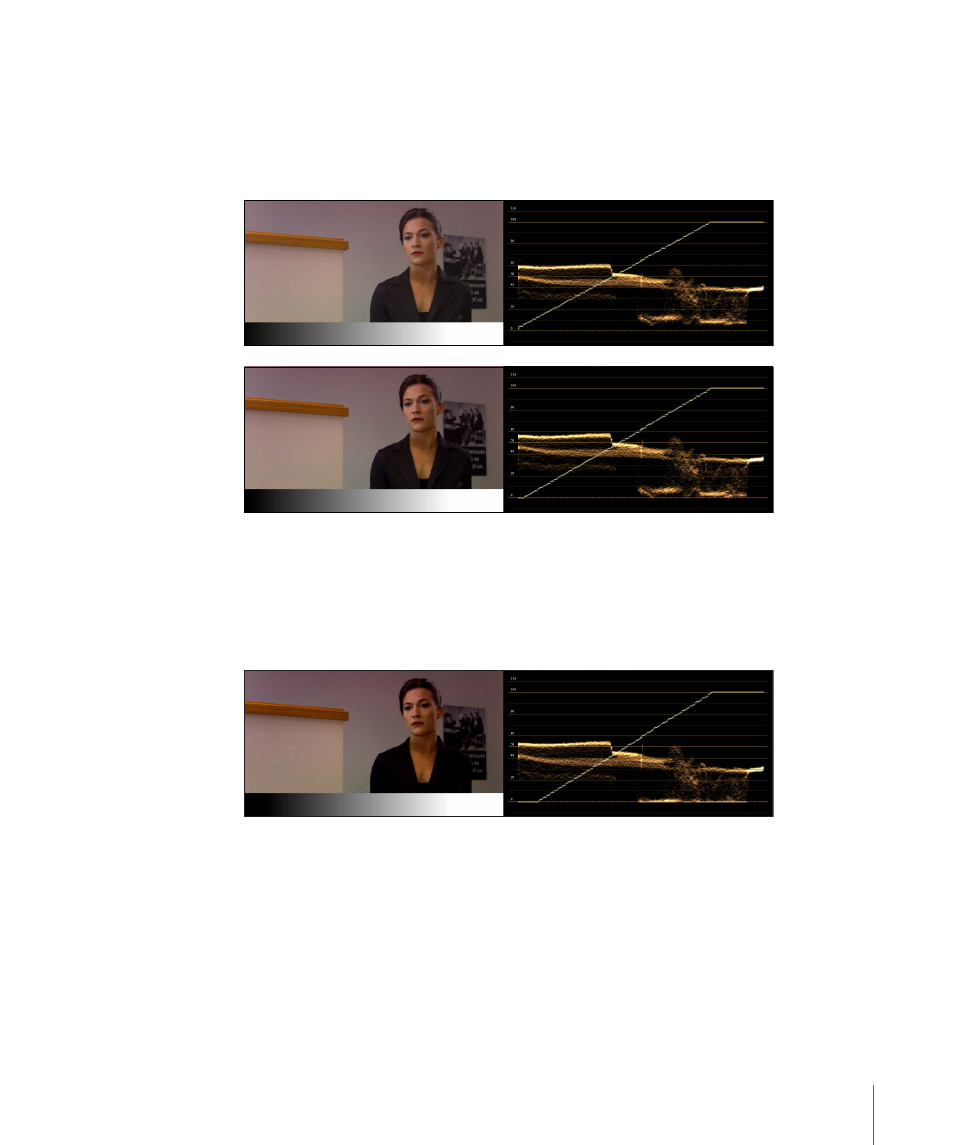
Contrast adjustments to the shadows are one of the most frequent operations you'll
perform. Lowering the blacks so that the darkest shadows touch 0 percent (seen in the
bottom of the Waveform Monitor's graph or on the left of the Histogram's graph when
either is set to Luma) deepens the shadows of your image. Deeper shadows can enrich
the image and accentuate detail that was being slightly washed out before.
Lowering the blacks even more, (called crushing the blacks because no pixel can be darker
than 0 percent), creates even higher-contrast looks. Crushing the blacks comes at the
expense of losing detail in the shadows, as larger portions of the image become uniformly
0 percent black. This can be seen clearly in the black portion of the gradient at the bottom
of the image.
Note: Even if Limit Shadow Adjustments is turned on, you can still make lift adjustments
to the image using the Master Lift parameter in the Basic tab. See
Adjusting the Midtones with the Midtone Slider
The Midtone contrast slider lets you make a nonlinear adjustment to the distribution of
midtones in the image (sometimes referred to generically as a gamma adjustment). What
this means is that you can adjust the middle tones of the image without changing the
darkness of the shadows or the lightness of the highlights.
215
Chapter 9
The Primary In Room
