Apple Color 1.5 User Manual
Page 407
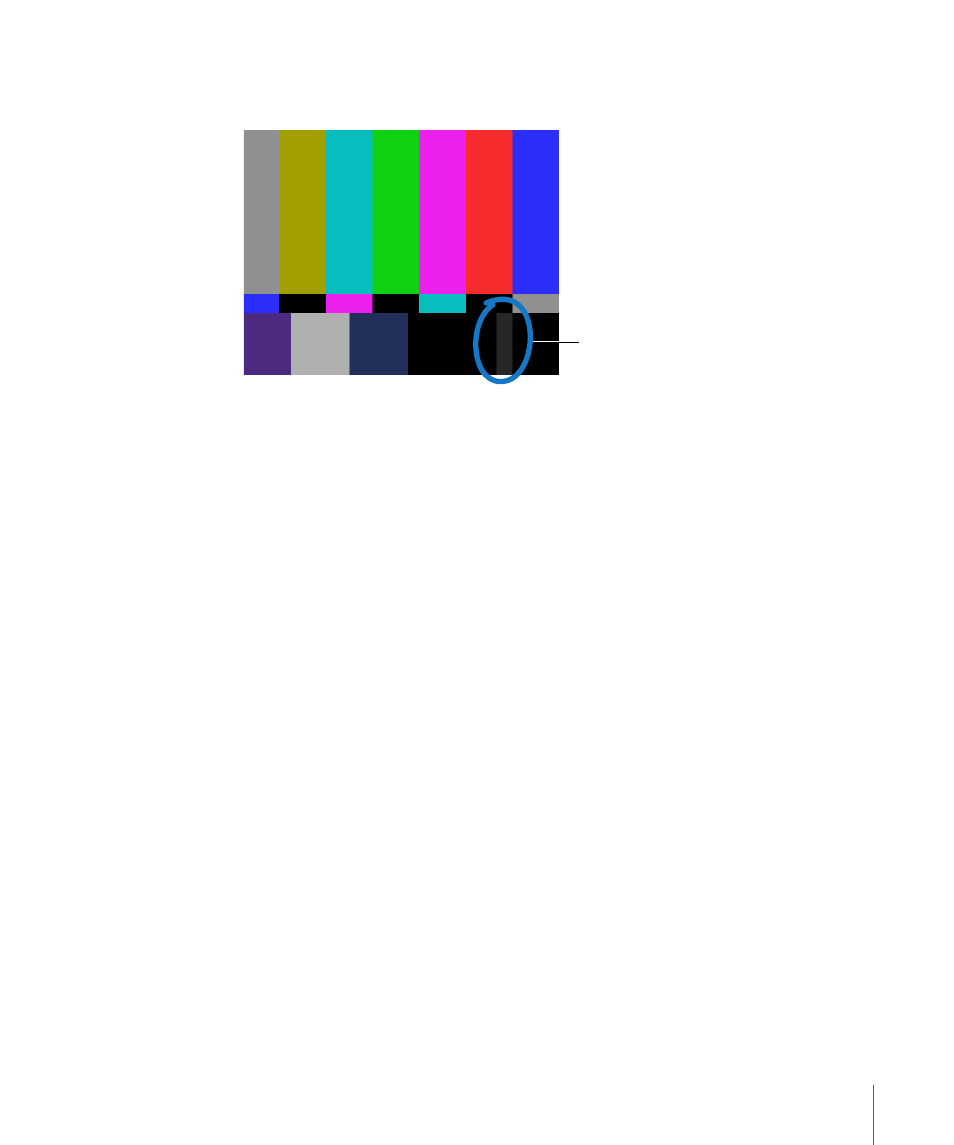
The point where this bar is barely visible is the correct contrast setting for your monitor.
(The example shown below is exaggerated to demonstrate.)
When monitor
brightness and contrast
is properly adjusted, this
strip should barely be
visible above black.
When adjusting the contrast, also watch the white square in the lower left. If the contrast
is too high, the white square appears to “spill” into the surrounding squares. Adjust the
contrast until the luma of the white square no longer spills into surrounding squares.
Important:
Contrast should only be adjusted after brightness.
7
Once you have finished adjusting luma settings, turn up the Chroma control to the middle
(detent) position.
Note: Some knobs stop subtly at a default position. This is known as the detent position
of the knob. If you’re adjusting a PAL monitor, then you’re finished. The next few steps
are color adjustments that only need to be made to NTSC monitors.
8
Press the “blue only” button on the front of your monitor to prepare for the adjustment
of the Chroma and Phase controls.
Note: This button is usually only available on professional monitors.
9
Make the following adjustments based on the type of video signal you’re monitoring:
• If you’re monitoring an SDI or component Y
′
C
B
C
R
signal, you only need to adjust the
Chroma control so that the tops and bottoms of the alternating gray bars match. This
is the only adjustment you need to make, because the Phase control has no effect with
SDI or component signals.
• If you’re monitoring a Y/C (also called S-Video) signal, it’s being run through an RGB
decoder that’s built into the monitor. In this case, adjust both the Chroma and Phase
controls. The chroma affects the balance of the outer two gray bars; the phase affects
the balance of the inner two gray bars. Adjustments made to one of these controls
affects the other, so continue to adjust both until all of the gray bars are of uniform
brightness at top and bottom.
407
Appendix A
Calibrating Your Monitor
