Make sure all freeze frame effects are on track v1, Make sure all clips have the same frame rate, Media manage your project, if necessary – Apple Color 1.5 User Manual
Page 98
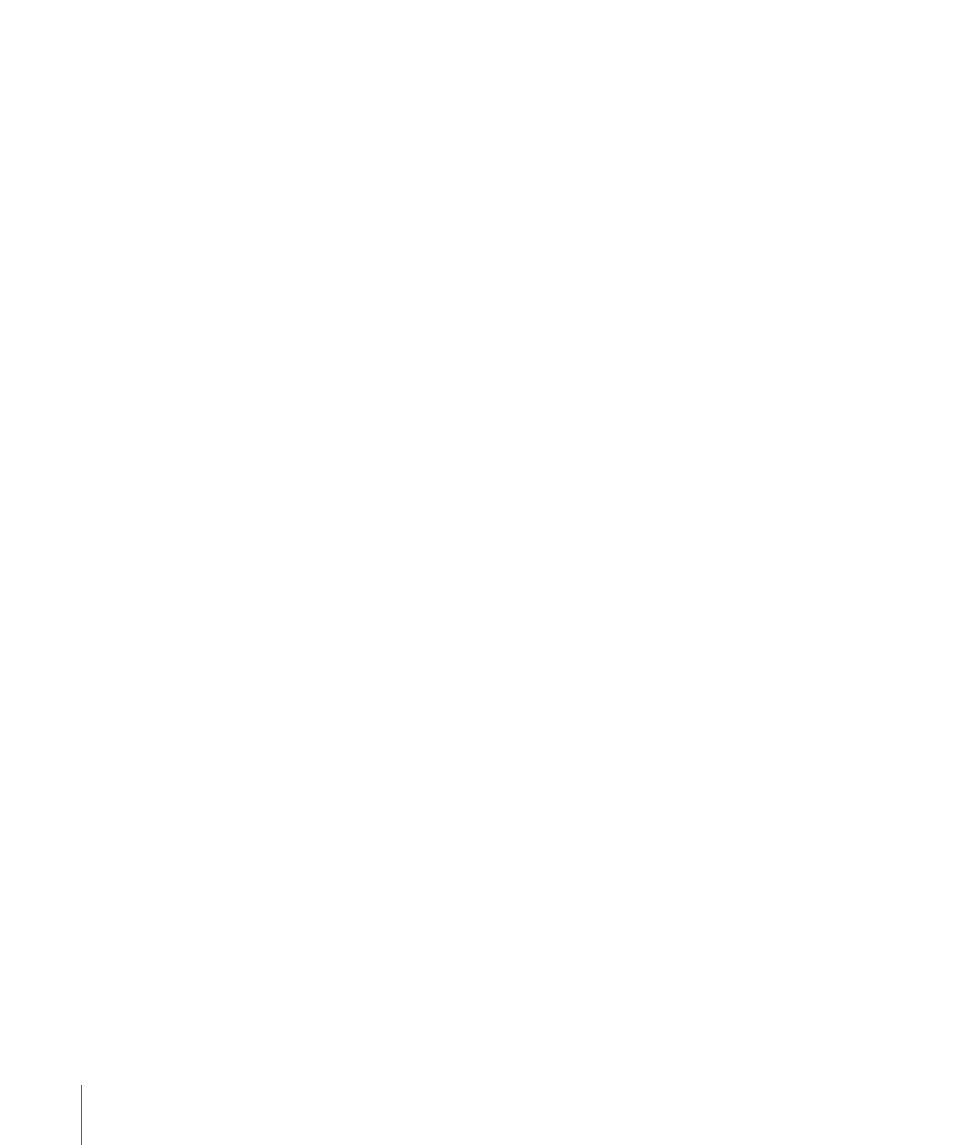
It’s also important to make sure that the stills you use in your Final Cut Pro project aren’t
any larger then 4096 x 2304, which is the maximum image size that Color supports. If
you’re using larger resolution stills in your project, you may want to export them as
self-contained QuickTime files with which to replace the original effects.
To optimize rendering time, Color only renders a single frame for each still image file.
When your project is sent back to Final Cut Pro, that clip reappears as a still image clip in
the Final Cut Pro Timeline.
Important:
If any stills in your project are animated using Scale, Rotate, Center, or Aspect
Ratio parameter keyframes from Final Cut Pro, these keyframes do not appear and are
not editable in Color, but they are preserved and reappear when you send your project
back to Final Cut Pro. For more information, see
Exchanging Geometry Settings with
.
Make Sure All Freeze Frame Effects Are on Track V1
All freeze frame effects need to be on track V1 for Color to correctly process them. After
rendering, freeze frames continue to appear in the sequence that is sent back to
Final Cut Pro as freeze frame clips.
Important:
Freeze frame clips on any other video track will not be rendered, and will
reappear after the sequence is sent to Final Cut Pro as the original, ungraded clip.
Make Sure All Clips Have the Same Frame Rate
It’s not recommended to send a sequence to Color that mixes clips with different frame
rates, particularly when mixing 23.98 fps and 29.97 fps media. The resulting graded media
rendered by Color may have incorrect timecode and in or out points that are off by a
frame. If you have one or more clips in your sequence with a frame rate that doesn’t
match the timebase of the sequence, you can use Compressor to do a standards conversion
of the mismatched clips. For more information, see
Rendering Mixed Format Sequences
.
Media Manage Your Project, If Necessary
If you’re delivering a Final Cut Pro project to a Color suite at another facility, you may
want to eliminate unused media to save disk space (especially if you’ll be recapturing
uncompressed media), and consolidate all the source media used by your project into a
single directory for easy transport and relinking. This is also a good step to take prior to
recapturing your media, to avoid recapturing unnecessary media.
Recapture Offline Media at Online Quality, If Necessary
If the project was edited at offline quality, you need to recapture all the source media at
the highest available quality before you send it to Color. Be sure you choose a high-quality
codec, either using the native codec that the source footage was recorded with or using
one of the supported uncompressed codecs. For more information on which codecs are
supported by Color, see
.
98
Chapter 4
Importing and Managing Projects and Media
