Using organizational browsers and bins, The file browser – Apple Color 1.5 User Manual
Page 82
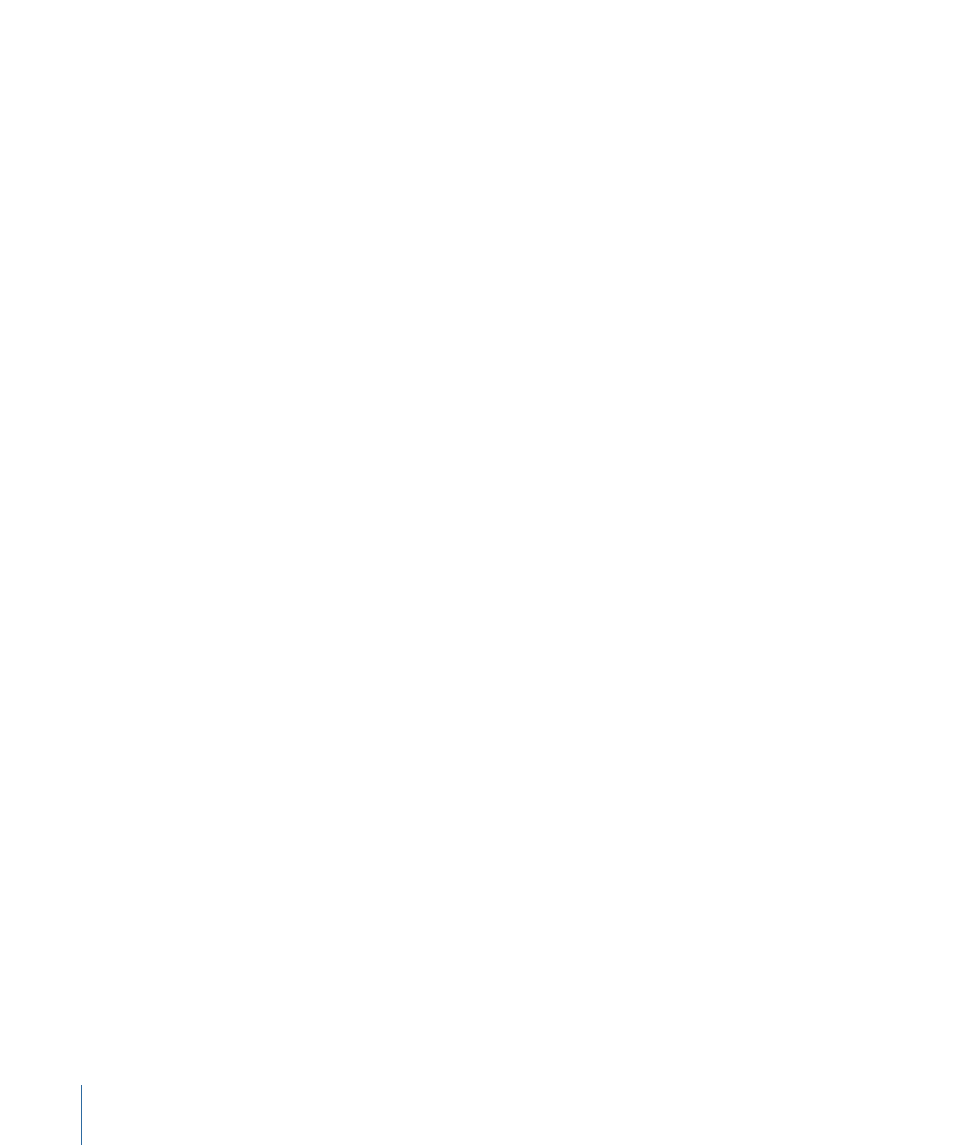
The angle at which colors appear on the color wheel of color controls can be customized
to match the interface of other color correction systems you may be used to. In addition,
the speed with which control surface joyballs (trackballs) adjust the corresponding Color
color controls can be modified. For more information, see
.
Using Organizational Browsers and Bins
Color offers several browsers and bins for organizing shots, media, and grades that share
some common controls. All these browsers and bins are used to manage files on your
hard disk, rather than data that’s stored within the Color project file itself. As a result, their
controls are used to navigate and organize the directory structure of your hard disk, much
as you would in the Finder. See the following sections for more information on:
•
•
•
•
•
Browser, Still Store, Grades, and Corrections Bins Controls
•
How Are Grades and Corrections Saved and Organized?
The File Browser
The browser that dominates the left half of the Setup room lets you navigate the directory
structure of your computer’s disk drives (and by extension any RAID, DAS, and SAN
volumes that are currently mounted) in order to find and import compatible QuickTime
and still image media files.
It’s important to remember that the file browser is not the same as a project bin. The files
displayed within the file browser are not associated with your Color project in any way
unless you drag them into the Timeline manually, or relink the shots of an imported
project to their associated media files on disk using the Relink Media or Reconnect Media
command.
Note: The file browser displays only directories and media files that are compatible with
Color.
82
Chapter 3
Using the Color Interface
