Rendering projects that use multiclips, Mixing frame rates is not recommended – Apple Color 1.5 User Manual
Page 394
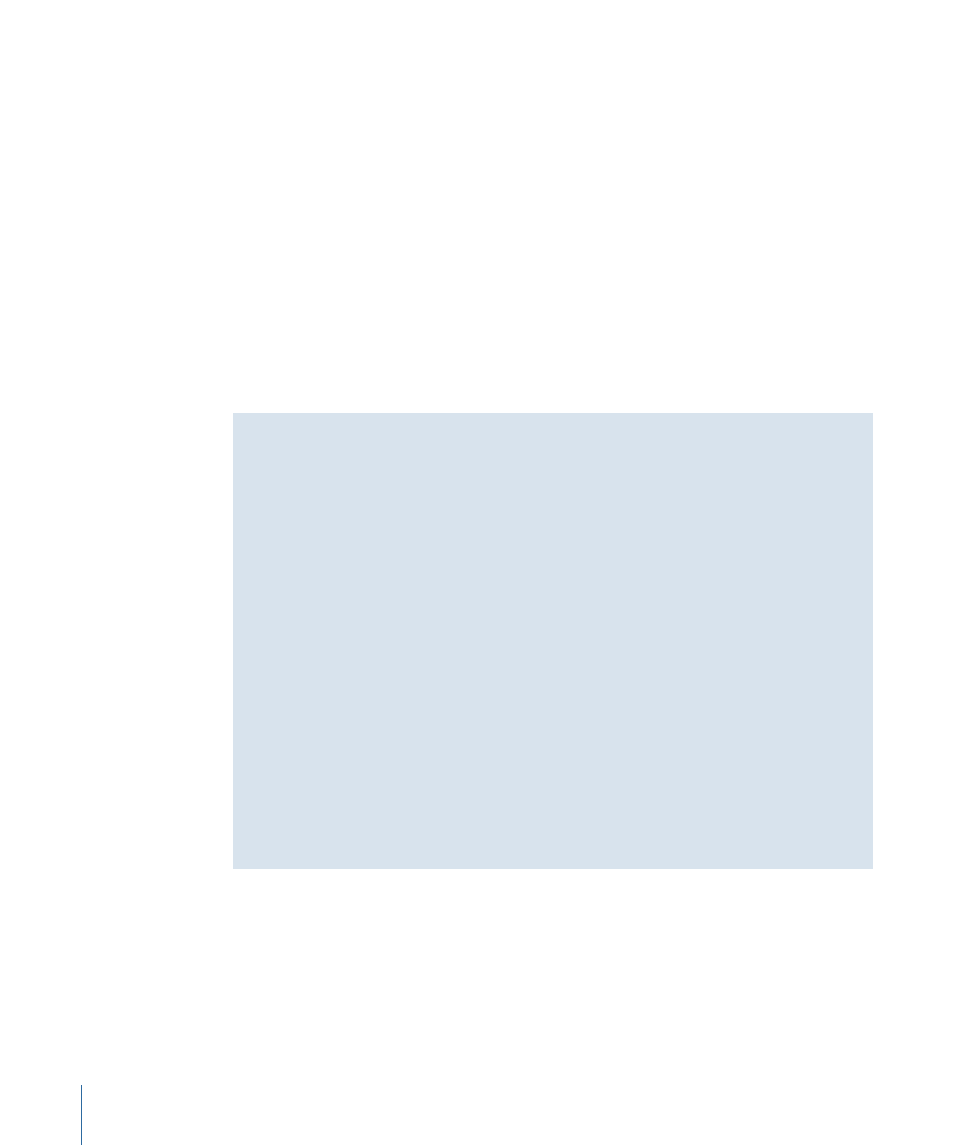
If the original frame size of the sequence was a nonstandard high definition frame size,
then you have the option of either changing the sequence frame size when you send
the project back to Final Cut Pro to match that of the full-raster media rendered by
Color, or leaving it alone. In either case, the Motion tab settings for each clip in
Final Cut Pro are automatically adjusted so that all clips fit into the returned sequence
in the same was as they did in in Color.
Ultimately, it’s up to Final Cut Pro to transform and render all clips that don’t match
the current sequence settings as necessary to output the program to whichever format
you require.
• If you’re rendering 4K native RED QuickTime media, or DPX or Cineon image sequences to
be output by a film printer: In this case, all shots are rendered according to the Position,
Scale, Aspect Ratio, and Rotation settings in the Pan & Scan tab settings, with the final
frame size conforming to the currently specified resolution preset. The final result is a
series of DPX or Cineon image sequences with uniform frame sizes.
Mixing Frame Rates is Not Recommended
Mixed format sequences are extremely convenient during the offline edit of a project
that incorporates a wide variety of source material. For example, it’s extremely common
to mix high definition and standard definition clips in documentary programs. In many
cases, you can mix formats with different frame sizes and finish your program using the
original media without problems.
However, it’s not recommended to send a sequence to Color that mixes clips with
different frame rates, particularly when mixing 23.98 fps and 29.97 fps media. The
resulting graded media rendered by Color may have incorrect timecode and in or out
points that are off by a frame.
Furthermore, when outputting to tape, all sequences should consist of clips with
matching frame rates and field handling (progressive or interlaced) for the highest
quality results.
If you have one or more clips in your sequence with a frame rate or field handling
standard that don’t match those of the sequence, you can use Compressor to do a
standards conversion of the mismatched clips. For more information, see Final Cut Studio
Workflows, available at
.
Rendering Projects That Use Multiclips
If you’re working on a project that was edited using the multicamera editing features in
Final Cut Pro, the multiclips in your sequence need no special preparation for use in Color.
(They can be sent to Color either collapsed or uncollapsed.) However, no matter how
many angles a multiclip may have had in Final Cut Pro, once a sequence is sent to Color,
only the active angle for each multiclip is visible for grading and rendering. The resulting
sequence of rendered media that is sent back to Final Cut Pro consists of ordinary clips.
394
Chapter 17
The Render Queue
