Apple Color 1.5 User Manual
Page 97
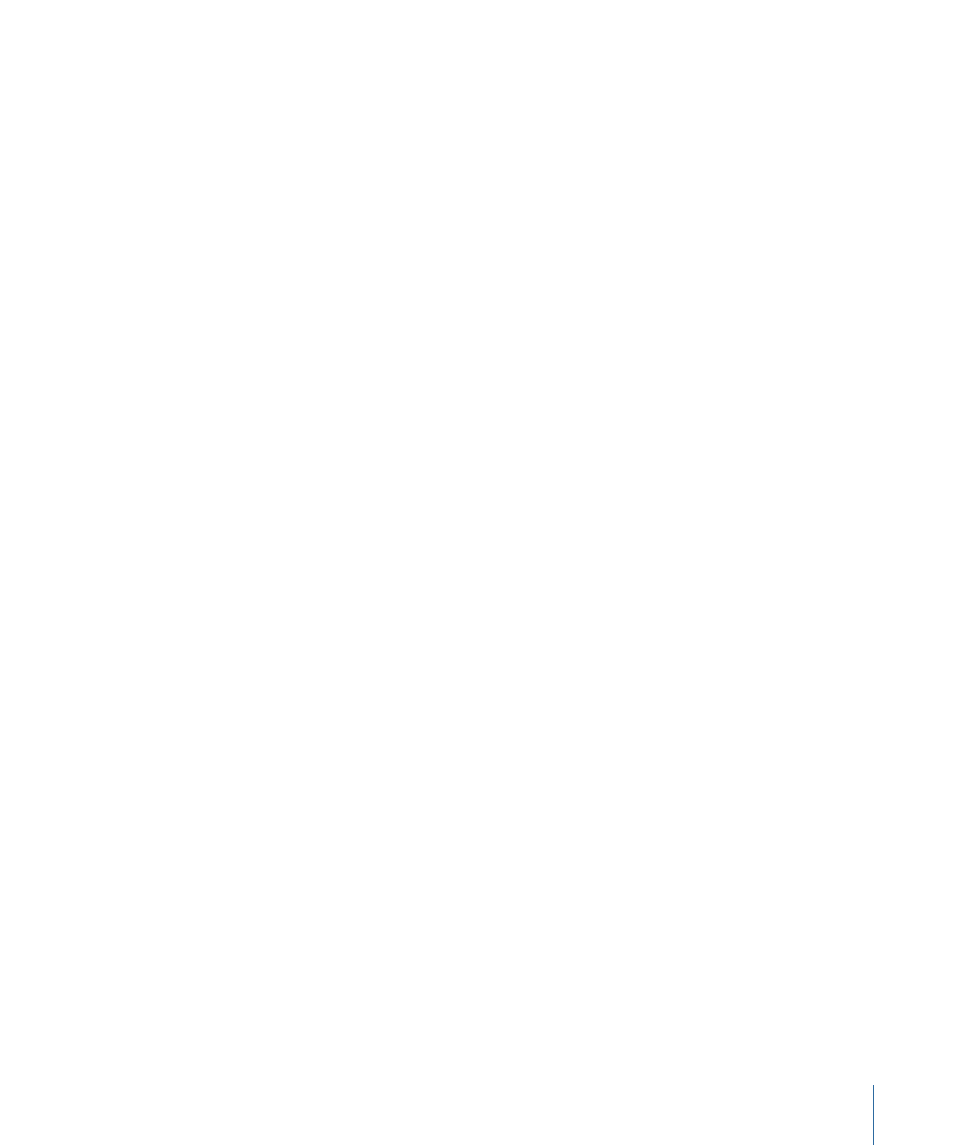
Each reel should begin and end at a good cut point, such as the In point of the first shot
of a scene, the Out point of the last shot of a scene, or the end of the last frame of a fade
to black. As you’re creating your reels, make sure you don’t accidentally omit any frames
in between each reel. This makes it easier to reassemble all of the color-corrected reels
back into a single sequence when you’re finished working in Color.
Tip: Breaking a single program into reels is also the best way for multi-room facilities to
manage simultaneous rendering of projects. If you have multiple systems with identical
graphics cards and identical versions of Color in each room, you can open a reel in each
room and render as many reels simultaneously as you have rooms. Each system must
have identical graphics cards as the type of GPU and amount of VRAM may affect render
quality. For more information, see
The Graphics Card You’re Using Affects the Rendered
Export Self-Contained QuickTime Files for Effects Clips You Need to Color Correct
Color is incapable of either displaying or working with the following types of clips:
• Generators
• Motion projects
If you want to grade such clips in Color, you need to export them as self-contained
QuickTime files and reedit them into the Timeline of your Final Cut Pro sequence to
replace the original effects before you send the sequence to Color.
If you don’t need to grade these effects in Color, then you can simply send the project
with these clips as they are, and ignore any gaps that appear in Color. Even though these
effects won’t appear in Color, they’re preserved within the XML of the Color project and
they will reappear when you send that project back to Final Cut Pro.
Tip: Prior to exporting a project from Final Cut Pro, you can also export a single,
self-contained QuickTime movie of the entire program and then reimport it into your
project and superimpose it over all the other clips in your edited sequence. Then, when
you export the project to Color, you can turn this “reference” version of the program on
and off using track visibility whenever you want to have a look at the offline effects or
color corrections that were created during the offline edit.
Use Uncompressed or Lightly Compressed Still Image Formats
If your Final Cut Pro project uses still image files, then Color supports every still format
that Final Cut Pro supports. (Color supports far fewer image file formats for direct import;
see
Compatible Image Sequence Formats
for more information.) For the best results, you
should consider restricting stills in your project to uncompressed image formats such as
.tiff, or if using .jpg stills, make sure they’re saved at high quality to avoid compression
artifacts. If you’ve been using low-quality placeholders for still images in your program,
now is the time to edit in the full-resolution versions.
97
Chapter 4
Importing and Managing Projects and Media
