Apple Color 1.5 User Manual
Page 273
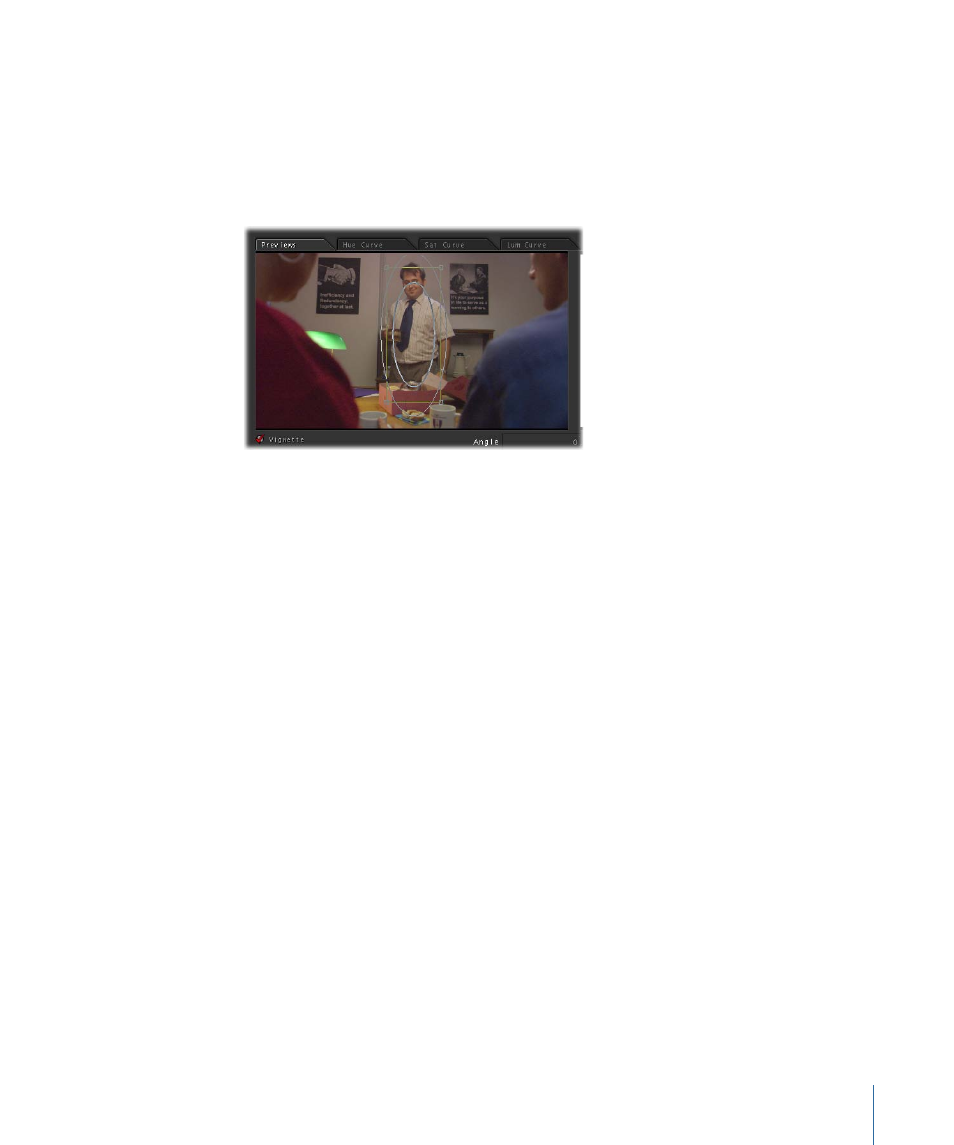
• Size: Enlarges or shrinks the shape.
• Aspect: Adjusts the width-to-height ratio of the shape.
Using the Onscreen Controls to Adjust Vignette Shapes
The Angle, X Center, Y Center, Softness, Size, and Aspect parameters can all be adjusted
via onscreen controls in the image on the left of the Previews tab.
Note: Although you can also view the outlines that correspond to these onscreen controls
in the preview display of the Scopes window when you turn the Vignette Outline button
on, this outline has no onscreen controls that you can manipulate. You can only make
these adjustments in the Previews tab.
To move the vignette
µ
Drag anywhere inside or outside the shape in the Previews tab to move the vignette in
that direction.
The X Center and Y Center parameters are simultaneously adjusted. Color uses the same
coordinate system as Final Cut Pro to define position.
To resize the vignette
Do one of the following:
µ
Drag any of the four corners of the vignette to resize the vignette relative to the opposite
corner, which remains locked in position.
µ
Option-drag to resize the vignette relative to its center. (The center of a vignette is visible
as green crosshairs.)
µ
Shift-drag to resize the vignette while locking its aspect, enlarging or reducing the shape
without changing its width-to-height ratio.
Depending on the operation you perform, the X and Y Center, Size, and Aspect parameters
may all be adjusted.
273
Chapter 10
The Secondaries Room
