The vignette controls – Apple Color 1.5 User Manual
Page 271
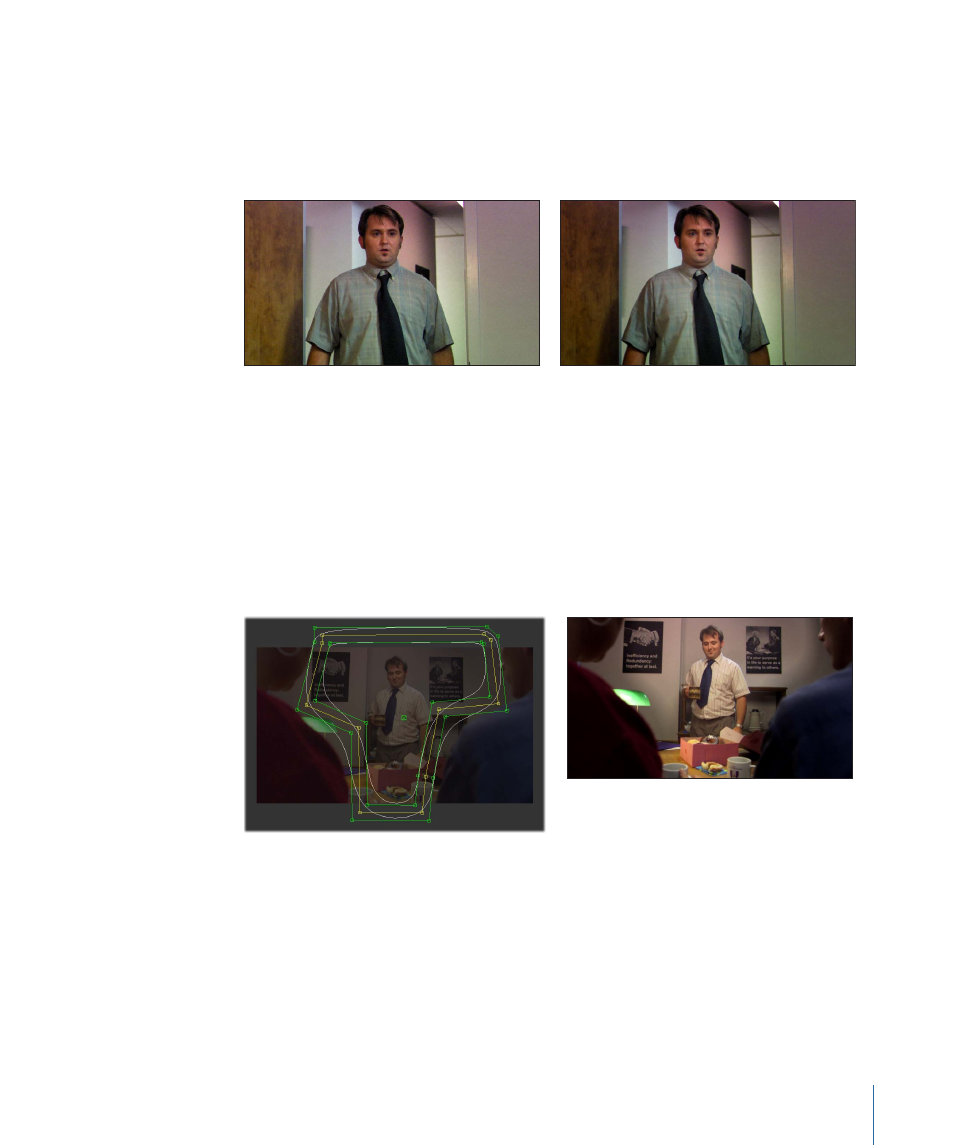
Vignettes can also be used to select large regions of the frame for brightening or
darkening. One common example of this is to use a shape to surround a region of the
image you want to draw the viewer’s attention to, switch the Control pop-up menu to
Outside, and darken the background outside of this shape using the contrast sliders to
make the subject “pop out” more, visually.
Before
After vignette adjustment
Lastly, if the square or circle vignettes aren’t sufficient for isolating an irregularly shaped
subject, you can create a custom User Shape in the Shapes tab of the Geometry room,
and use that to limit the correction. You could go so far as to rotoscope (the process of
tracing something frame by frame) complex subjects in order to create highly detailed
adjustments that are too difficult to isolate using the HSL qualifiers.
User Shapes can be edited and animated only in the Geometry room, but the mattes
they create can be used to isolate adjustments in any of the eight Secondaries tabs.
The Vignette Controls
The vignette controls are located underneath the Previews tab. Some of these controls
can also be manipulated using the onscreen controls in the Previews tab.
271
Chapter 10
The Secondaries Room
