The geometry room, Navigating within the image preview – Apple Color 1.5 User Manual
Page 355
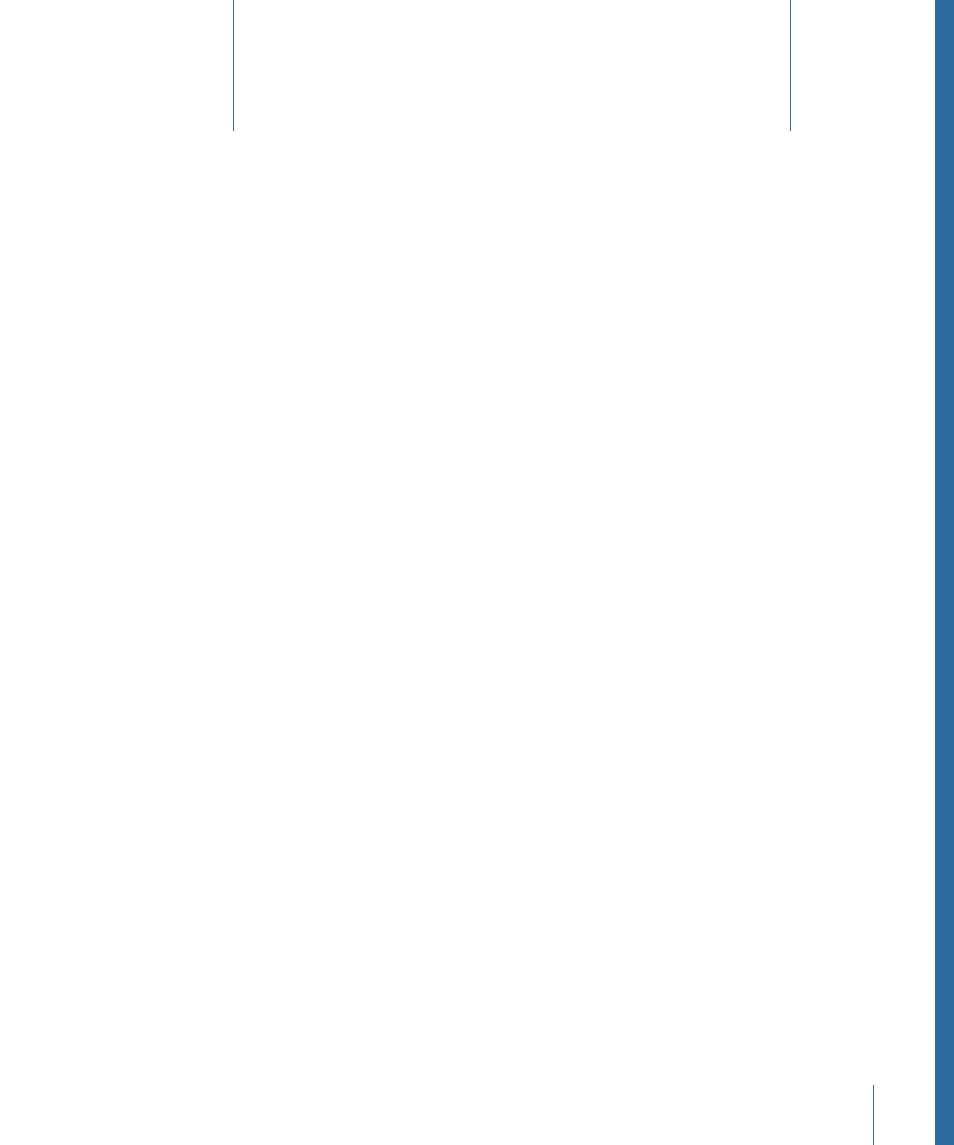
The Geometry room provides a way to zoom in to shots, create pan and scan effects,
draw custom mattes for vignetted secondary operations, and track moving subjects to
automate the animation of vignettes and shapes.
The Geometry room is divided into an image preview (which contains the onscreen
controls for all of the functions in this room) and three tabs to the right. Each tab has
different tools to perform specific functions. The Pan & Scan tab lets you resize, rotate,
flip, and flop shots as necessary. The Shapes tab lets you create custom masks to use with
secondary corrections. Finally, the Tracking tab provides an interface for creating and
applying motion tracking, to use with vignettes and custom shapes in your project.
This chapter covers the following:
•
Navigating Within the Image Preview
(p. 355)
•
(p. 356)
•
(p. 361)
•
(p. 370)
Navigating Within the Image Preview
Each of the tabs in the Geometry room relies upon onscreen controls in the image preview
area to the left of the controls tabs. You can zoom in or out and scroll around this area
to get a better look at your image while you work, and you can even zoom and pan
around while you’re in the middle of drawing a shape.
To zoom in to or out of the image preview
µ
Right-click and drag up to zoom out, and down to zoom in to the image preview.
To pan around the image preview
µ
Middle-click to drag the image preview in any direction.
To reframe the image preview to fit to the current size of the screen
µ
Press F.
355
The Geometry Room
15
