Customizing the timeline interface, Customizing unit and information display – Apple Color 1.5 User Manual
Page 163
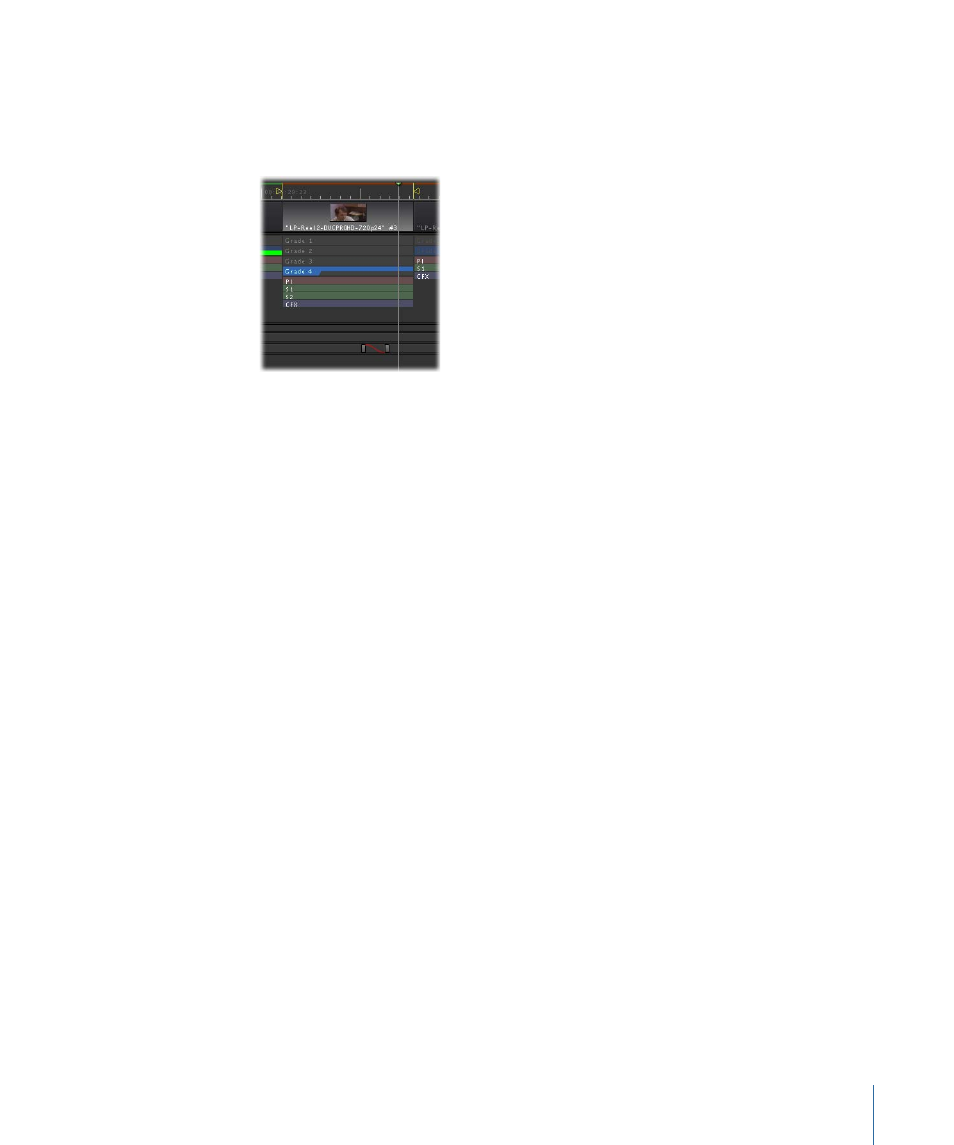
Each of the four grades may include one or more Primary, Secondary, Color FX, and
Primary Out corrections. By default, each grade appears with a single primary grade
bar, but additional correction bars appear at the bottom if you’ve made adjustments
to any of the other rooms for that grade. Each correction bar has a different color.
• P(rimary) bar: Shows whether a primary correction has been applied.
• S(econdary) bar: Shows whether one or more secondary corrections have been
applied.
• CFX (color FX) bar: Shows whether a Color FX correction has been applied.
• PO (primary out) bar: Shows whether a Primary Out correction has been applied.
• Tracker area: If you add a motion tracker to a shot and process it, the tracker’s In and
Out points appear in this area, with a green bar showing how much of the currently
selected tracker has been processed. If no tracker is selected in the Tracking tab of the
Geometry room, nothing appears in this area. For more information, see
.
• Keyframe graph: This track contains both the keyframes and the curves that interpolate
the change from one keyframe’s value to another. For more information about
keyframing corrections and effects, see
Customizing the Timeline Interface
There are a number of ways you can customize the visual interface of the Timeline. See
the following sections for specifics:
•
Customizing Unit and Information Display
•
Resizing Tracks in the Timeline
Customizing Unit and Information Display
The following options in the User Prefs tab of the Setup room let you change how shots
are shown in the Timeline.
163
Chapter 7
Timeline Playback, Navigation, and Editing
